Overview
Requirements
Please refer to this link requirements section in this link before installing the Webuzo panel.
The account username should be the same as the one used in the source panel (the panel you are migrating from).
Create all the domains on your new server. click Here is the guide to add the domains.
Make changes according to your DNS Zone files Setting. click Here is the guide to set DNS settings
Please SSH to your server as USER not as root.
Migrate Your Website
Click Here is the guide to add domains and manage your domains on webuzo panel
Navigate to the user home directory at /HOME/USER/DOMAIN_PATH on the source server.
Take a backup of the contents of the HOME directory using the following command:
(This will archive and compress all files in the user home directory into Domain_name.tar)
Step 1: Prepare Backup on the Source Server
1. Navigate to the domain’s home directory:
USER@host > cd Domain_path2. Create a compressed archive (tar.gz) of the directory:
USER@host > tar -zcvpf domain_Name.tar.gz folder_nameStep 2: Transfer the Backup to the Destination Server
1. Copy the backup file to the destination server (Webuzo panel) using the following command
Replace SERVER_IP_ADDRESS with the IP of your destination server.
USER@host > scp -p Domain_name.tar USER@SERVER_IP_ADDRESS:/home/USER/Domain_pathStep 3: SSH into the Destination Server
SSH into the destination server (Webuzo panel) using the same user (do not use the root user.)
Step 4: Extract the Backup
1. Navigate to the user home directory on the destination server:
USER@host > cd Domain_path2. Extract the tar using following command
USER@host > tar -xvzf Domain_name.tar.gzNote: Executing the above commands as ROOT user can lead to issues related to File permission crashing installations.
Migrate Your SSL Certificate
move all certificates and private keys to the following directory folder:
/home/USERS/SSL
Additionally, you can install individual certificates directly from the Webuzo Enduser Panel > SSL. Here you can install certificate for your domain manually or automatic.
Webuzo provides support for Let’s Encrypt, ZeroSSL, and a bypass option to install SSL certificates. Click here to choose your SSL Certificate Authority (CA)
Install Certificate
Use this wizard to install a certificate if you have a private key and certificate. Select the domain where you want to install the certificate, then paste the key and certificate values..
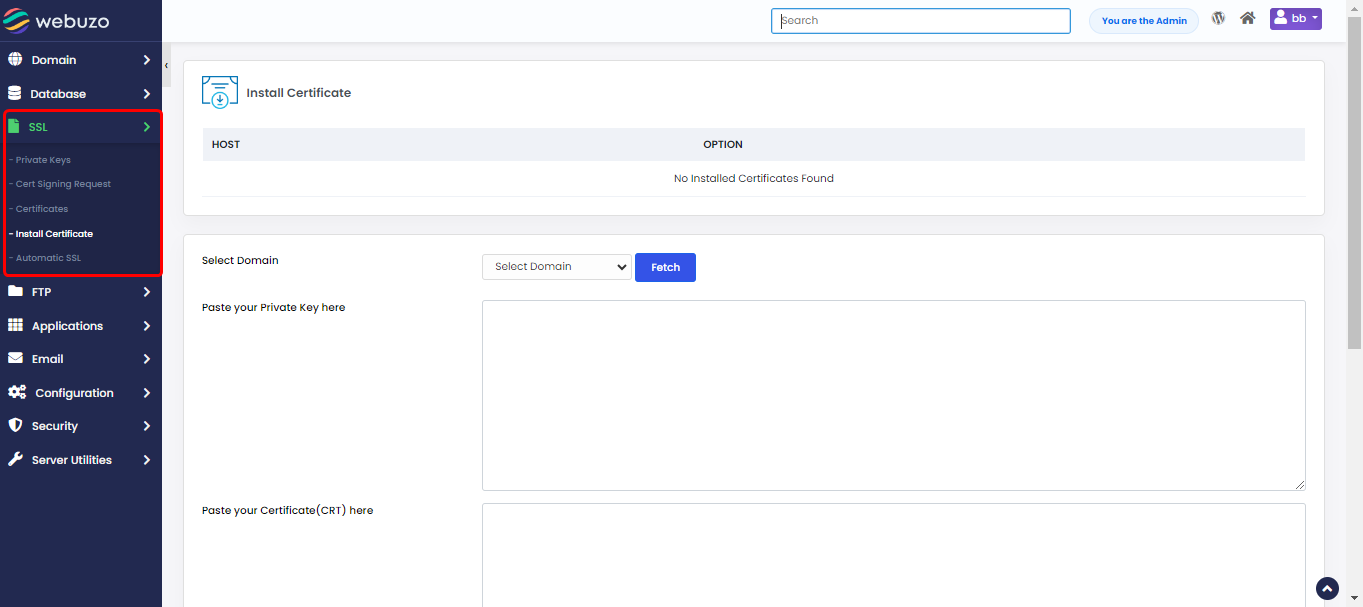
Automatic SSL
Use this wizard to automatically install certificates. You can also install, revoke, and renew certificates here
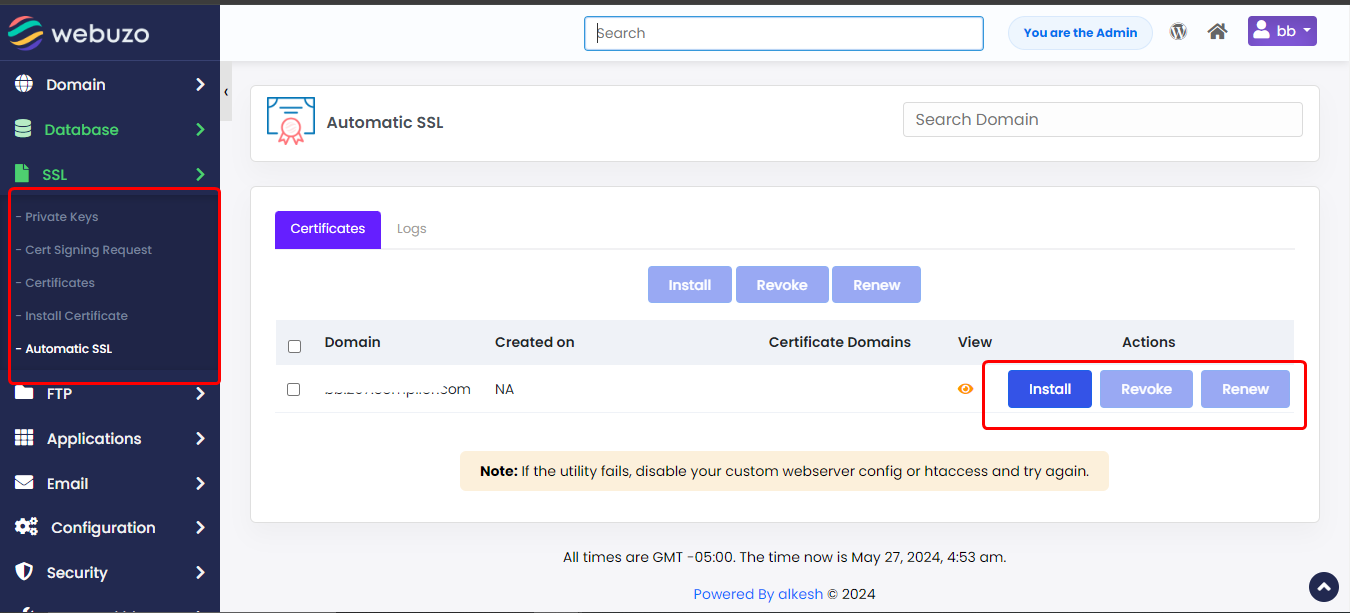
Migrate Your Database
Step 1: Export Your Database Individually From Your Source Server
1. Select your database > Export > Custom - display all possible options in phpmyadmin
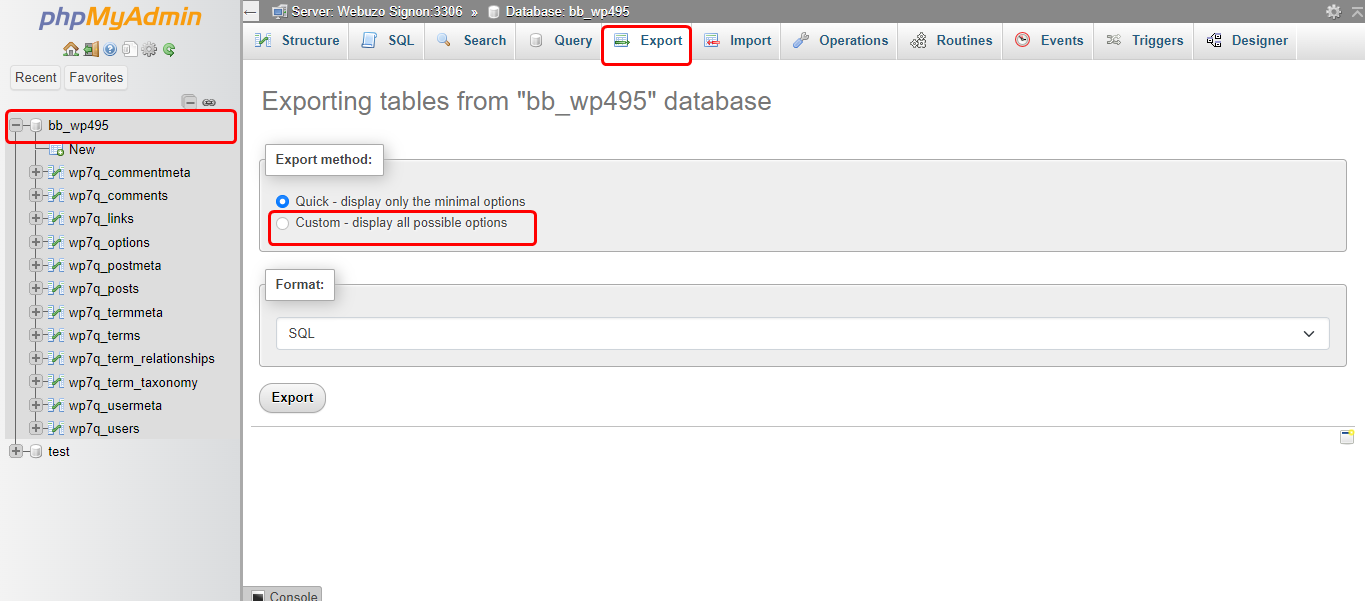
2. Uncheck "IF NOT EXISTS" under the option "Object creation"
3. Select "insert multiple rows in every INSERT statement" under "Dump Options"
4. Uncheck "Dump binary columns in hexadecimal notation" and Click "GO"
5. This will create a .sql with your database name
Step 2: Import The Databases Individually To Your Destination Server (Webuzo panel)
You can create a Database from Webuzo Enduser Panel > Database > Add Database
1. Create a Database with the same name as the file to be imported
2. After creating database go to the webuzo enduser panel > phpmyadmin
3. Click on Import > Browse the file and Click "GO"
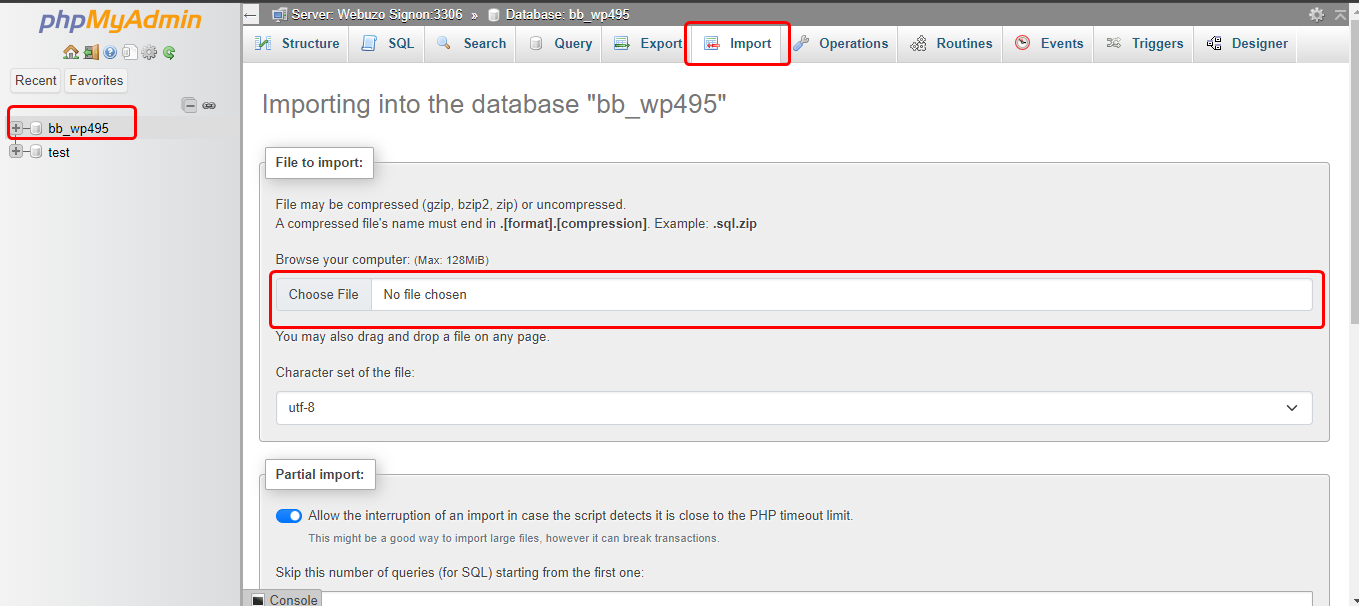
You need to manually add the FTP account from the enduser panel. Click Here is the guide to add FTP account on the panel
Step 1: Create a backup of the FTP user's data
root@host > tar -czf /root/ftp_backup.tar.gz /path/to/ftp/homeExample: /home/username/ftp_folder
Step 2: Transfer the backup to the destination server
root@host > scp /root/ftp_backup.tar.gz root@DESTINATION_SERVER_IP:/root/Step 3: Add the FTP user on the destination server
root@host > nano /var/webuzo/pureftpd.passwdPaste the copied line from Step 1 at the end and save the file.
Step 4: Extract the FTP data on the destination server
root@host > tar -xzf /root/ftp_backup.tar.gz -C /Done
The FTP user and their data are now migrated. You can log in using the same credentials from the source server.
Migrate Your Email Account data
You need to manually add the email account from the enduser panel. Here is the guide to add email account on the panel
This guide will help you with the steps to locate and transfer the email data.
1. SSH access to both source server and destination servers (webuzo panel)
2. Same user (USERNAME) must exist on both servers.
3. Before moving email data, you must create the same email accounts on the Destination server (webuzo panel) as you had on the Source server.
Webuzo stores emails in:
/home/USERNAME/mail/DOMAIN/
Steps to Migrate Email Account Data
1. Login to your Source server:
root@host > ssh root@SOURCE_SERVER_IP2. Use rsync to copy email data:
(Replace IP_ADDRESS with the IP of your destination server)
root@host > rsync -avz /home/USERNAME/mail/DOMAIN/ USERNAME@SERVER_IP:/home/USERNAME/mail/DOMAIN/3. Confirm the Transfer
After completion, verify the file transfer on the Destination server:
root@host > ls -l /home/USERNAME/mail/DOMAIN/After the file transfer is complete, please run the following command in the terminal to fix user permissions in Webuzo:
root@host > webuzo --fix_user_dir --perms --hidden --users=USER