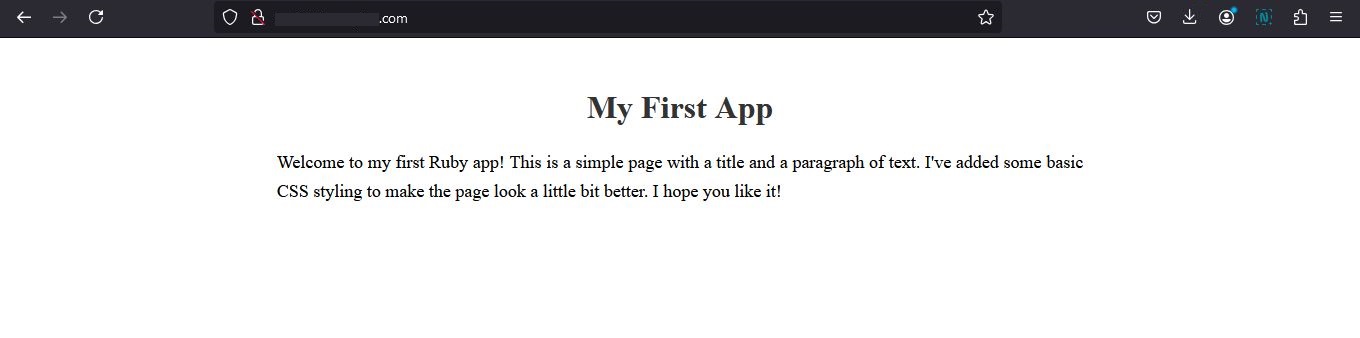Requirements
Install ruby package from Webuzo Admin Panel.
In case ruby is not installed, ask your server admin to install it from Webuzo Admin Panel > Apps > Install an App
This will install the latest version of ruby.
Setup Ruby application
Execute the below commands from the user's terminal. Make sure you edit and replace the dummy user path and domain path with the correct ones before executing the below commands.
mkdir sample_ruby_app
cd sample_ruby_appCreate a file named server.rb and open it in any editor.
vi server.rbCopy the below source code and paste it into server.rb file and save the file.
require 'webrick'
# Create a new server instance
server = WEBrick::HTTPServer.new(
Port: 30000, # The port the server will listen on
DocumentRoot: '.' # The root directory for serving files
)
# Define a simple response for the root URL
server.mount_proc '/' do |req, res|
res.content_type = 'text/html'
res.body = <<~HTML
<!DOCTYPE html>
<html>
<head>
<title>Sample Ruby Web App</title>
<style>
h1 {
color: #333;
text-align: center;
margin-top: 50px;
}
p {
font-size: 18px;
line-height: 1.6;
width: 60%;
margin: 0 auto;
text-align: justify;
}
</style>
</head>
<body>
<h1>My First App</h1>
<p>Welcome to my first Ruby app! This is a simple page with a title and a paragraph of text. I've added some basic CSS styling to make the page look a little bit better. I hope you like it!</p>
</body>
</html>
HTML
end
# Shut down the server gracefully on Ctrl+C
trap 'INT' do
server.shutdown
end
# Start the server
server.startTo add ruby application go to Webuzo Enduser Panel > Applications > Add Applications
Note : Before adding the application change the port in your project as given in "Add application" wizard.
For example in this application add following lines in server.rb file inside server instance and change the port as given.
require 'webrick'
server = WEBrick::HTTPServer.new(
Port: 30000,
DocumentRoot: '.'
)Fill the required fields, select ruby from "Application type" drop down and save it.
Enter the start command "/usr/local/apps/ruby/bin/ruby server.rb" .
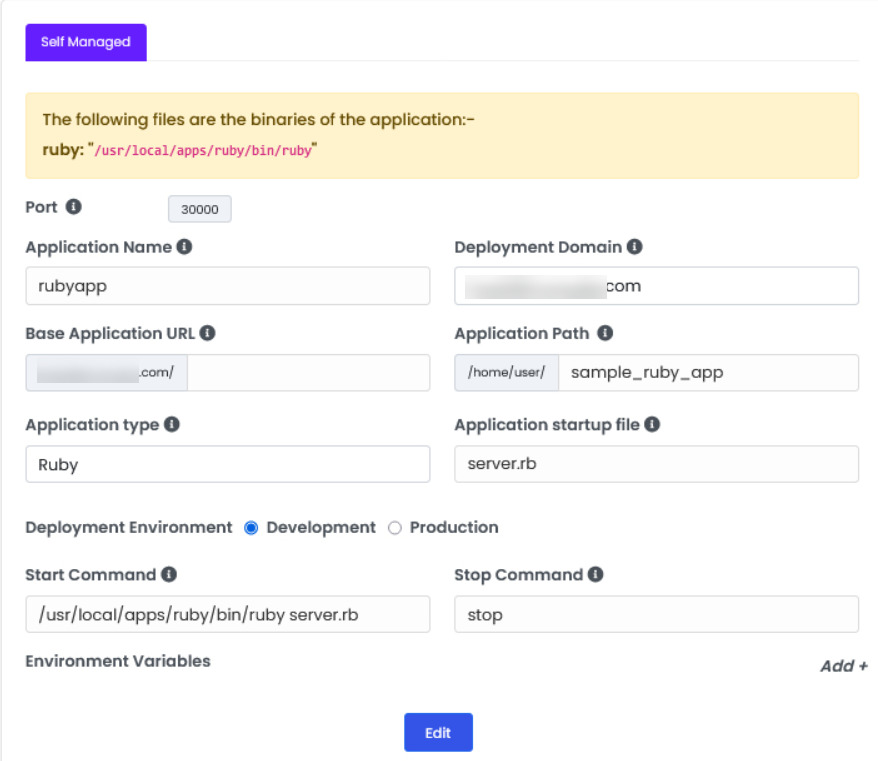
After saving it will be show in "List Applications" wizard.
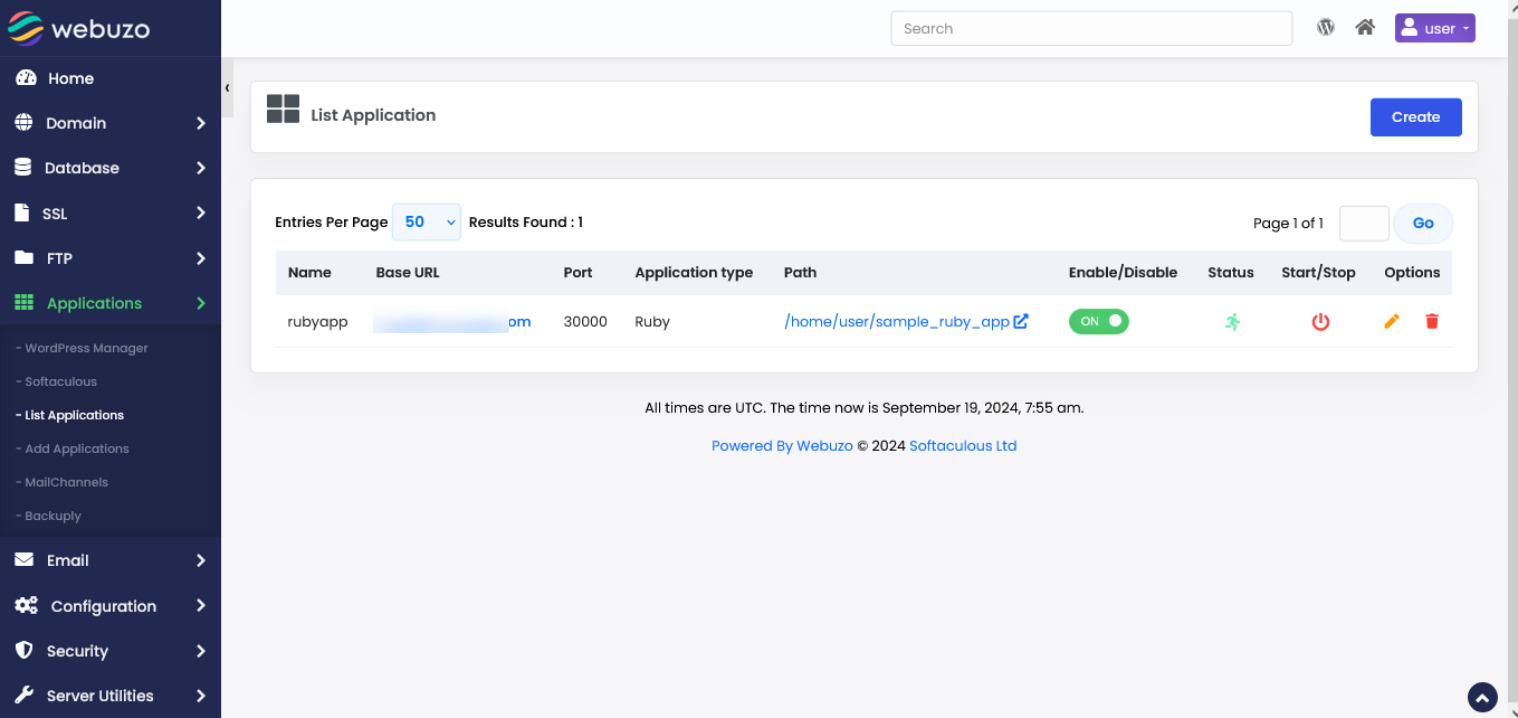
After the adding application check the domain in browser