This feature allows to convert an existing addon domain into a full Webuzo user. To convert an addon domain to user, go to admin panel >> Users >> Convert Addon Domain to User. Select the addon domain from the dropdown to convert.
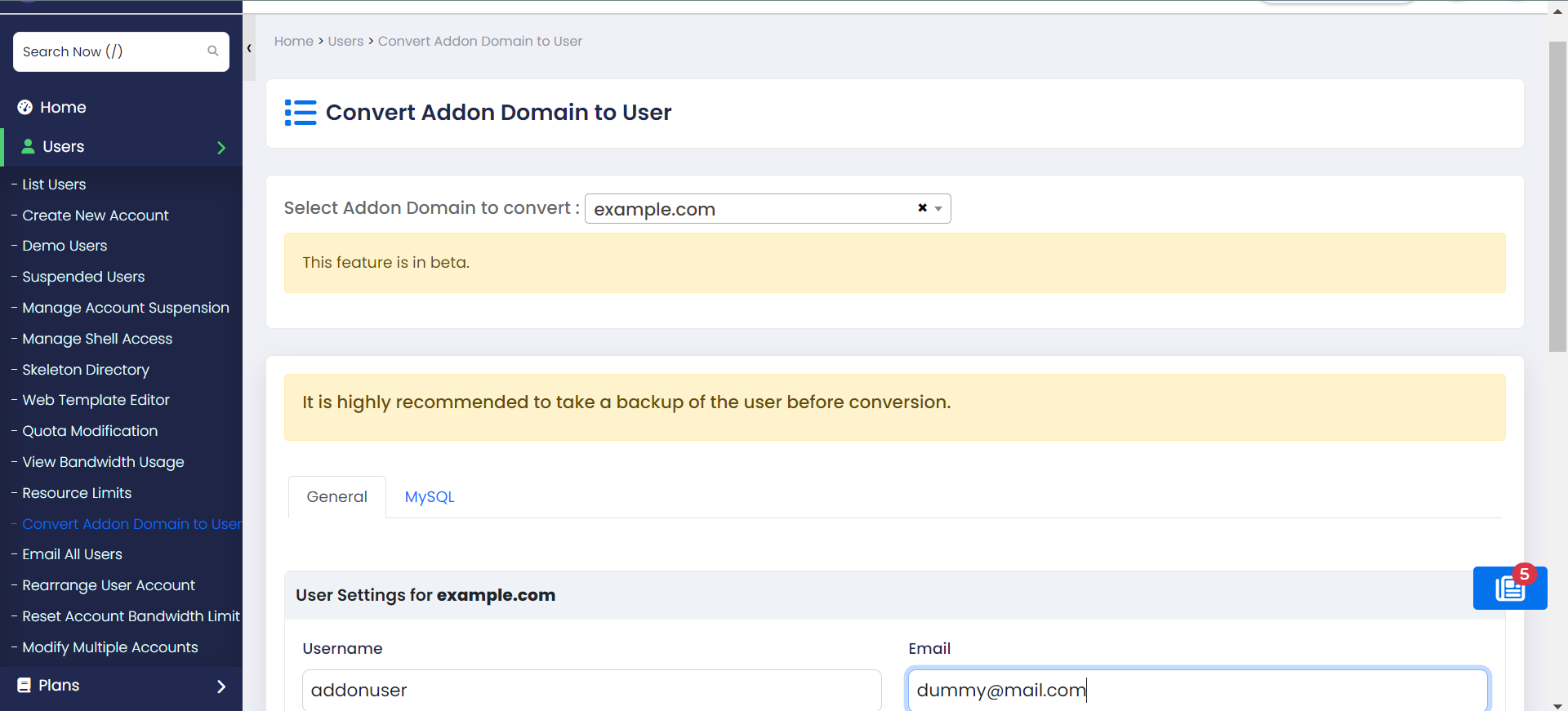
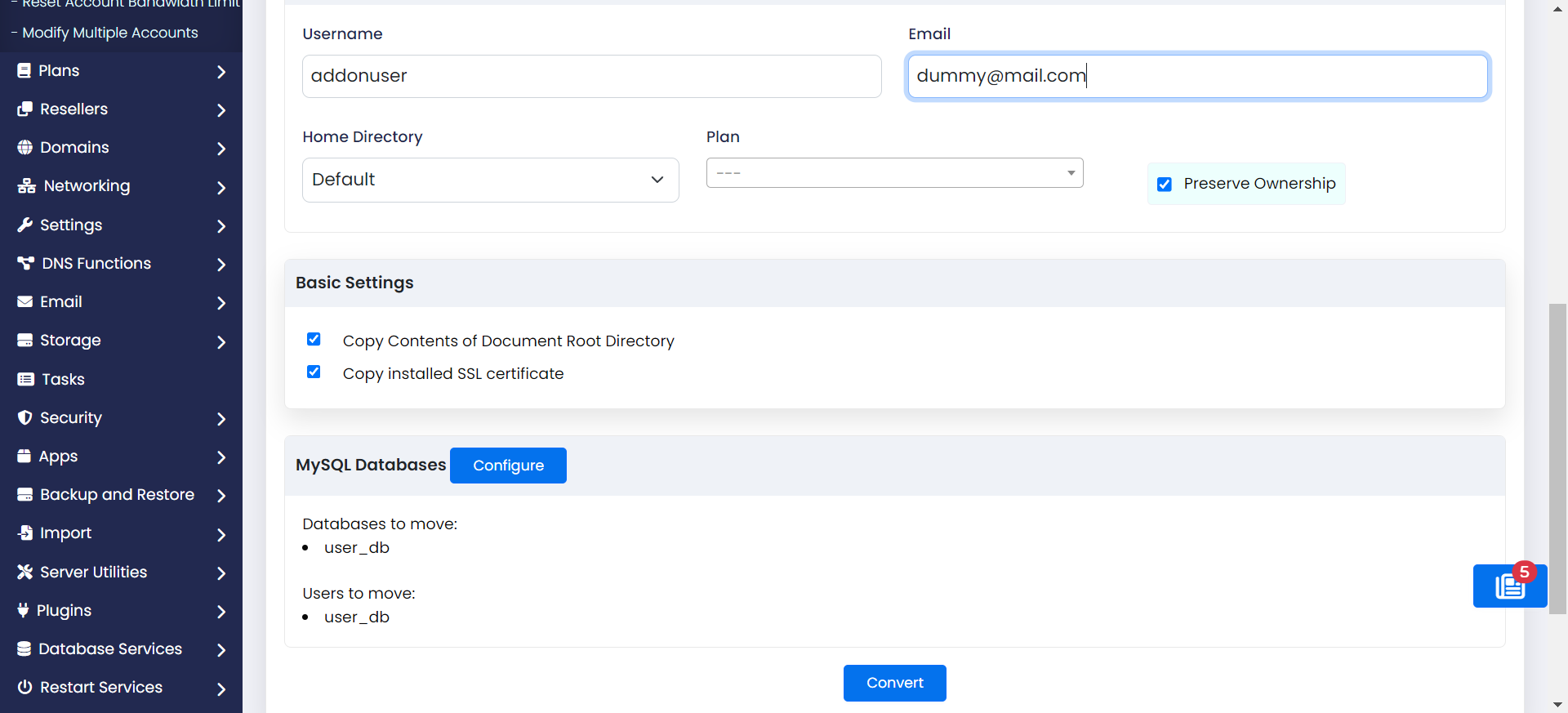
Important
We recommend you to have enough space in the server before converting an addon domain to user.
We strongly recommend you to take a backup of the user owning the addon domain.
The addon domain's data remains in the source user. So, you must remove the data from the source user. This reduces your user's data usage.
This feature is only visible for the root user and not the resellers.
If the addon domain has subdomains or alias, conversion will be aborted. So make sure you delete them before the conversion.
After conversion, the addon domain becomes the primary domain of the new user and it's document root is the public_html directory in the new user's home directory.
Webuzo generates a random password for the newly created user. You can edit user and change password of that user.
User settings
This section of the feature allows you to set basic settings for the user.
Basic Settings
This section allows you to do some basic settings.
MySQL Databases
This section allows you to move or copy MySQL/MariaDB databases and users to the new user.
If you choose to copy the databases, make sure you have enough space in the server.
To copy or move databases, click on Configure which will redirect you to the MySQL settings tab.
Select the databases to move or copy and then click on Save. This will save the settings in a json file in the user's directory.
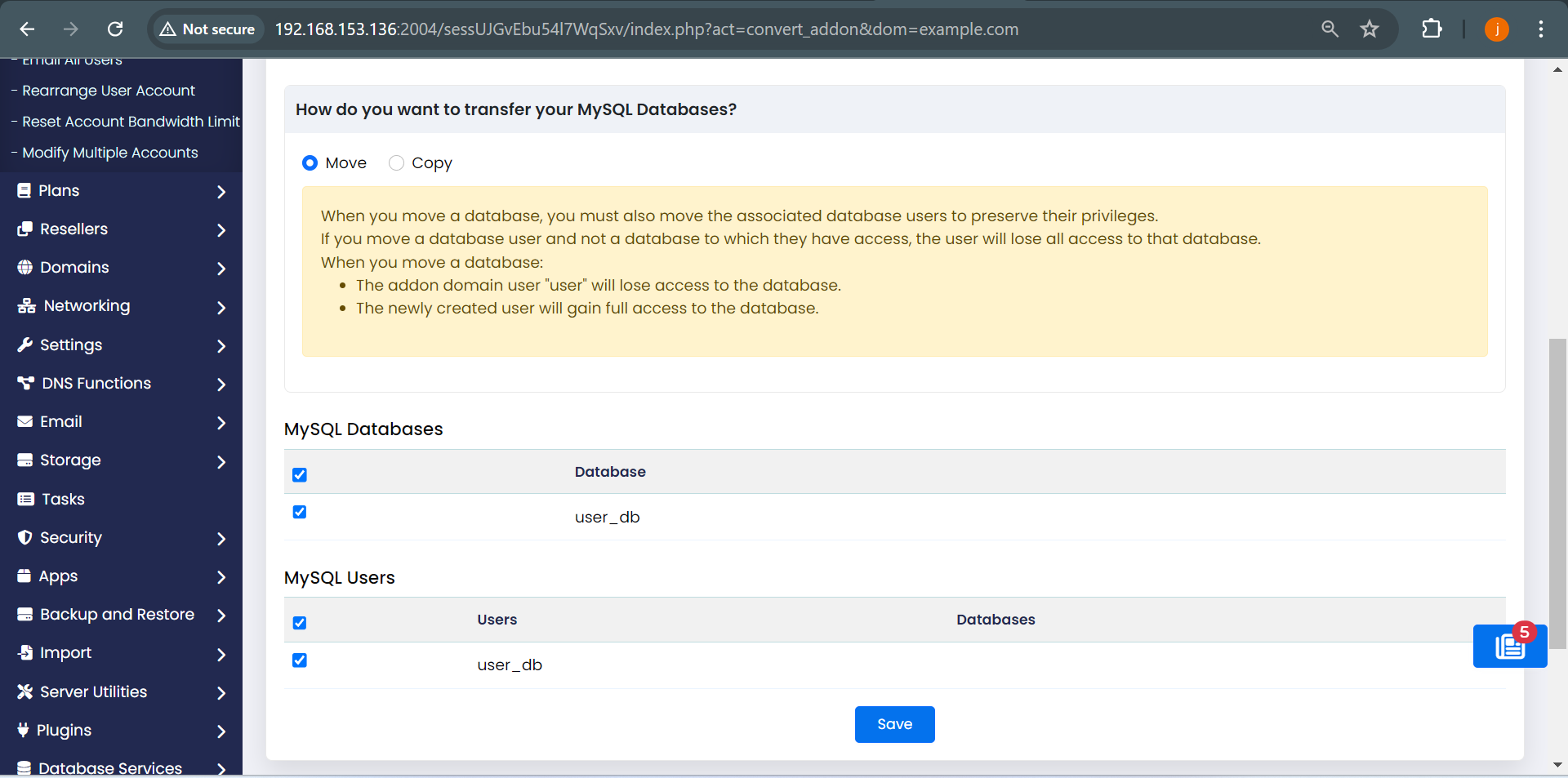
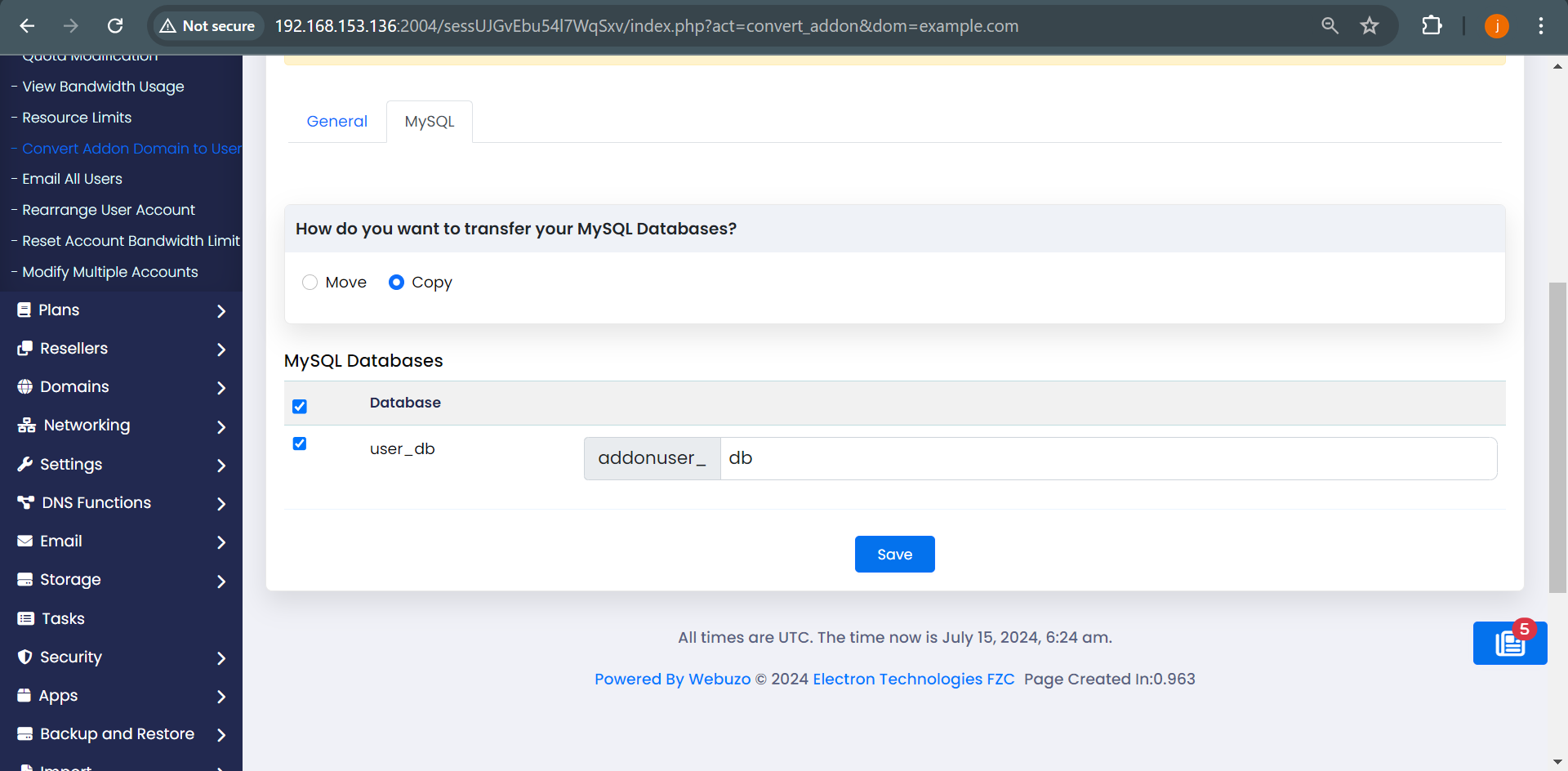
If you move a database, make sure you also move the associated database users to preserve the privileges.
When you move a database, the old user loses access to the database and the new user gains full access to the database.
Subaccounts
There are certain data of addon domain which are forcefully copied to the newly created user from the source user.
DNS records, redirects, FTP accounts, applications, email webmail data, email accounts, forwarders, routers, autoresponders, filters, default addresses, boxtrapper settings and error pages of the addon domain are data that will be copied forcefully from the source user to the newly created user.
Task logs
After you click on the Convert button to convert an addon domain, you can check the task logs of the conversion process.
Below is an example of how the task logs look like.
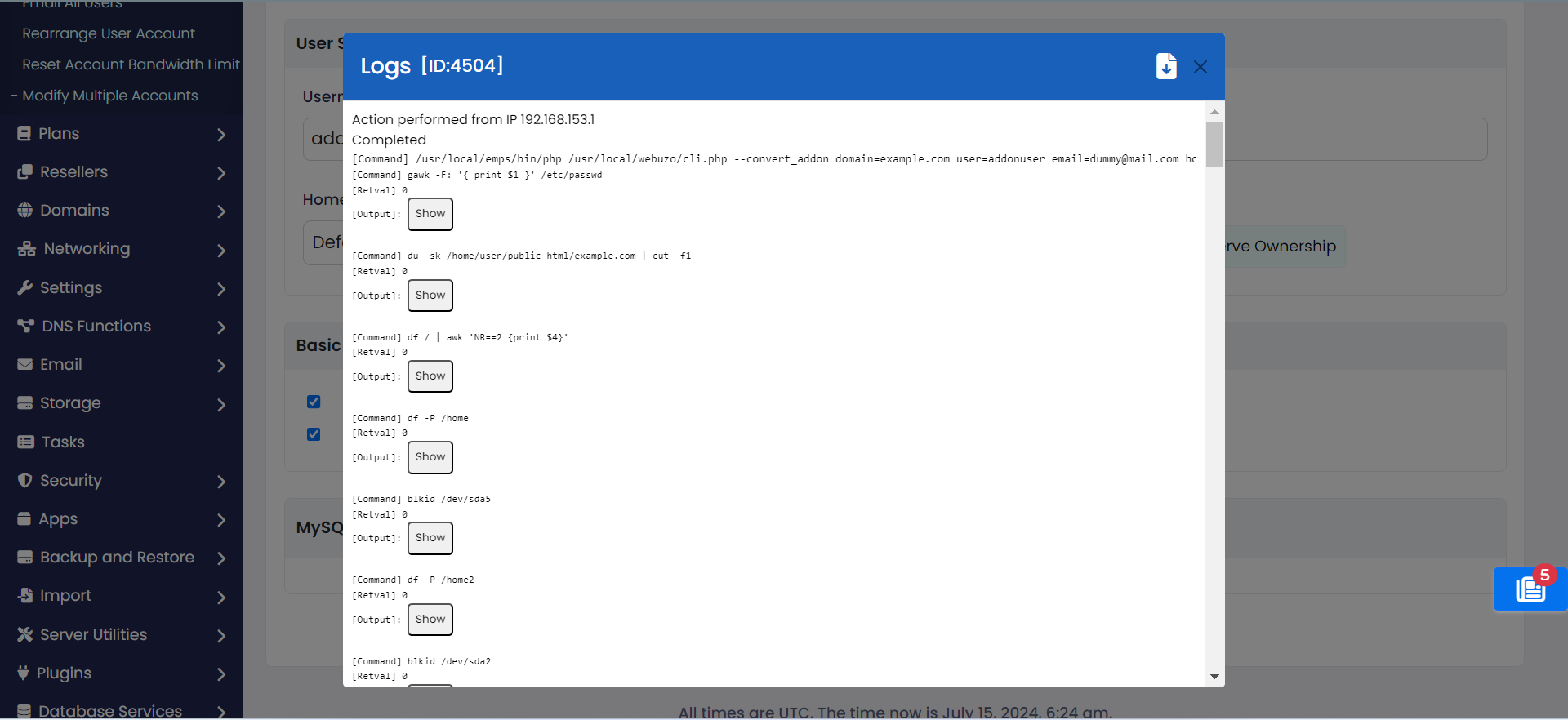
You can also go to admin panel >> Tasks and check the task logs for the conversion process.
