Overview
This guide shows you how to Update Webuzo Configuration, Webuzo Panel Settings and Webuzo Panel Ports.
Procedure
You can Update configurations and settings from your Webuzo Admin Panel > Networking > Change Hostname
Update Webuzo Configuration
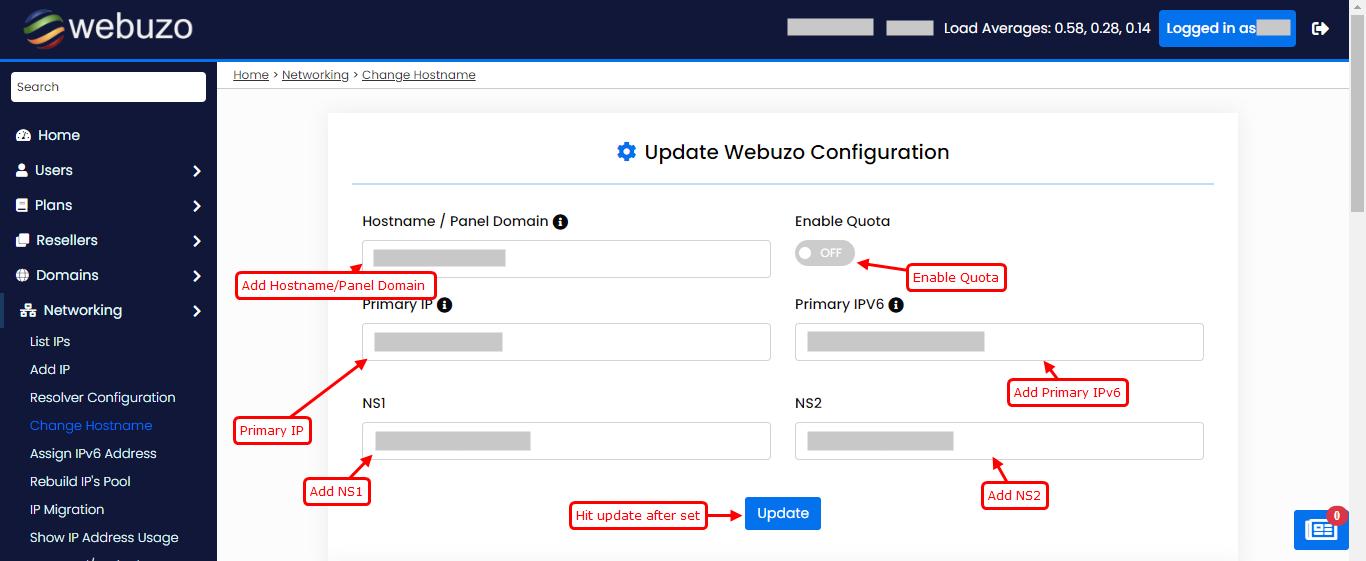
Update new hostname in Hostname / Panel Domain. this domain should not register under any of your users.
For enable quota on the switch button of quota.
Set Primary IP in Primary IP.
Set Primary IPv6 in Primary IPv6.
You can set NS1 and NS2 in NS1 and NS2 block.
