What is Plugin ?
Plugins are software components or modules that add specific features or functionalities to an existing application or system. They are designed to extend the capabilities of a program without altering its core structure. Plugins enable users to customize and enhance their experience by adding new features, functionalities, or integrations seamlessly.
Webuzo plugins are modular extensions that enhance the functionality and features of the Webuzo control panel. By integrating plugins into the Webuzo environment, users can easily extend the capabilities of their hosting infrastructure and customize their experience.
How to enable / disable plugins In Webuzo
In Webuzo, you can manage plugins from Admin Panel > Plugins > Installed Plugins wizard.
Here, you can Activate / Deactivate plugins and also Add new plugin.
Step 1: To add new plugin, click on Add New button on top right corner of the plugin list table.
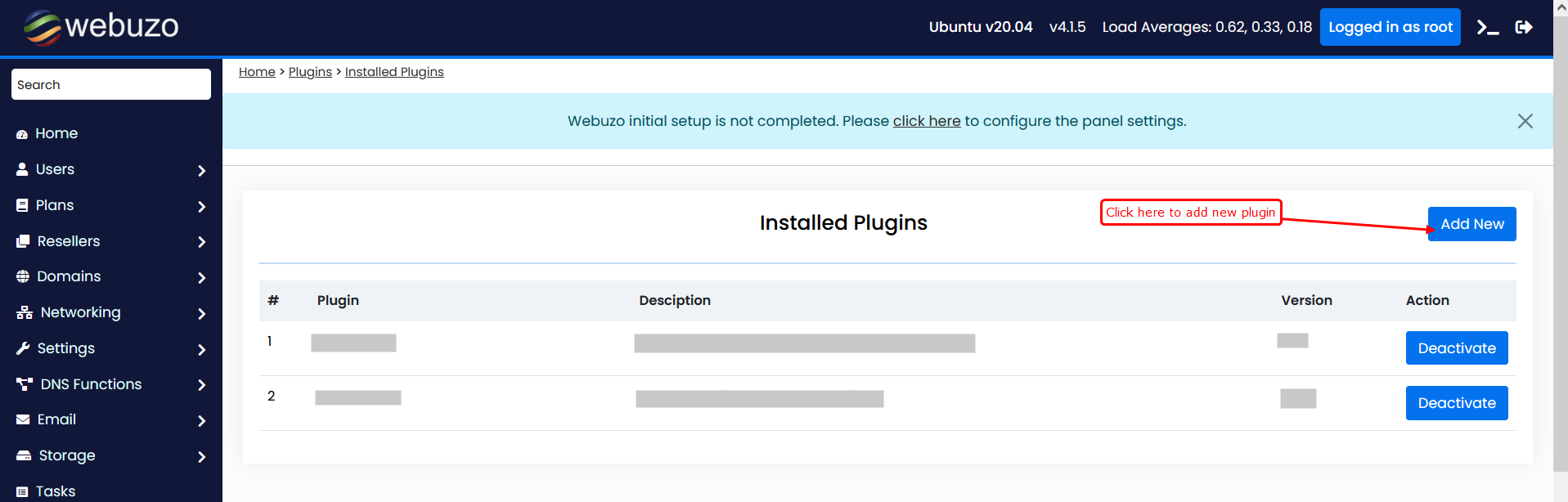
Now browse or select the plugin zip file to upload.
Note: Only zip files are allowed. Please compress the plugin files and folders into a zip file before uploading.
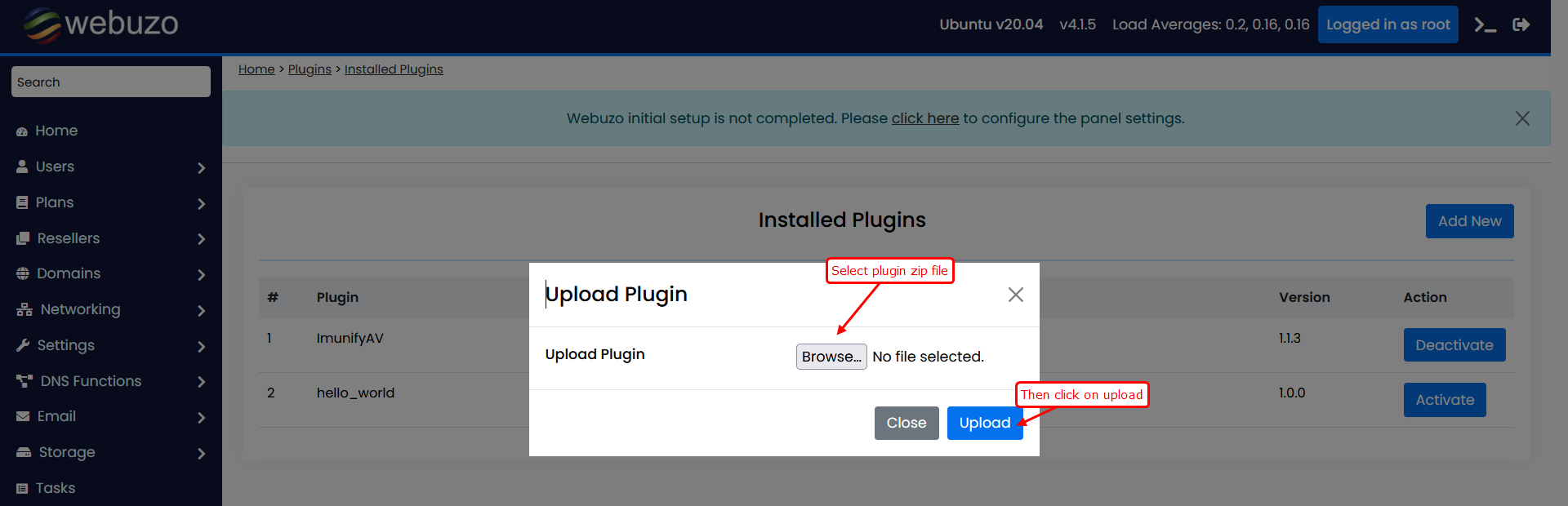
The plugin you uploaded will be listed in the Installed plugins table.
Step 2: Now activate or enable a plugin by using the designated button in the Action column corresponding to the specific plugin.
Note: If the plugin is already activated, the button to deactivate will be displayed.
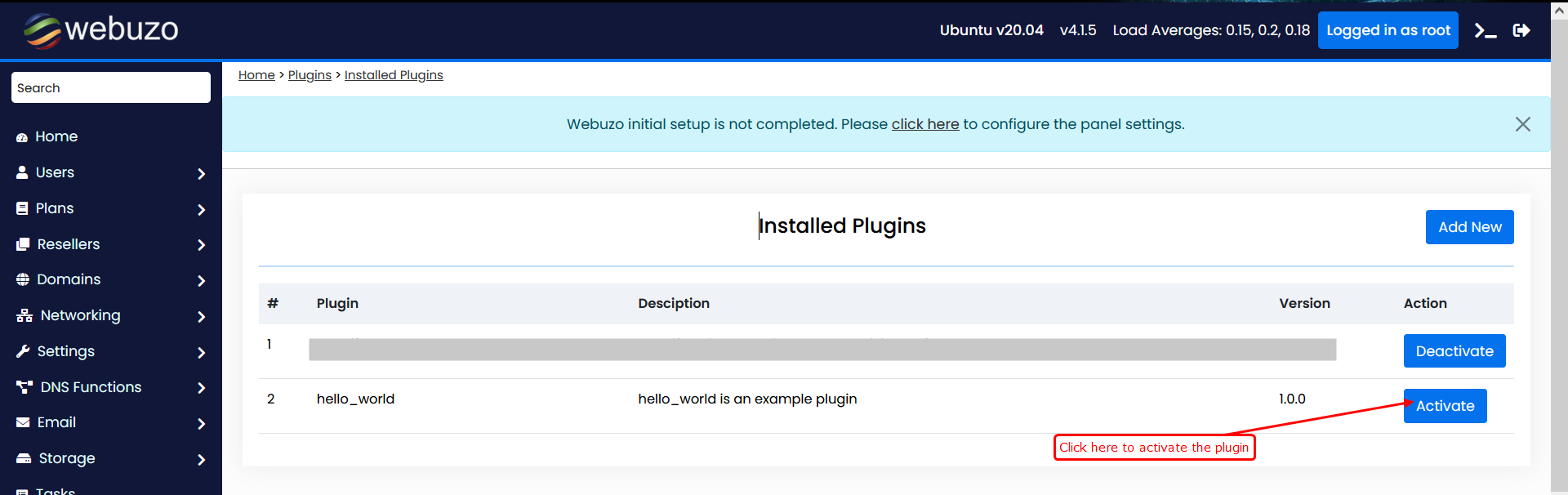
Please see the following Hello World example to understand the working of plugin in Webuzo.
Sample plugin
When downloading the "hello-world" plugin, we recommend referring to and
understanding the purpose of each function and filter used in the
"hello-world.php" file.
This serves as a sample example that you can use as a reference when creating your own plugins for use in Webuzo.
Follow these steps to add the "Hello World" plugin to Webuzo.
- Download the hello-world plugin:
You can download the "Hello World" plugin by clicking on the following button
- Upload the hello-world.zip file to Webuzo.
Now please follow the above mentioned steps from How to enable / disable plugins In Webuzo - Click here
After uploading, click on the "Activate" button for the "Hello World" plugin. This action will enable the plugin, and you will now see the "Hello World" menu in both the Webuzo admin panel and enduser panel.
- Search Hello-world menu
Once activated, the "Hello World" menu will appear in both the Webuzo admin panel and Enduser panel
Clicking on the "Hello World" menu will display the content set for the admin UI and enduser UI themes.
Admin Panel Menu:
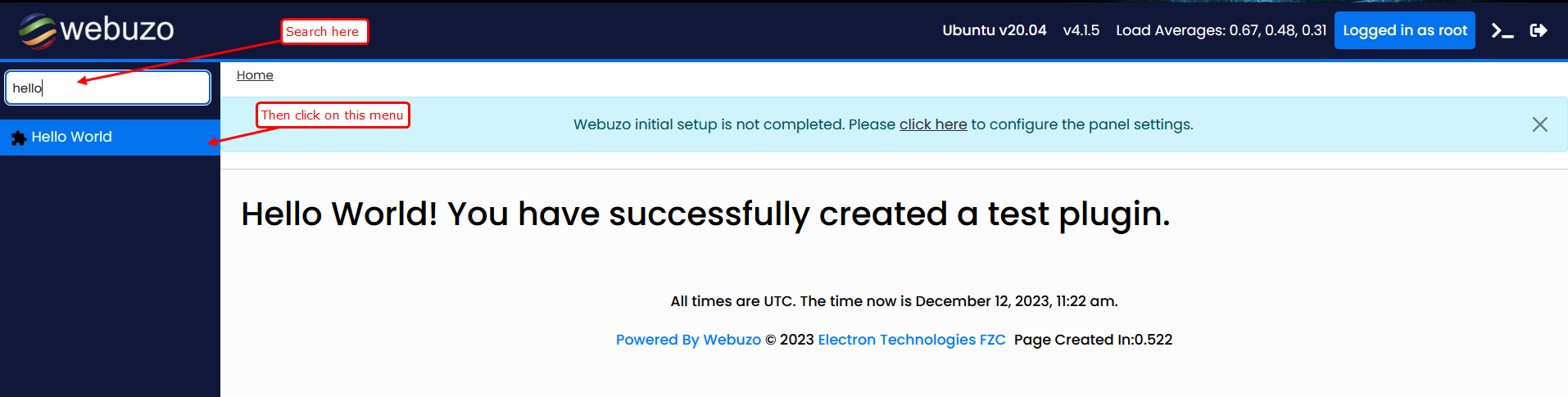
Enduser Panel Menu:
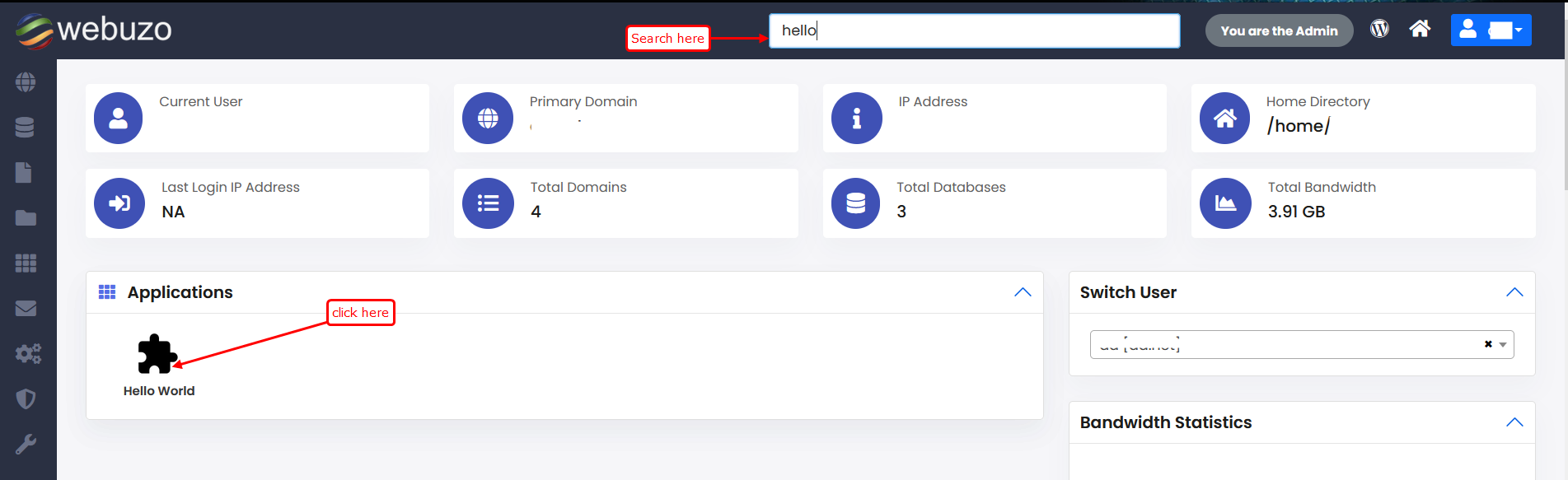

By following these steps, you can effortlessly create, upload, and
utilize plugins within Webuzo.
