Overview
This guide will show you how to import Users from cPanel.
Import settings
Max background processes
You can set the maximum number of users to be imported simultaneously in the background. If not the default value is 5
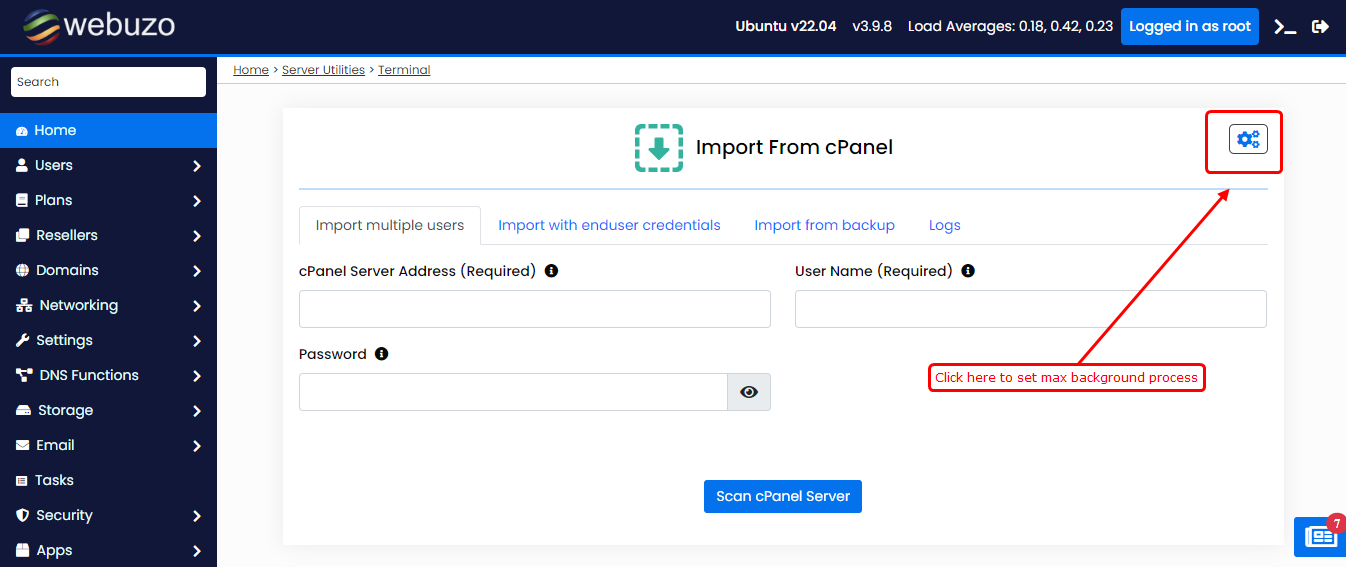
After clicking the icon you will get a pop-up like this.
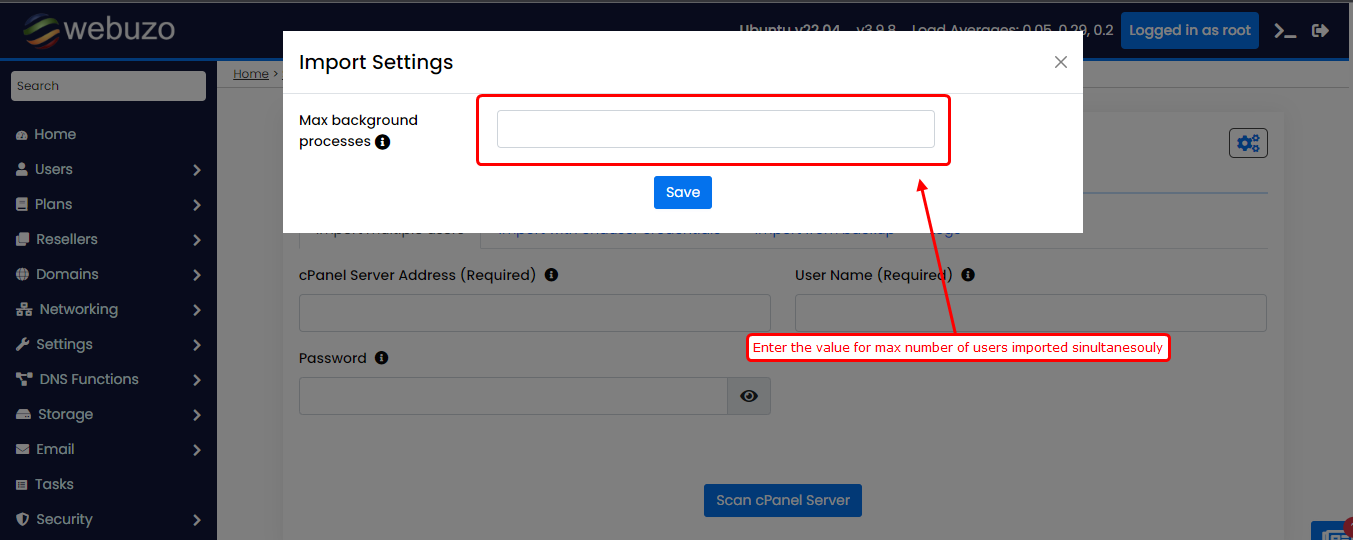
Go to Webuzo Admin Panel > Import > Import from cPanel
Enter the cPanel server credentials here and click on scan cPanel server.
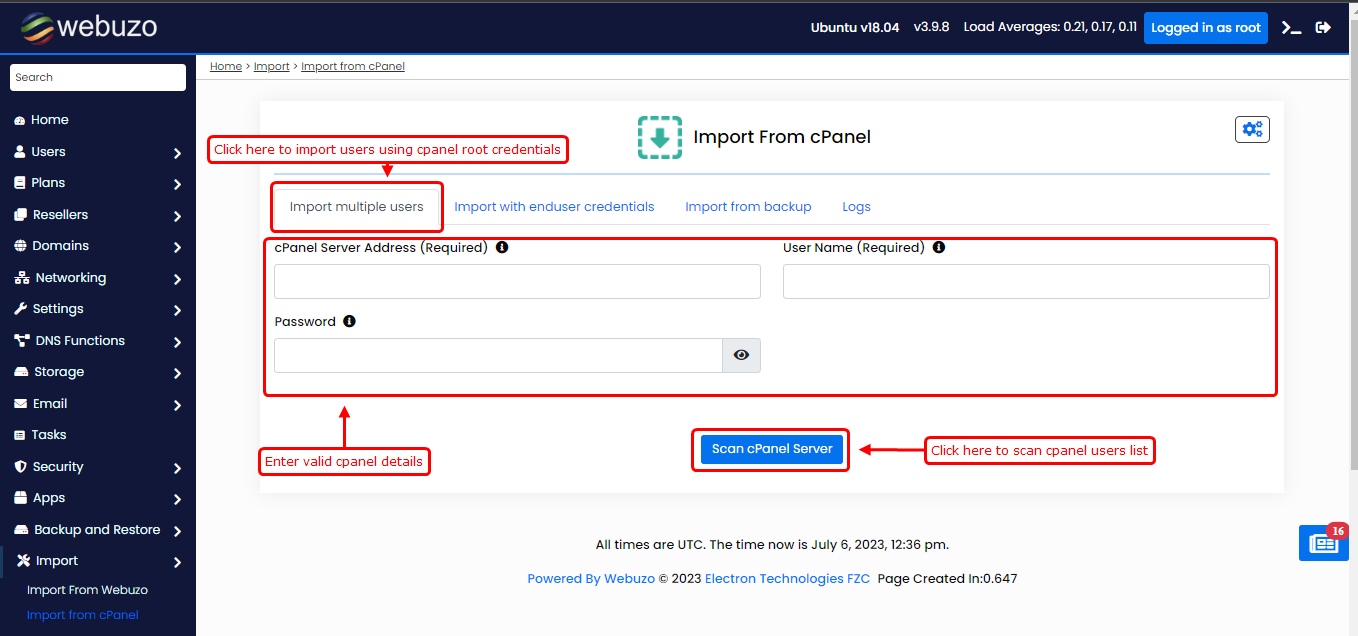
After scanning the cPanel server, you will have access to a list of all the users on the server. You can manually select the users you want to import, or you have the option to choose all the users at once.
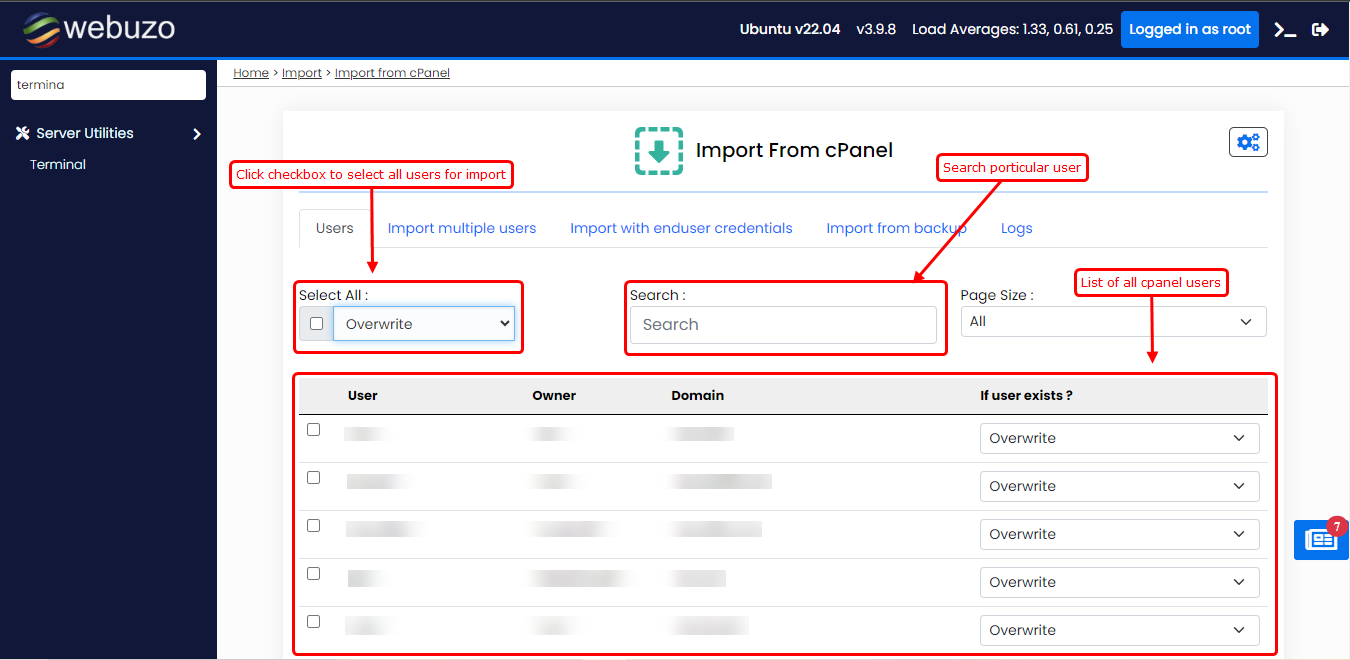
If the user already exists, you can choose from the dropdown list whether you want to overwrite the user or do not overwrite and delete and overwrite. You can select one of them.
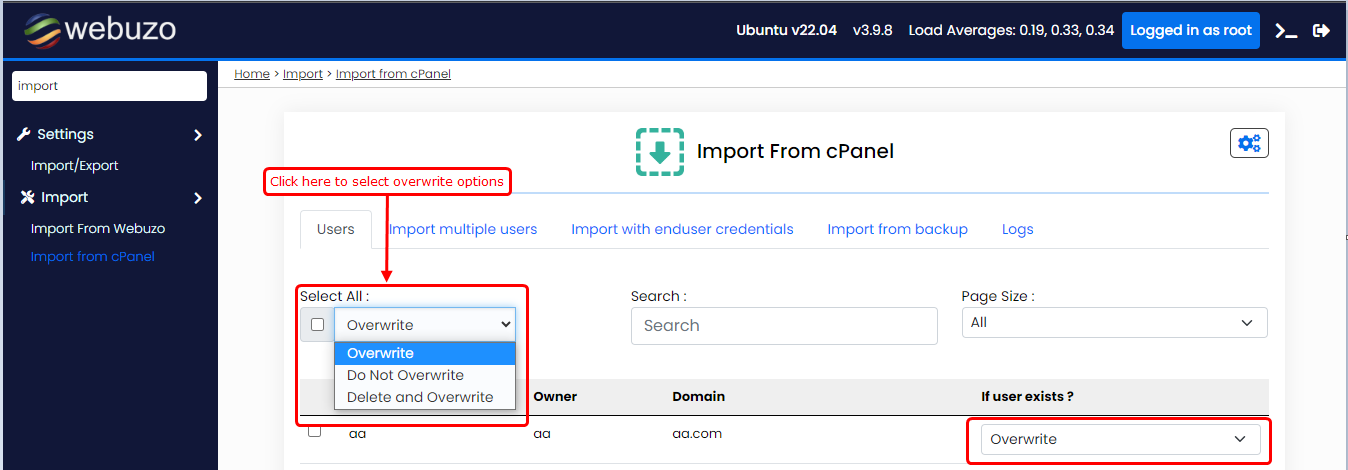
Once you have selected click on the Start Import button and you will get a pop-up like this.
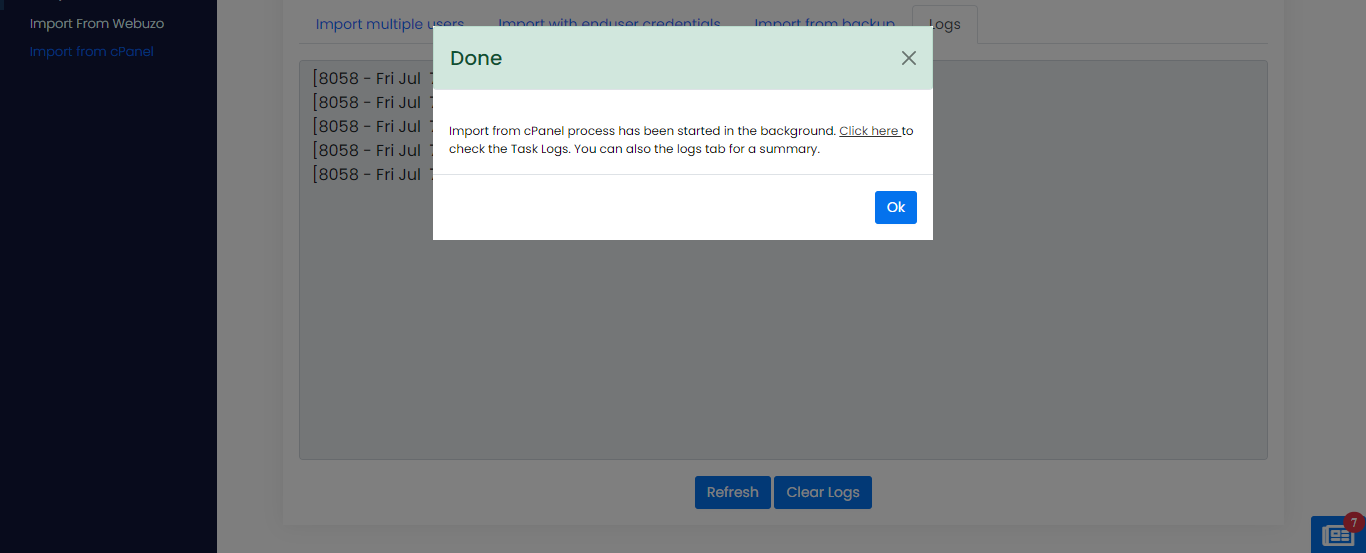
Import with enduser credentials
In this option you can import a particular user using enduser login details.
Requirements
Go to Webuzo Admin Panel > Import > Import with enduser credentials.
Enter the cPanel enduser login credentials here.
Once you have entered the details, a set of options will be presented to create a plan for the user. Choose one of the available options from the list provided. After Click start import button.
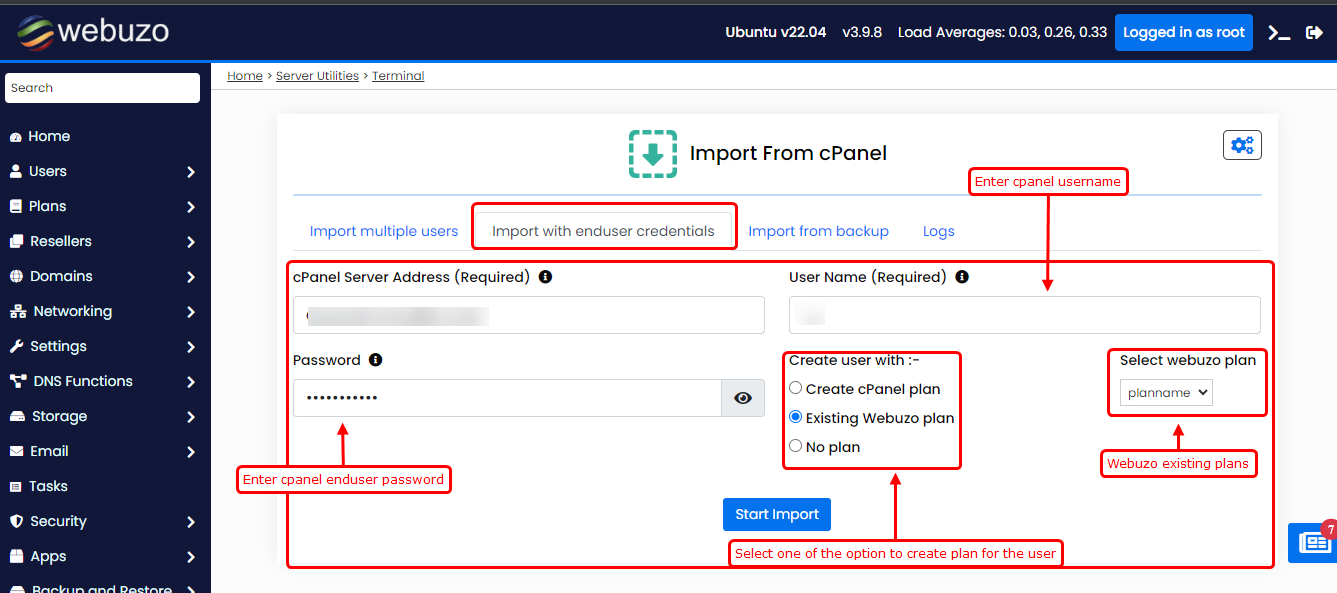
Import from backup
In this option you can import the cpanel user if you have a cpanel user backup file.
Requirements
Go to Webuzo Admin Panel > Import > Import from backup.
The cpanel user backup file should be stored on the server. The backup file path should have executable permission for others. This will allow the data to be imported from the backup file during the process. Also you can choose a plan for the user.
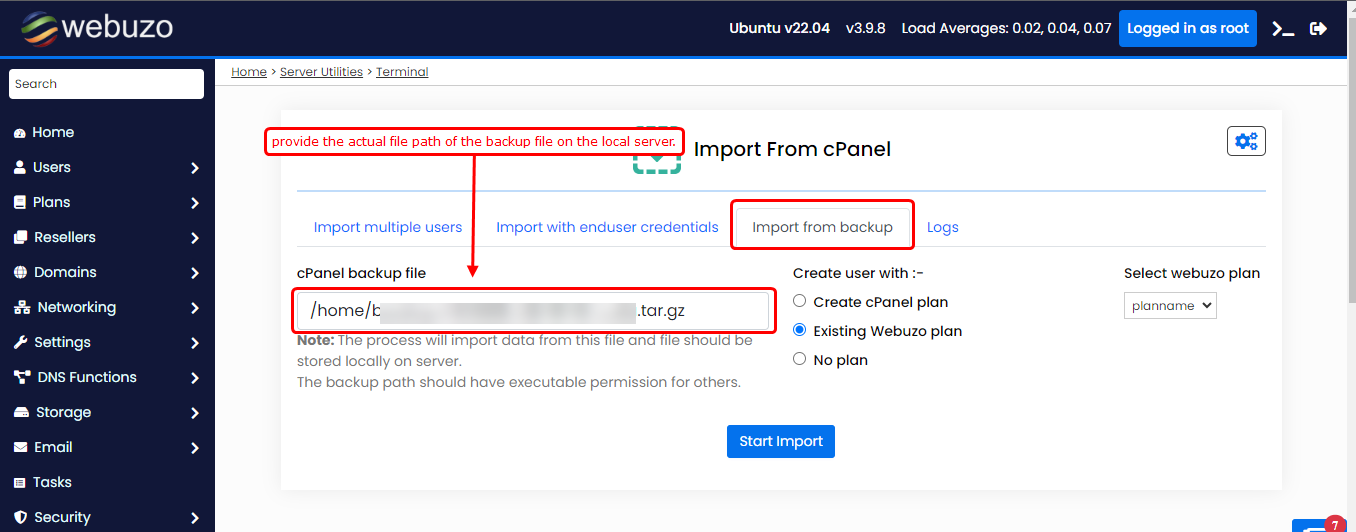
Logs
Go to Logs tab to see the logs to track the background import process. It will show you the import process and any errors that occurred during the import process.
After completion you will get a success message in logs.
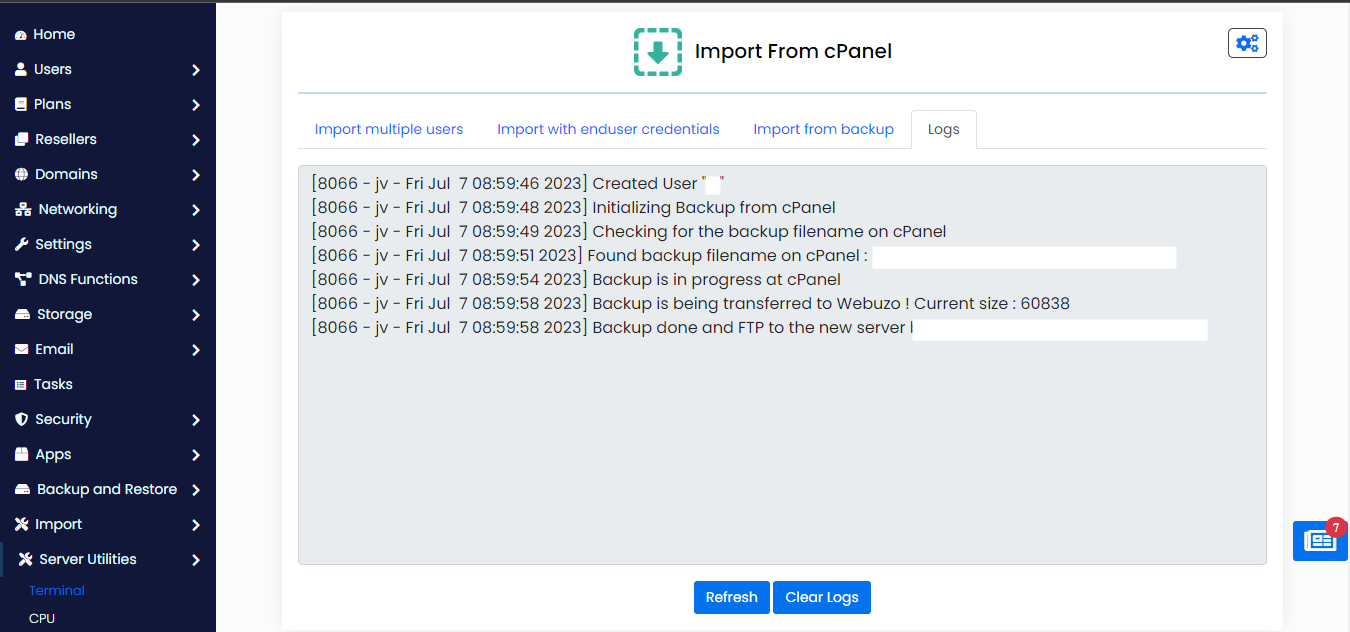
Import CPanel user using WHM Credential.
webuzo --admin_import_cpanel --host='cpanel_server_ip' --whm_user='root' --pass='root_password=' --import_data='import_data'NOTE : You need to base64_encode your root password and Import data.
Example for One user:
If you want to import let say user import_user1 then you can create json as follows :
{
"users": {
"import_user1 ": {
"user": "import_user1 ",
"overwrite": "overwrite"
}
}
}Example for Two users:
{
"users": {
"import_user1 ": {
"user": "import_user1 ",
"overwrite": "overwrite"
},
"import_user2": {
"user": "import_user2",
"overwrite": "overwrite"
}
}
}And you can follow the above JSON format for importing more users.
NOTE: We recommend you to do not import more than 10 user at Once.
After creating the JSON you need to base64_encode the above JSON and pass it in import_data.
The CLI command should look like below:
webuzo --admin_import_cpanel --host='cpanel_server_ip' --whm_user='root' --pass='V2VidXpvQDErere=' --import_data='eyJ1c2VycyI6eyJ2aXNoYWtoYSI6eyJ1c2VyIjoidmlzafgtrGEiLCJvdmVyd3JpdGUiOiJvdmVyd3JpdGUifX19'Import CPanel user using Enduser Credential.
/usr/local/emps/bin/php /usr/local/webuzo/cli.php --import_cpanel --server='cpanel_server_ip' --user='USERNAME' --pass='ENDUSER_PASSWORD=' --islocal=0 admin_enduser_import=1NOTE: You need to base64_encode ENDUSER_PASSWORD.
