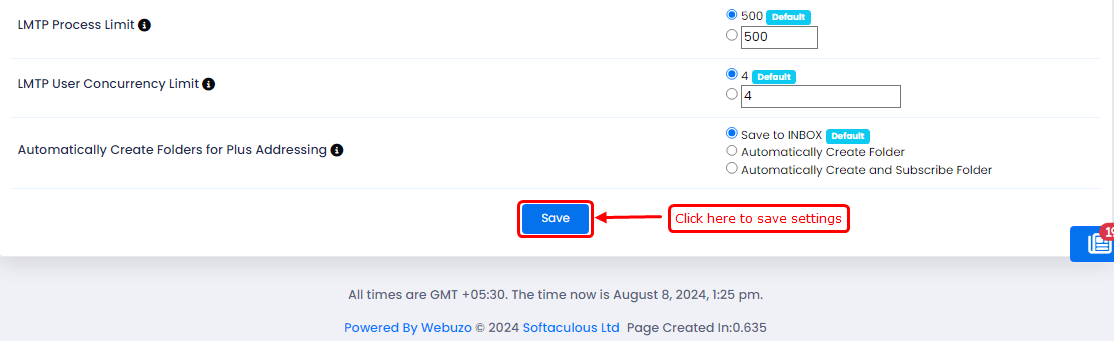Overview
This Wizard allows you to configure the POP3 and IMAP protocols that the Dovecot mail servers use. You can access these settings when you run the Dovecot mail server.
Go to Webuzo admin panel > Email > Mailserver/Dovecot Configuration.
Select the desired value for each setting. Click Save to apply your changes. If you want to revert to the default settings, click the Reset button

This feature lets you choose your preferred protocols. To enable or disable a protocol, simply use the corresponding toggle switch.
Note : 1) You cannot disable Local Mail Transport Protocol (LMTP)
2) The default settings are IMAP, LMTP, and POP3.
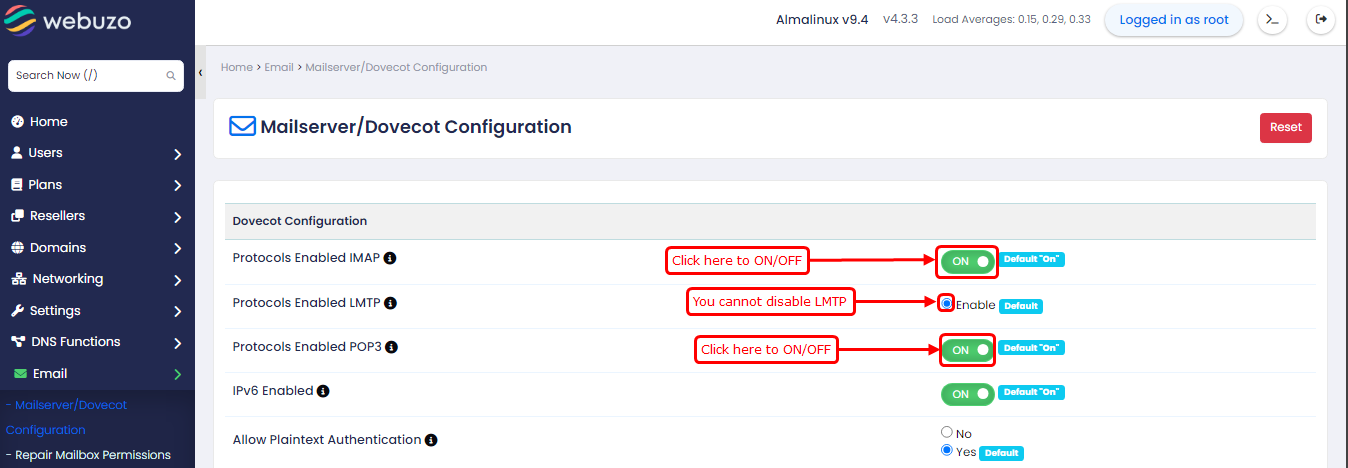
This allows you to enable Dovecot to listen for any IPv6 connection requests.
Note: This default setting to enabled.
You can allow remote email clients to authenticate using unencrypted connections.
Note : 1) Yes - Do not enforce encryption.
2) No - Enforce encryption for connections that do not come from the local server.
3) The default setting to Yes.
You can set SSL protocol that Devecot clients may use to connect.
A standard-format list of SSL ciphers. Dovecot uses this to connect to your server with the POP3 protocol.
You can set the maximum number of mail processes that may be running at one time.
Note : This default setting to 512.
The maximum memory use of the IMAP and POP3 processes, in MB.
Note : 1) A high limit won’t impact your server’s performance, as IMAP and POP3 processes mostly read memory-mapped files.
2) This default setting to 512.
You can set the number of simultaneous IMAP connections.
Note : 1) This setting only takes effect if the IMAP protocol is enabled.
2) This default setting to 20.
Set the maximum number of clients that can connect to the statistics service.
Note : This default setting to 1000.
The number of minutes between IMAP IDLE? 'OK Still here' messages.
Note : 1) Increasing this value may extend the battery life of certain mobile clients.
2) This default setting to 24.
You can set the number of simultaneous POP3 connections.
Note : 1) This setting applies only if the POP3 protocol is enabled.
2) This default setting to 3.
You can set authentication processes should be kept running to listen for new connections.
Note : This default setting to 2.
Set the maximum number of authentication processes that may be running at one time.
Note : 1) Setting this value too high can reduce your server’s performance due to high number of these daemons can consume large amounts of system resources.
2) setting it too low may also impact performance, as there are a lack of daemons to authenticate each session.
3) This default setting to 50.
You can set maximum memory usasge of the IMAP and POP3 login processes, in MB.
Note : This default setting to 128.
The number of seconds to delay before moving users to the IMAP hibernate process.
Note : 1) A value of 0 disables this setting.
2) This default setting to 30.
The master authentication process keeps a cache of validated logins.
Note : 1) The value you enter must be four characters or fewer, including the required M character (e.g, 20M).
2)This default setting to 1.
Time to Cache Successful Logins
The time, in seconds, that successful logins will be stored in the authentication cache.
Note : 1) Reducing this value can increase the load on the authentication server but can help prevent problems during password updates.
2)This default setting to 3600.
Time to Cache Failed Logins
The time in seconds that failed logins will be stored in the authentication cache.
Note : 1) Reducing this value can increase the load on the authentication server but can help prevent problems during password updates.
2)This default setting to 3600.
Use New Authentication Process for Each Connection
Set whether to use a new login process for each new POP3 or IMAP connection.
Note : 1) Be careful with the Yes setting, as it can significantly reduce the performance of a heavily-loaded server.
2)This default setting to No.
Process Memory Limit(MB)
The maximum memory usage (in MB) of Dovecot's internal service. Dovecot tracks each SSL/TLS certificate, that require additional memory.
Increase this value on servers with many domains to help Dovecot run correctly.
Note : 1) It is advisable to set this value to at least 512.
2) The value must be at least 128.
3) This default setting to 2048.
Idle Check Interval
The time in seconds between updates to idle IMAP connections.
Note : This default setting to 30.
Compress Messages
When you enable this option, the system will compress recently created and delivered messages.
Note : This default setting to OFF.
Compression Level
The compression level to save messages in when you enable Compress Messages.
Note : This default setting to 6.
Auto Expunge Trash
This setting lets the system automatically delete messages in the Trash folder after a number of days you specify in the Trash Expire Time setting.
Note : This default setting to OFF.
Trash Expire Time
The total number of days that the mail server kept messages are in the Trash folder. The system will delete any messages that exceed this value.
Note : 1) This setting requires that you enable the Auto Expunge Trash setting.
2) This default setting to 30.
Auto Expunge Spam
This allows the system to delete messages in the Junk folder after a certain number of days. The number of days is the value that you define in the Spam Expire Time setting.
Note : This default setting to OFF.
Spam Expire Time
The number of days to keep messages before the Auto Expunge Spam function removes them.
Note : 1) This setting requires that you enable the Auto Expunge Spam setting.
2) This default setting to 30.
MailBox Prefix
You can change the Mailbox prefix.
Note : This default setting to INBOX.
MDBOX rotation size (MB)
The maximum size to which a MDBOX mailbox file may grow before the system rotates it.
Note : 1) The value you enter must be four characters or fewer, including the required M character (e.g, 20M).
2) This default setting to 10M.
MDBOX rotation interval weeks or days
The maximum time that an MDBOX mailbox file may exist before the syatem rotates it.
Note : This default setting to Disable.
Disk Quota Delivery Failure Response
Reject the message permanently --> The message is rejected and sent back to the sender.
Defer delivery temporarily —-> This setting allows a user to reduce their disk use to receive a message. For example, they can free disk space or increase disk quota before the system attempts to deliver the message again.
Note : This default setting to Rehect the message permanently.
Minimum Available LMTP Processes
If set unlimited will only start the LMTP server when needed and will conserve memory.
LMTP Process Limit
You can set number of LMTP server processes.
Note : This default setting to 500.
LMTP User Concurrency Limit
The maximum number of concurrent LMTP deliveries per user.
Note : 1) Setting the value to 0 disables the per-user limit.
2) This default setting to 4.
Automatically Create Folders for Plus Addressing
Global setting for creating folders for plus Addressing
When you receive an email that uses plus addressing and the folder does not already exist, the system will create a new folder. The system will deliver the message to that new folder.
Note : This default setting to Save to Inbox.