Overview
Webuzo is a multi user shared hosting control panel which you can use to offer shared hosting and also offer 100s of applications via Softaculous. Installing Webuzo is very simple. This guide shows you how to install Webuzo on a newly installed Operating System.
NOTE : Webuzo v4 i.e. Multi User is stable however, till we make the v2 version upgrader to v4 we will still be keeping this in the release branch !
Requirements
- Newly installed OS from the following list :
- CentOS 7.x / 8.x
- AlmaLinux 8.x / 9.x
- Ubuntu LTS 18.04 / 20.04 / 22.04 / 24.04
- Red Hat Enterprise Linux 7.x / 8.x
- Scientific Linux 7.x / 8.x
- Rocky Linux 8.x / 9.x
- CloudLinux 8.x / 9.x
- YUM / apt-get / tar / wget packages installed
- RAM - Minimum 1 GB (Recommended 2 GB for best performance)
- Disk Space - Minimum 5 GB (Recommended 10 GB for best performance)
- Open Ports - 2002, 2003, 2004, 2005, 21, 22, 25, 53, 80, 110,143, 443, 465, 993,995 , 587 and 3306 (It is recommended to keep these ports open on your server)
- SELinux should be disabled
Note : There should be no PHP, Apache, MySQL installed on the server
Installation
Open a Shell Terminal (e.g. PuTTY) and SSH to your server. Run the following commands:
wget -N https://files.webuzo.com/install.shchmod 0755 install.sh./install.sh// This will install the LAMP Stack, DNS Server and FTP server along with Webuzo
Default Apps
The --install parameter is optional and if it is not passed Webuzo will install the following apps by default :
Apache 2.4, MySQL 8.0, PHP 7.3, Pure-FTPd, Bind, Exim, Dovecot, GIT, Web Disk
If you want Webuzo to install default apps please use the following command :
./install.shNo Apps
If you want Webuzo not to install any apps you can use the following value for install parameter :
./install.sh --install=noneLater you can install apps from Webuzo Admin Panel -> Apps -> Install an App page.
Selected Apps
If you want Webuzo to install selected apps you can pass the app names comma separated to the install parameter. E.g :
./install.sh --install=apache2,mariadb108,bind,exim,dovecot,php81,php80,php74Below are app names for a few popular apps :
Web Servers
- apache2
- openlitespeed
- lsws
- nginx
- nodejs
- nodejs14
- nodejs16
- nodejs17
- nodejs18
- nodejs19
Database Servers
- mysql80
- mysql57
- mariadb109
- mariadb108
- mariadb107
- mongodb
- pgsql
- sqlite
Scripting Languages
- php82
- php81
- php80
- php74
- php73
- php72
- php71
- perl
- python2
- python3
Utilities
- exim
- dovecot
- bind
- pureftpd
- sa (SpamAssasin)
- jailshell
- webdisk
- varnish
- django
- passenger
Security
- csf
- clamav
- cxs
- ImunifyAV
- ImunifyAV+
- Imunify360
You can find a list softnames of all available apps here :
https://api.webuzo.com/apps.php?in=json
Use the softname values from the above list.
Select Mirror (Optional)
You can set the mirror for downloading apps., following are the list of our mirrors :
s0, s1, s2, s3, s4, s5, s7, s8
Example:
./install.sh --mirror=s8The installation will begin immediately. It may seem that the installation has stopped, if your network speed is slow, but please let it continue. You will see something like this when the installation is completed :
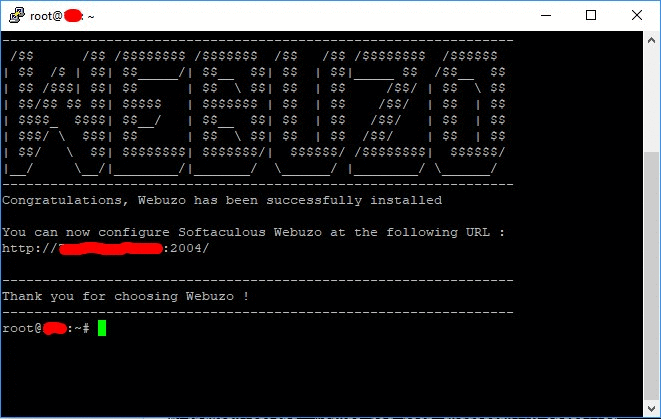
This will setup the required Web Server and other important configurations. Note : A log file of the installation process will be created - /root/webuzo-install.log
Login to the Admin Panel
To login to the Webuzo Admin Panel, visit the following URL :
https://Your-IP:2005/
OR
http://Your-IP:2004/
The username and password will be the root credentials details of your server.
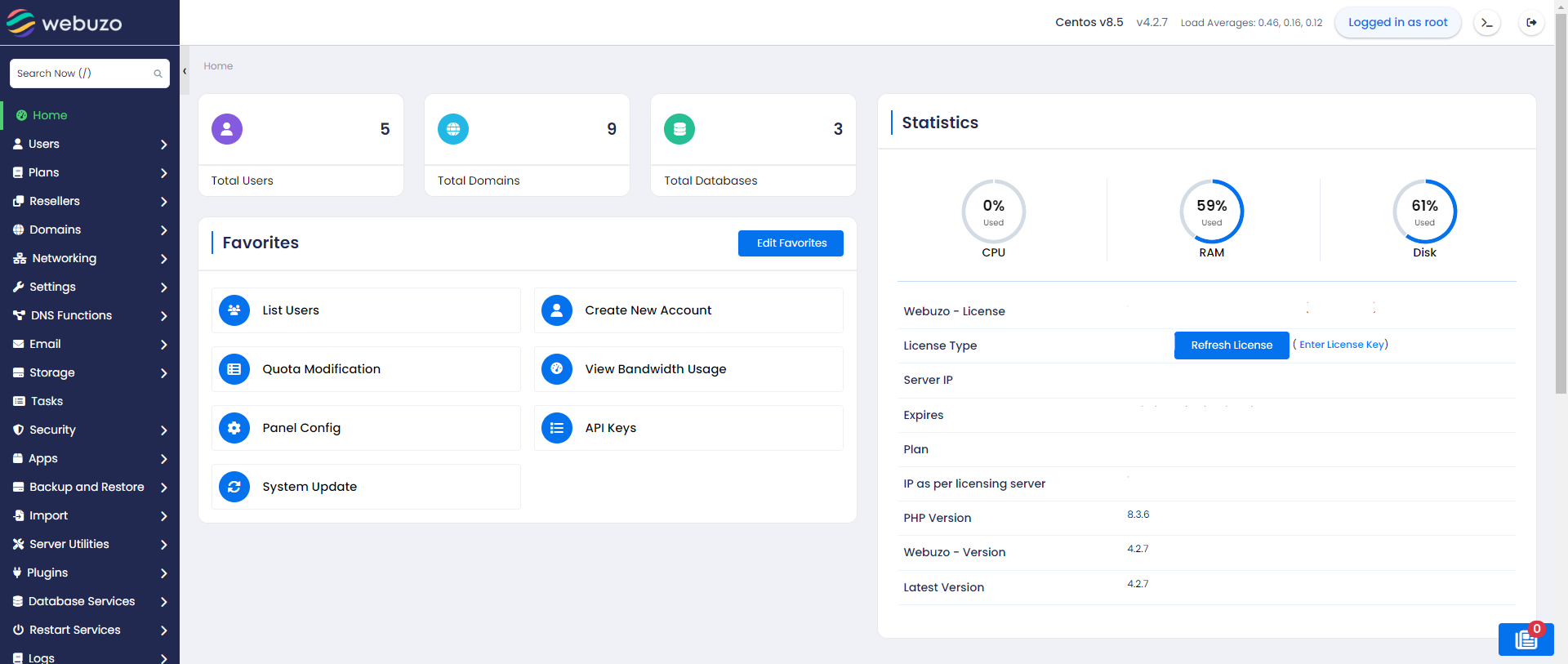
Panel Configuration
After the installation is completed we recommend you check the panel configuration. The Panel configuration is located at the Admin Panel -> Settings -> Panel Config. Please check the options there and correct anything which you feel is not correct as per the server.
Server IP, Hostname and Nameservers
You will need to point your nameserver to the servers IP where you are installing Webuzo. Webuzo will ask you for the Primary Nameserver (e.g. ns1.example.com) and the Secondary Nameserver (e.g. ns2.example.com).
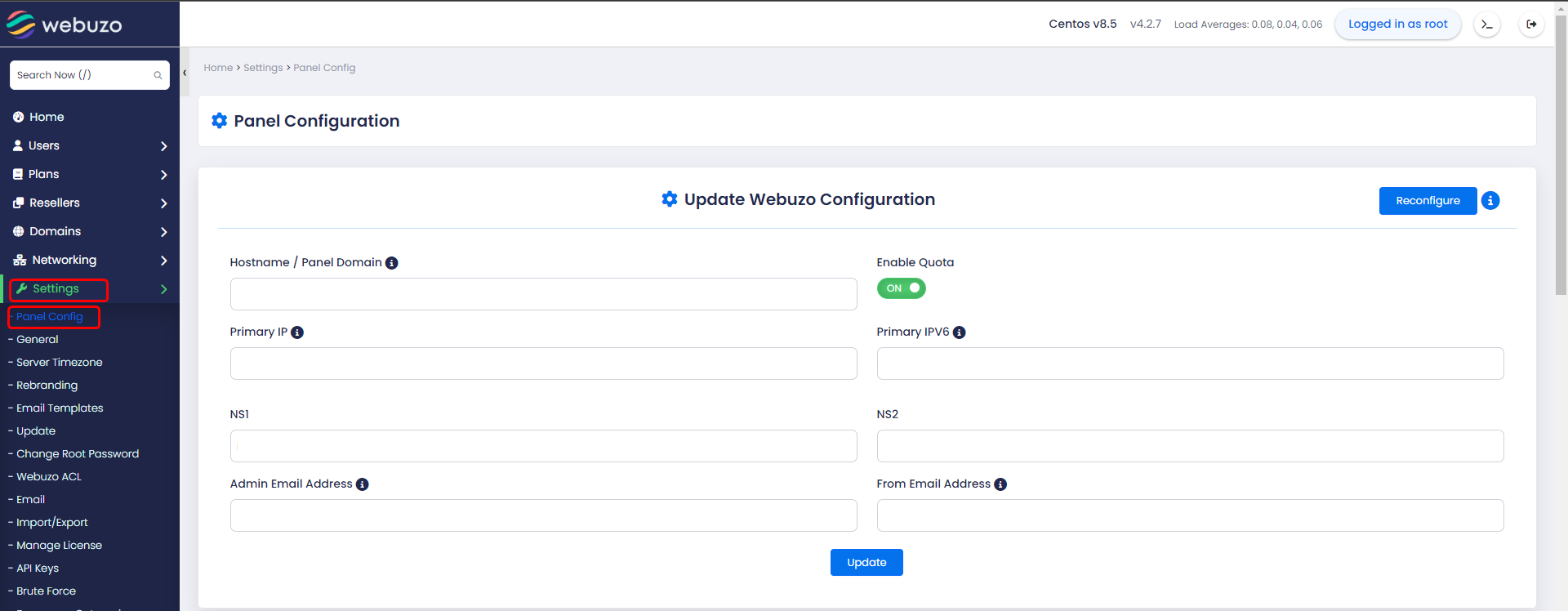
Now that the Panel is configured we will create endusers / shared hosting users. The Add User wizard is located inside the Admin Panel -> Users -> Add User. Its a simple wizard and you just need to enter the users domain, username, password, email. You can then choose a hosting plan if you have created any or manually assign the resources to the user. You can also automate the process and link your billing systems like WHMCS, Blesta, etc. Following is the screenshot of the Add User wizard.
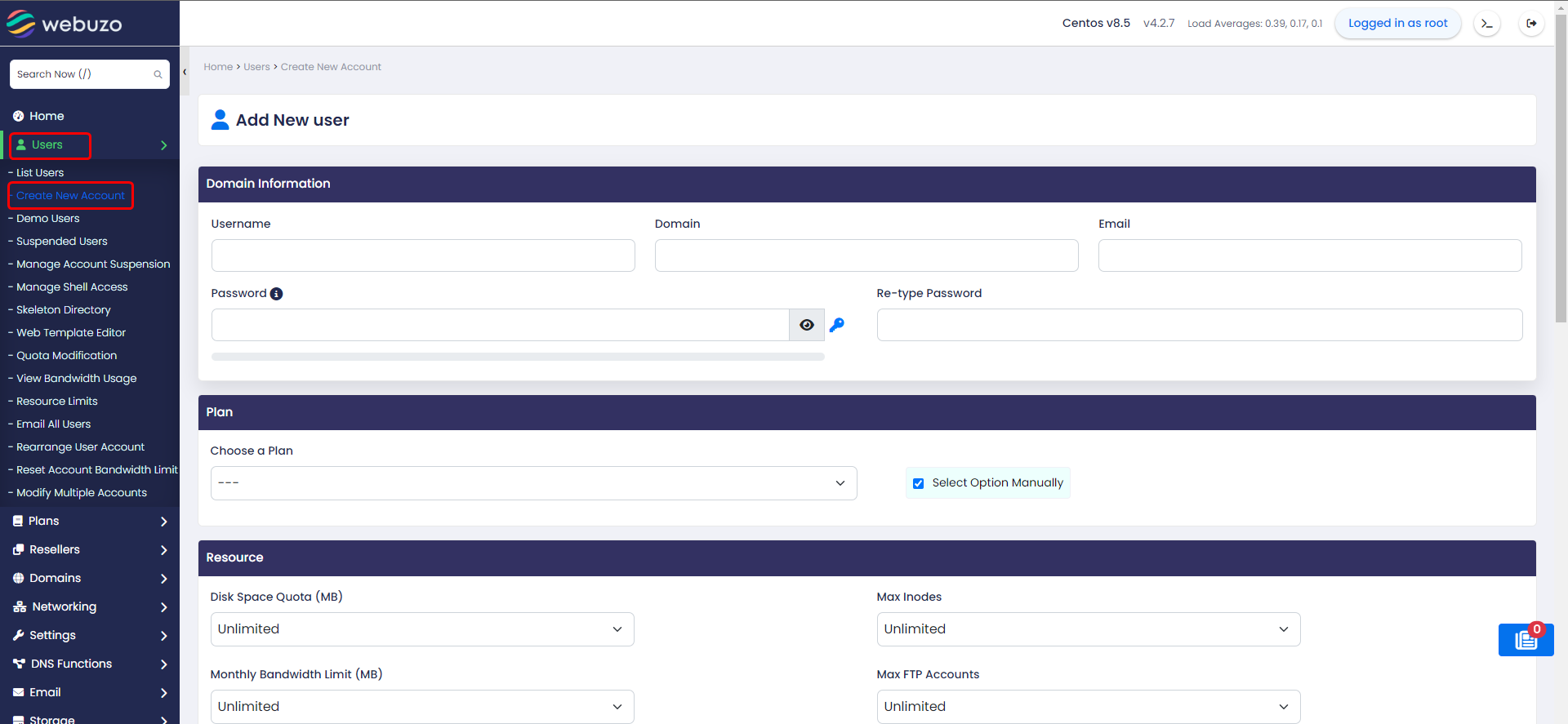
You can also create Resellers who can then create their own sub users. Please refer to our documentation for this.
Access the Enduser Panel
The Webuzo Enduser Panel is located at port 2002 and 2003 :
https://Your-IP:2003/
OR
http://Your-IP:2002/
To login to any user from the Admin Panel, simply visit the Users -> List Users Wizard and click on the icon in the Login column.
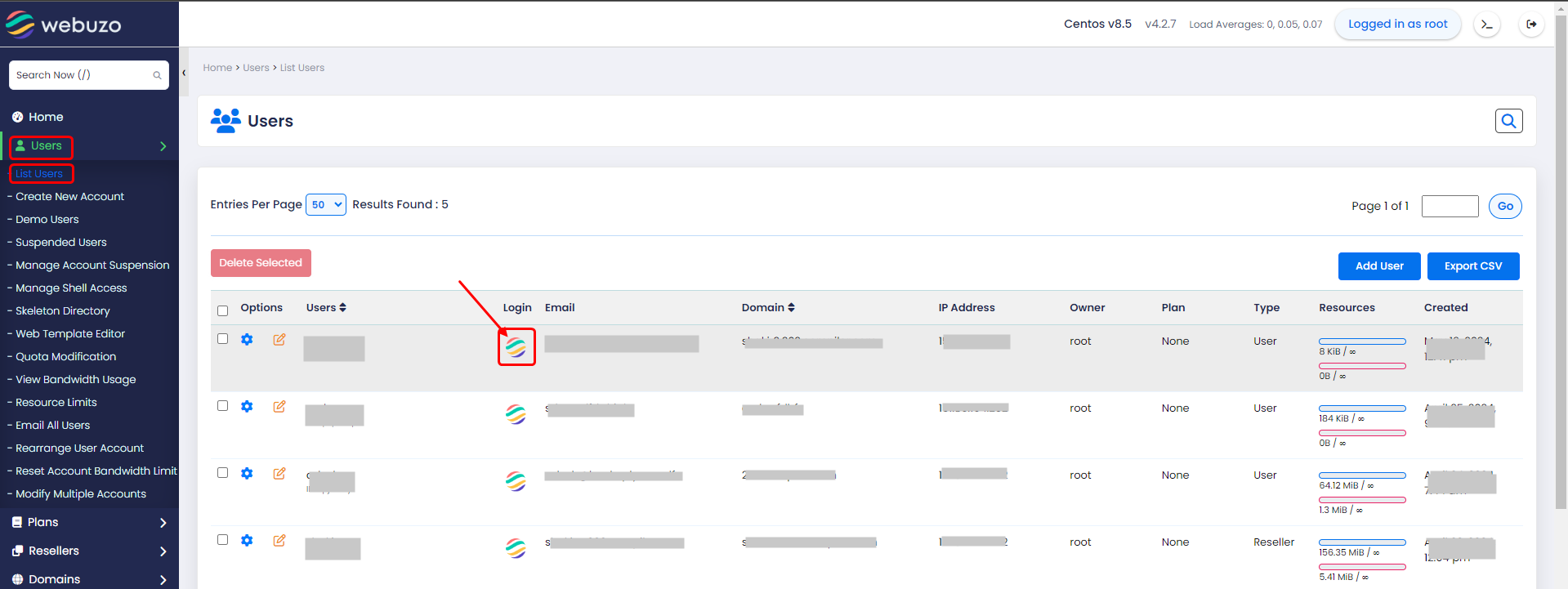
Enduser Panel Screenshot
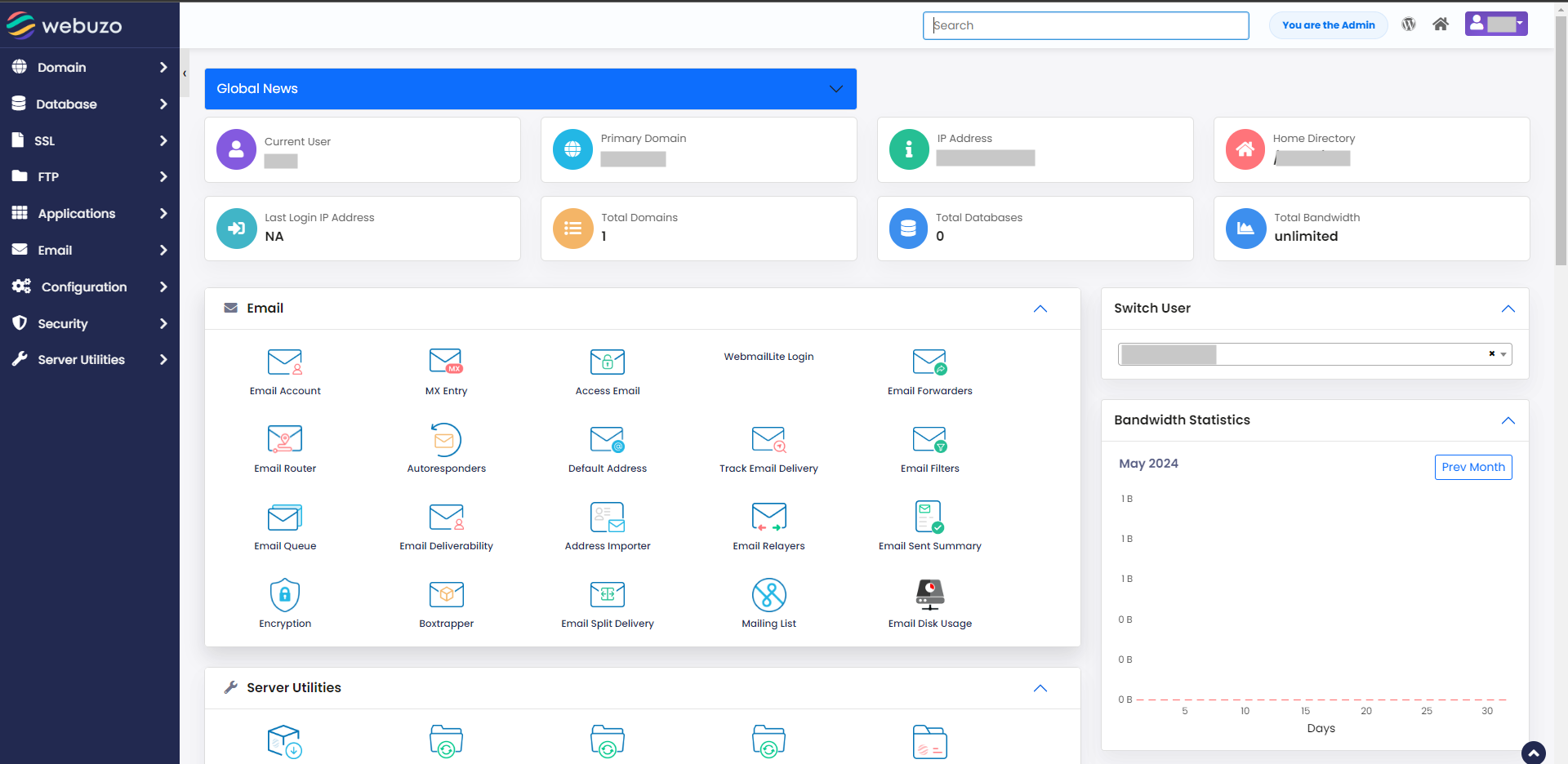
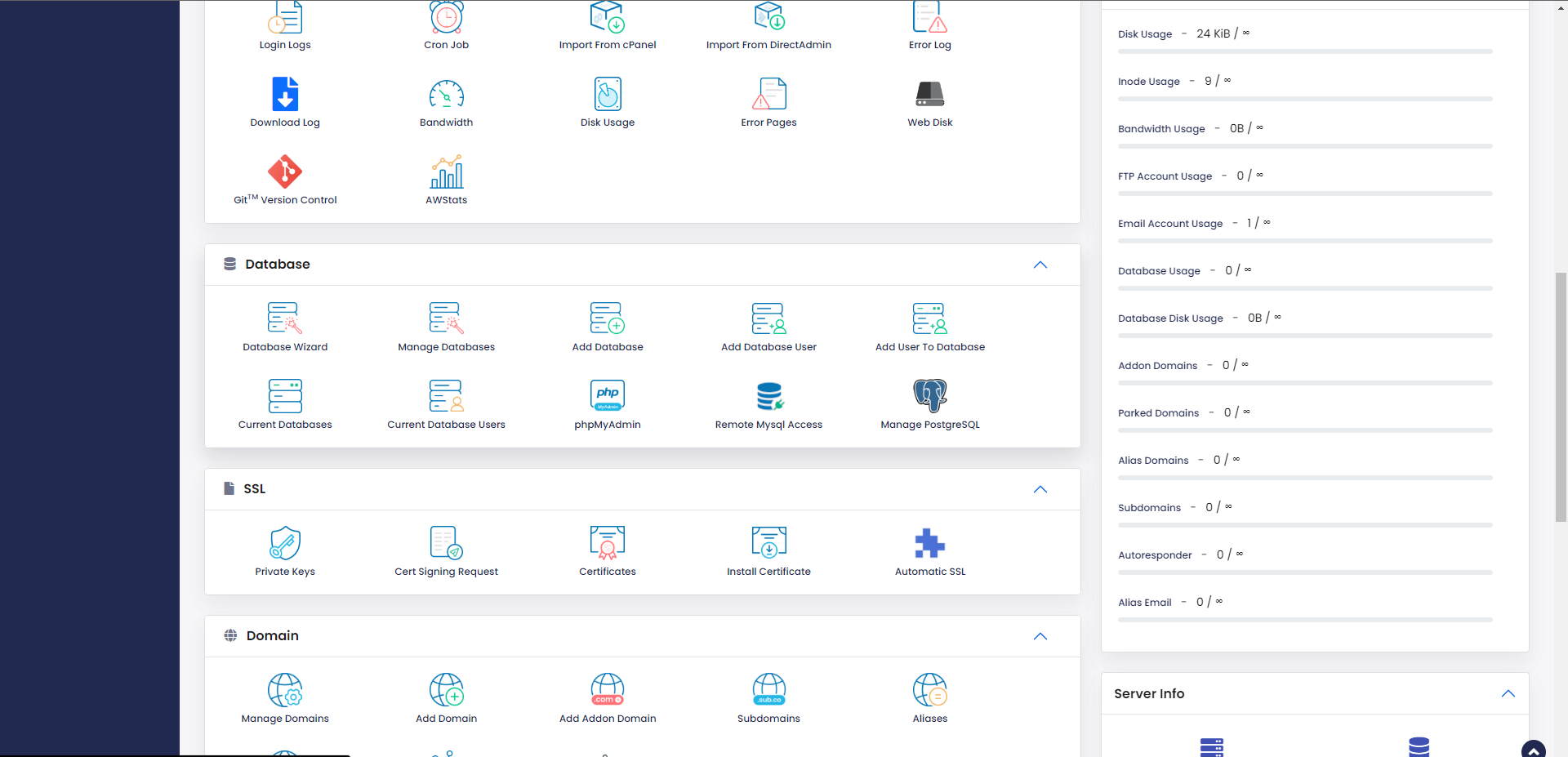
Install DNS Only server
Open a Shell Terminal (e.g. PuTTY) and SSH to your server. Run the following commands:
wget -N https://files.webuzo.com/install.sh
chmod 0755 install.sh
./install.sh --install=apache2,bindFurther Reading
- Creating Resellers
- WHMCS Module for selling shared hosting
- Blesta Module for selling shared hosting
- Creating Plans
- Managing multiple PHP
- Installing various system applications
- Installing SSL Certificate for control panel ports, exim, dovecot and ftpd
