Overview
This guide shows you how to import your existing Other ServerWebuzo user account directly to Webuzo.
You can Import Webuzo User from Webuzo User Panel > Server Utilities > Import From Webuzo
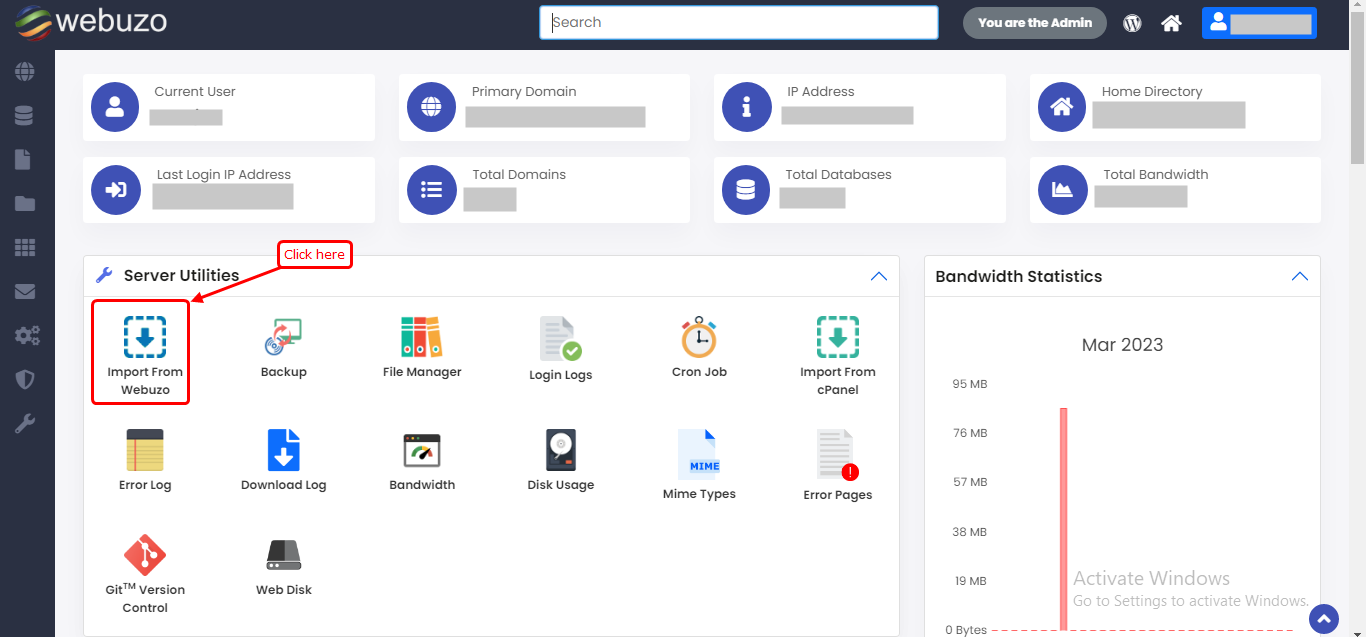
Import From Webuzo
Import With Server Credentials
If you want to proceed with the import procedure with another webuzo server's credentials, uncheck "I have a backup file (.tar.gz) saved in home directory" option.
Webuzo Server Address - IP address of your Webuzo account.
User Name - Webuzo Username same as current Webuzo username.
Password - Webuzo User password
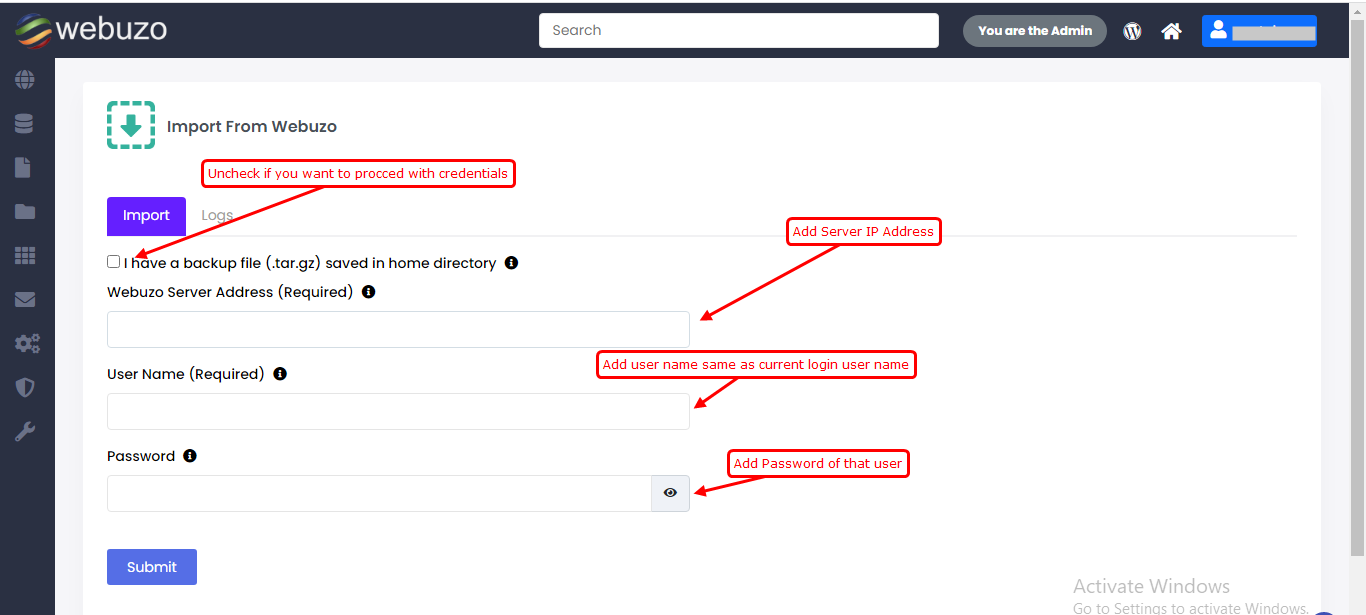
Import With Backup File
If you want to proceed with the import procedure with another webuzo server's Backup file, check "I have a backup file (.tar.gz) saved in home directory" option.
Webuzo backup file - Full Webuzo backup file name stored on webuzo machine, e.g backup.tar.gz (For local backup file import).
The file should be stored locally inside /home/webuzo-username directory.
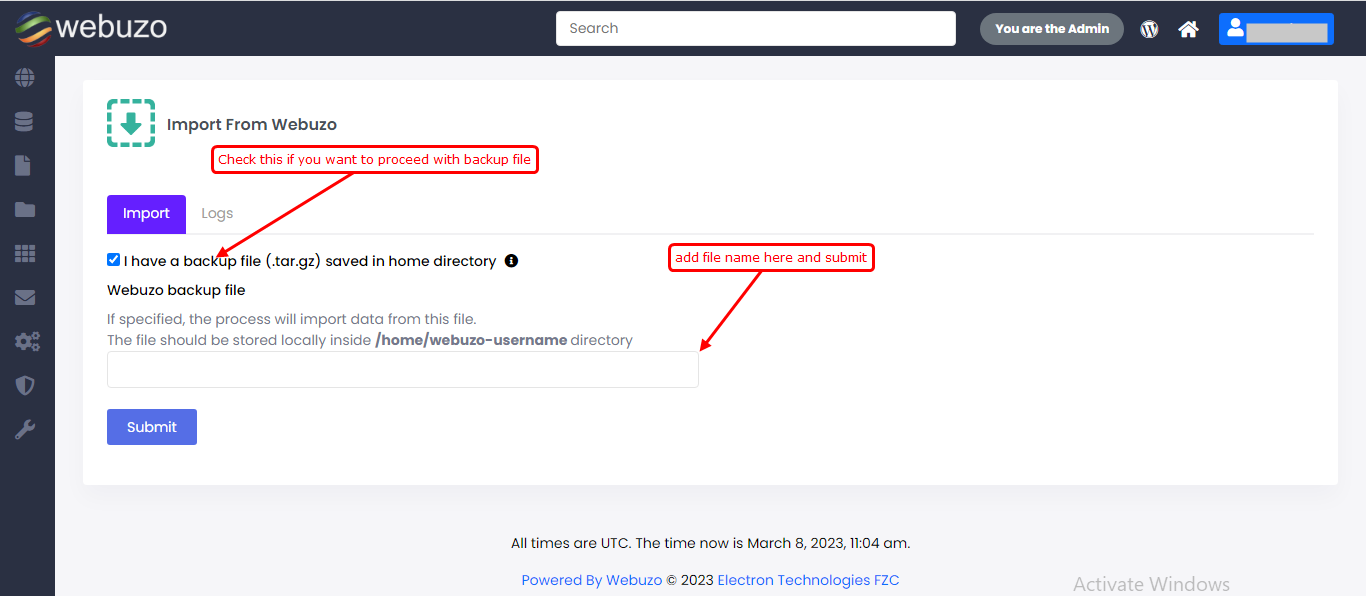
Webuzo Import Logs
To check Import Logs click on Logs tab.
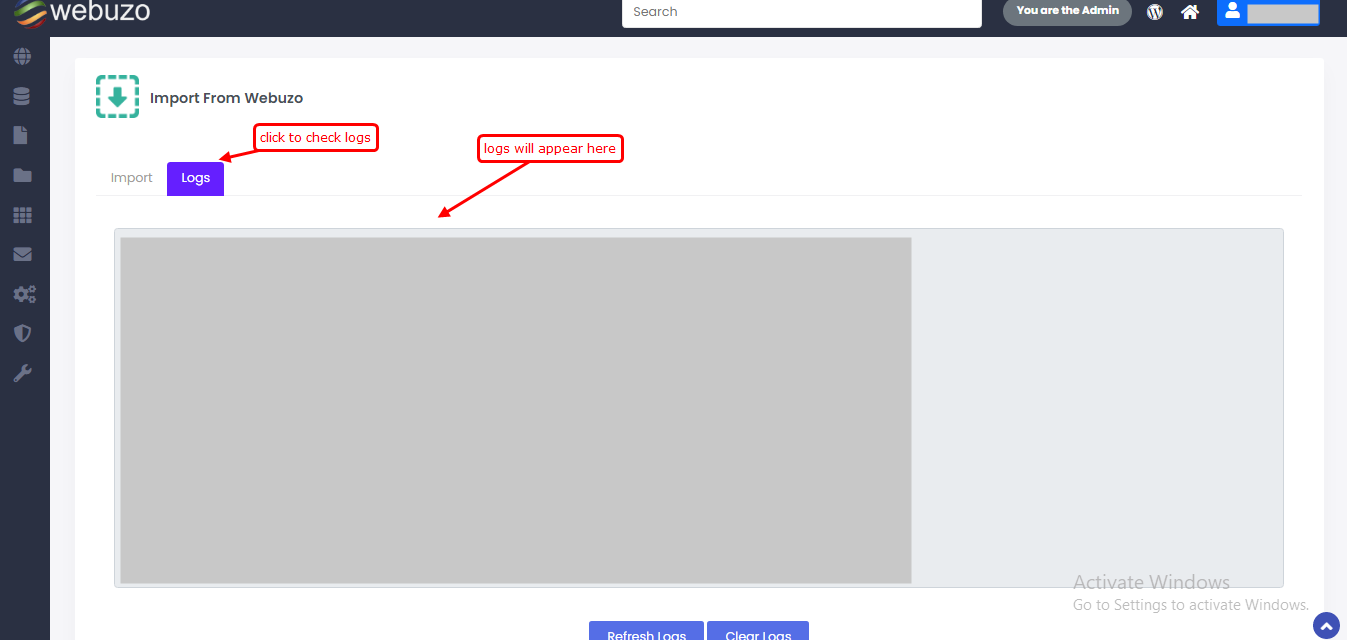
After completion you will get a success message in logs.
