Overview
This guide will help you to setup WHMCS licensing module for creating
Webuzo licenses as a separate WHMCS product.
If you would like to resell Webuzo as an addon along with your VPS or Dedicated servers please refer to the WHMCS Licensing Addon guide here.
Download the Webuzo Auto licensing Module here. (Version : 2.1 Updated on : 6th October, 2023)
Unzip it and upload the files webuzo_licensing.php, noc_api.inc and webuzo_mod_extra.php to your following WHMCS path:
/path/to/whmcs/modules/servers/webuzo_licensing
This guide assumes you have already setup WHMCS and created your product. You can find detailed guides on the WHMCS Wiki. Once the Product is setup, you can move ahead with setting up the Module.
Setup Module
This option can be found while editing the Product/Service in Module Settings Tab.
- Select the Module Name as Webuzo_licensing.
- Enter the Webuzo NOC account details i.e. Webuzo Username and Webuzo Password. These details are required as the licenses will be issued under this NOC account.
NOTE: This account should be a NOC account because the API can be used only by NOCs.
NOTE: You can either enter the NOC username and password or generate API Key and API Pass here.
- Server Type: This option allows you to choose if you want users
to choose the Webuzo license plan (i.e. Personal Cloud, Personal Dedicated, Professional or Business) or you want to
configure separate WHMCS products for each plan choose server type as per the
product.
- Use Configurable Options: Choose this option if you want your users to select the Webuzo Type. Details on adding Configurable Option is available in the section below.
- Personal Cloud: Choose this option if you want the product to issue a Webuzo Personal Cloud license.
- Personal Dedicated: Choose this option if you want the product to issue a Webuzo Personal Dedicated license.
- Professional : Choose this option if you want the product to issue a Webuzo Professional license.
- Business: Choose this option if you want the product to issue a Webuzo Business license.
- Now choose the option when you want the module to be executed. Just remember that Webuzo license will be issued as per the method you select to execute the module.
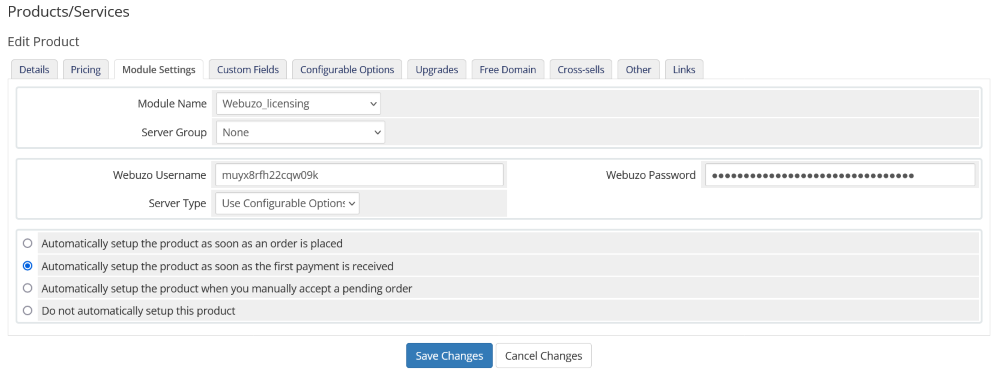
NOTE : If want to setup separate products for Webuzo Plans (i.e. Personal Cloud, Personal Dedicated, Professional and Business) and don’t want to ask your users to choose the server type. You can skip this step.
- We need this option to ask the user which Webuzo plan they would like to purchase.
- First go to WHMCS admin panel -> Setup -> Products/Services -> Configurable Options
- Now create a Group or edit the existing group (Make sure that you have selected your product while adding the group).
- Now click on the Add New Configurable Option button.
- You will get a form similar to the below image.
- Fill in the details :
- Option Name => Server Type
- Option 1 => Personal Dedicated
- Option 2 => Personal Cloud
- Option 3 => Professional
- Option 4 => Business
NOTE: The above Option values / Plan Name should be the same as shown above. If the values are not as per this guide the module might not work properly. You can set the pricing as you wish.
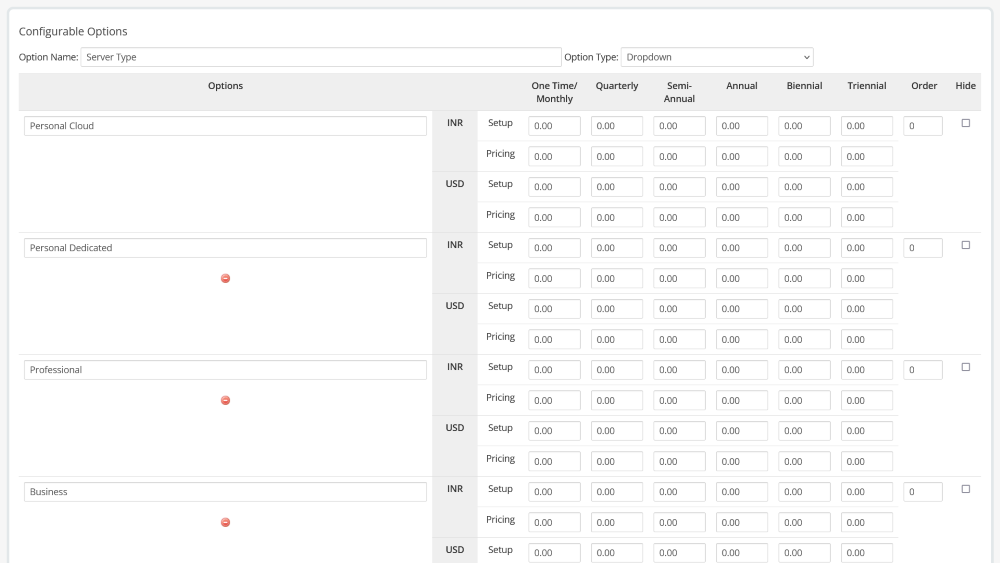
If you would like to customize the name of the Configurable option you can use any name and define the same in webuzo_mod_extra.php e.g. If you would like to name the field as Webuzo Plan set this name in Configurable option and add the following line in webuzo_mod_extra.php
$GLOBALS['webuzo_mod_conf']['fields']['Server Type'] = 'Webuzo Plan';Once you are done hit the Save Changes button and that's it!!!
Editing Variables
This module allows you to customize some variables in webuzo_mod_extra.php
Billing Period
By default, the billing cycle is detected for the WHMCS order being
created and the same is used for the Webuzo license period. If the
detection fails the default value used is 1M i.e. Monthly. However, if
you would like to overwrite the billing cycle then you can define the
above variable in the webuzo_mod_extra.php file provided in the zip file.
This
variable allows you to choose the period to extend for Webuzo license
when the WHMCS product service is CREATED and RENEWED. Default is 1M
i.e. 1 month if you do not specify this variable. You can set the
period to extend as per your desire
Possible values :
1M = 1 month
3M = 3 months
6M = 6 months
1Y = 1 year
2Y = 2 years
3Y = 3 years
$GLOBALS['webuzo_mod_conf']['billing_period'] = '1M';Cancel on Suspension
If you would like to cancel the Webuzo license when the WHMCS service is suspended please set the following variable in webuzo_mod_extra.php
$GLOBALS['webuzo_mod_conf']['cancel_on_suspension'] = 1;You can test the setup by making a DUMMY Order and going to the settings of that order.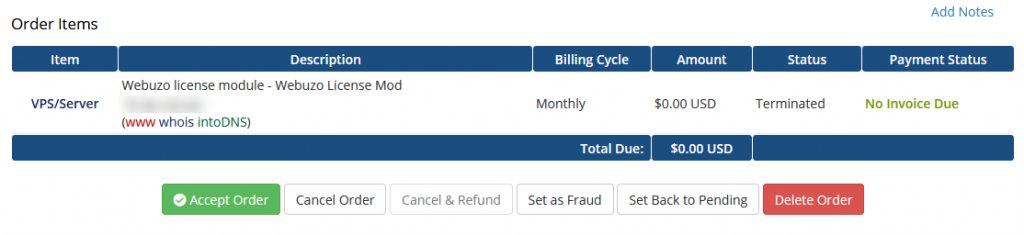
Creating License
- Make sure the Server Type is set with the correct Webuzo Plan as mentioned above and License IP is provided as desired.
- Click on the Create button to issue a License for the server IP.
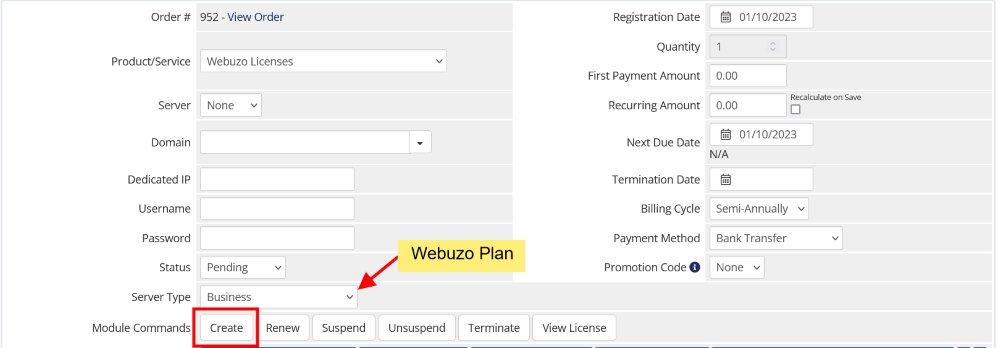
Similarly, you can test the Suspend, Unsuspend, Terminate and View License commands as well.
- In case of Terminate, the license will be cancelled and if the license was issued less than 7 days ago the transaction will be refunded.
- In case of View License, you will be redirected to Softaculous Client Center.
When the page reloads the following message will be shown in case of success:
In case of Failure errors will be shown as follows:
Support
If you need any further information, please contact us at support@webuzo.com
