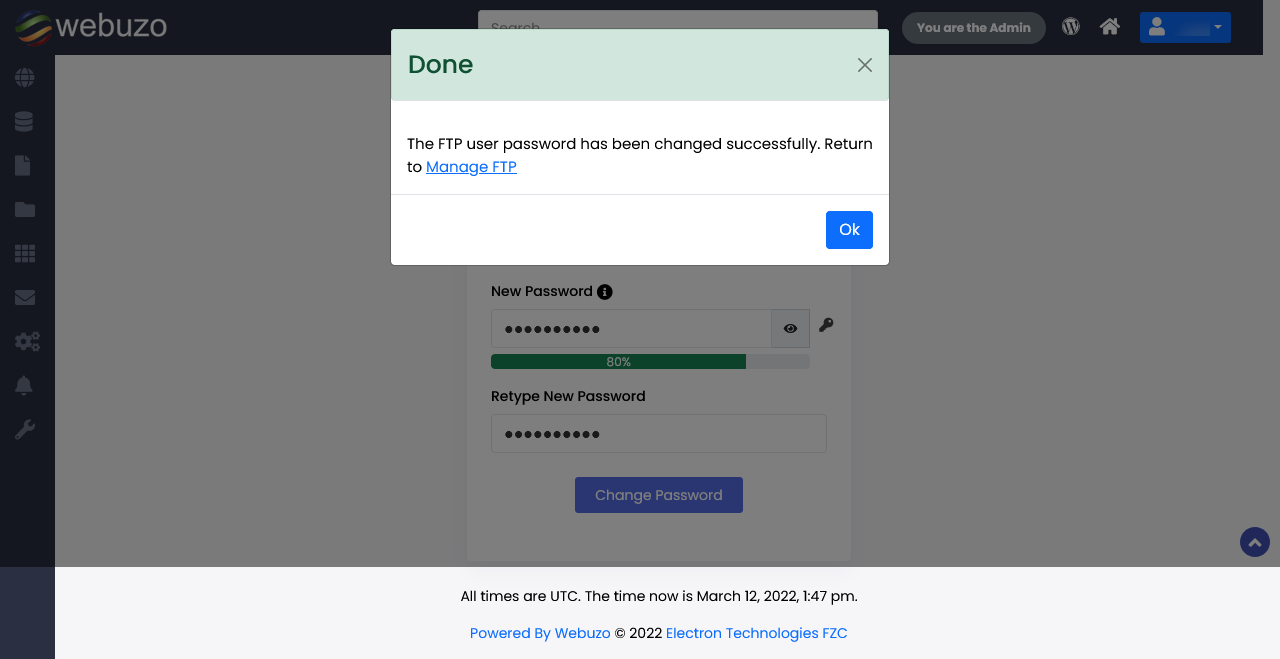Overview
This guide shows you how to Change Password for a FTP User.
Procedure
You can Change a FTP User from your Webuzo Enduser Panel > FTP > Manage FTP
Screenshot: Manage FTP
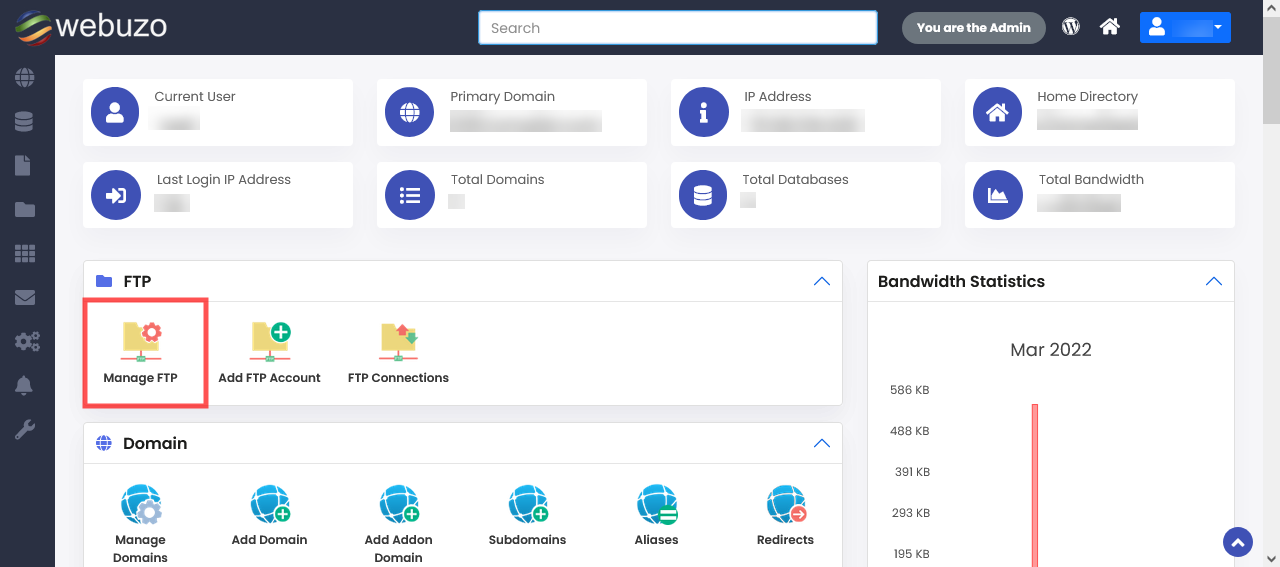
STEPS :
- Click on Change FTP Password Icon as show below.
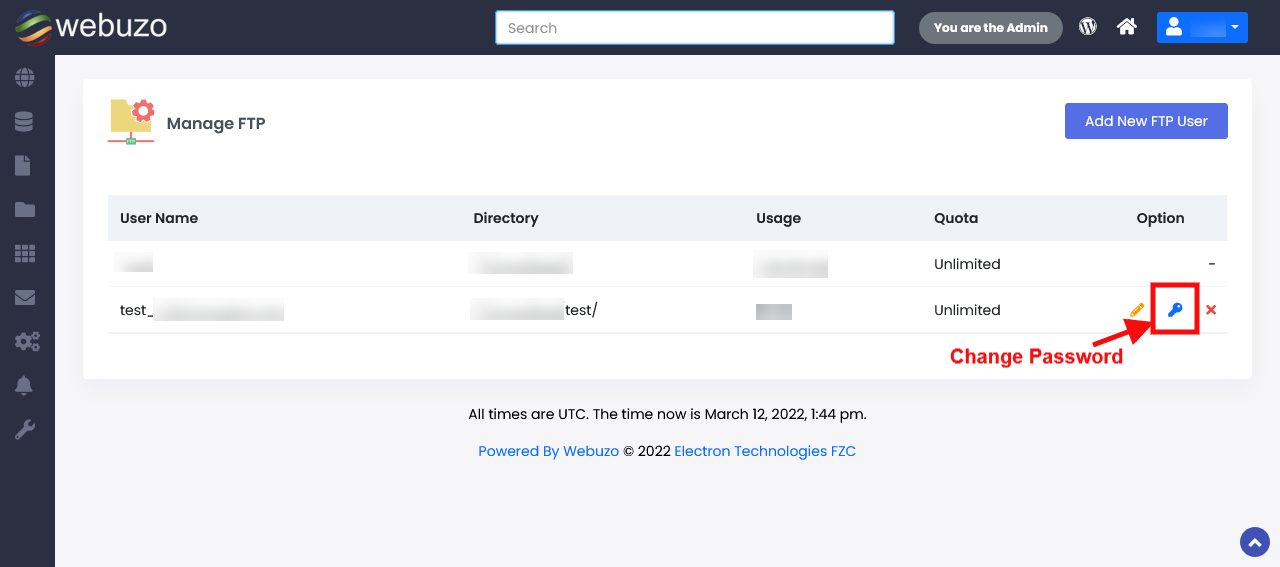
- Specify the New Password and Confirm the same and Click Change Password.
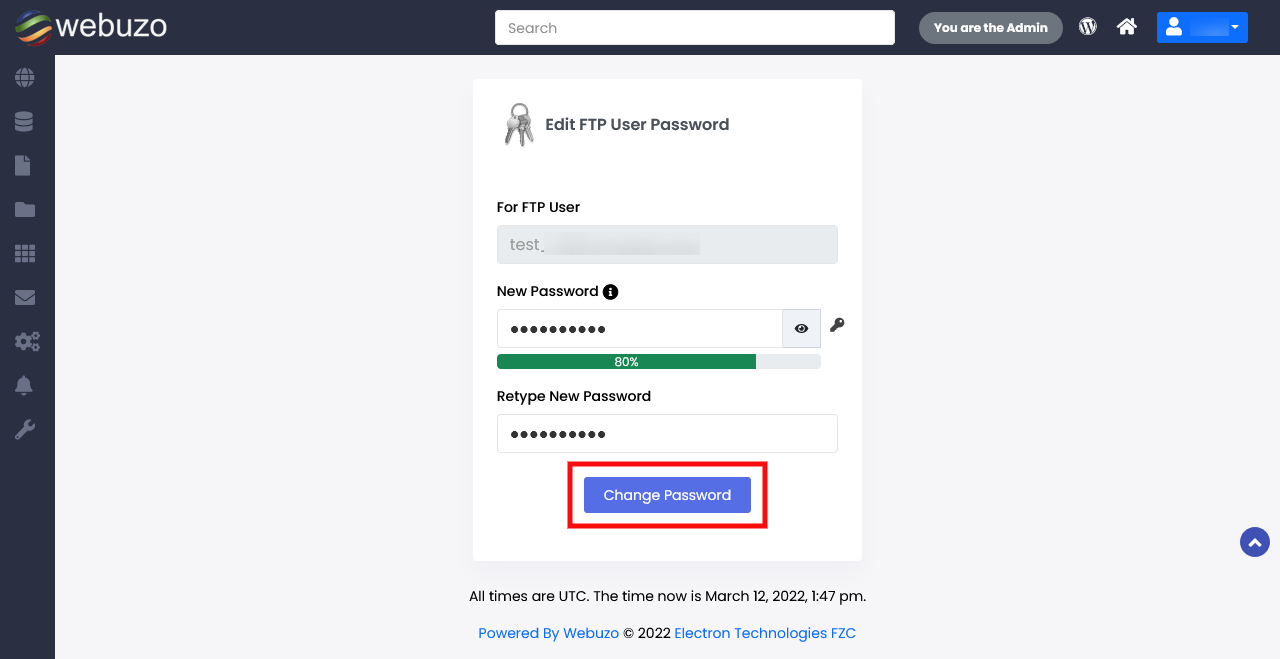
- FTP account password will be changed successfully.