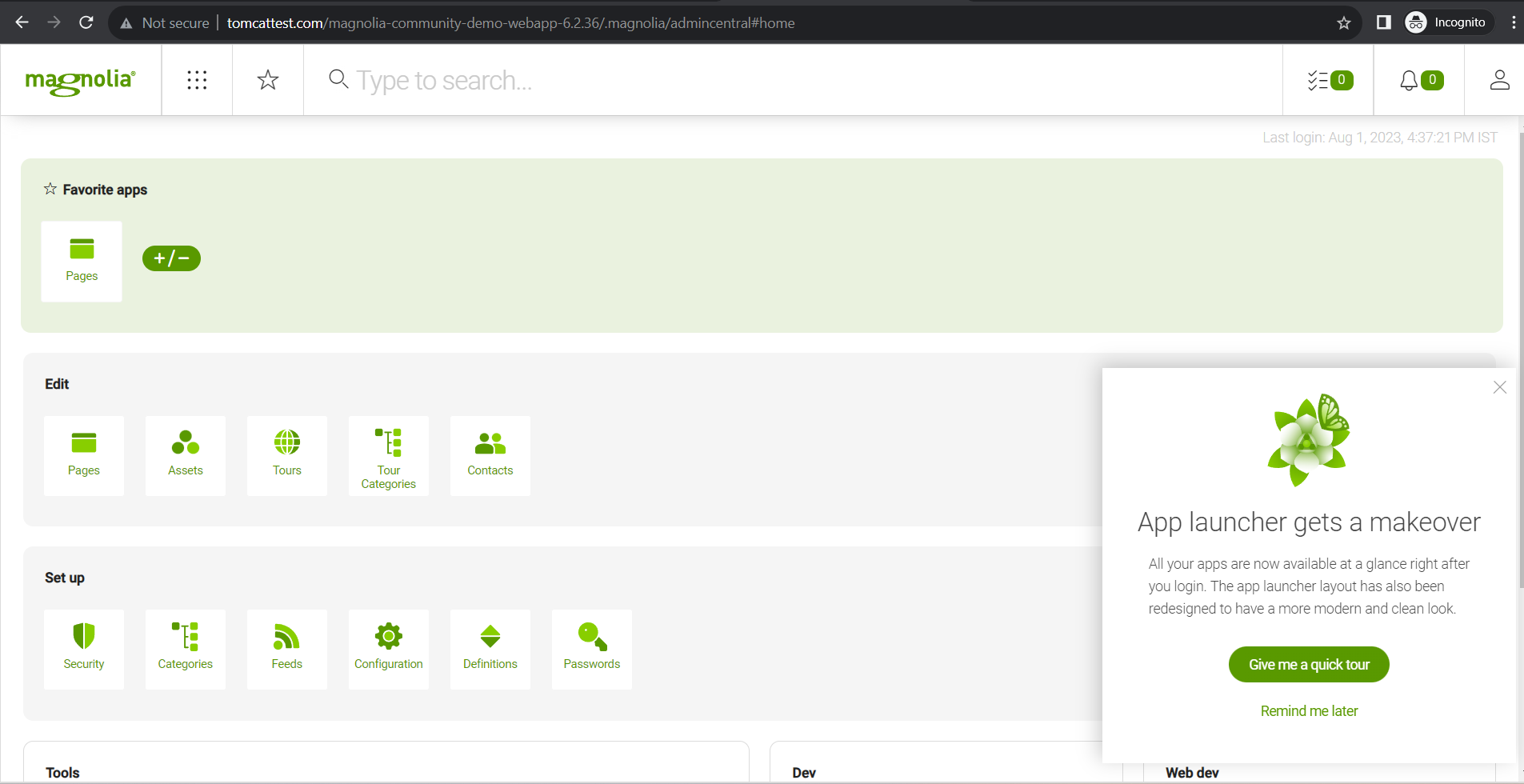Tomcat service needs to be running.
In case Tomcat is not setup please follow the following document :
Click here to download the "magnolia-community-demo-webapp-6.2.36.war" file.
After downloading the .war file upload it in "webapps" folder inside tomcat setup directory.
e.g : APPLICATION_PATH/tomcat/webapps.
After uploading .war file it will automatically get extracted in "webapps" folder.
Now access the application in browser with "domain.com/magnolia-community-demo-webapp-6.2.36/"
Click on "Start installation".
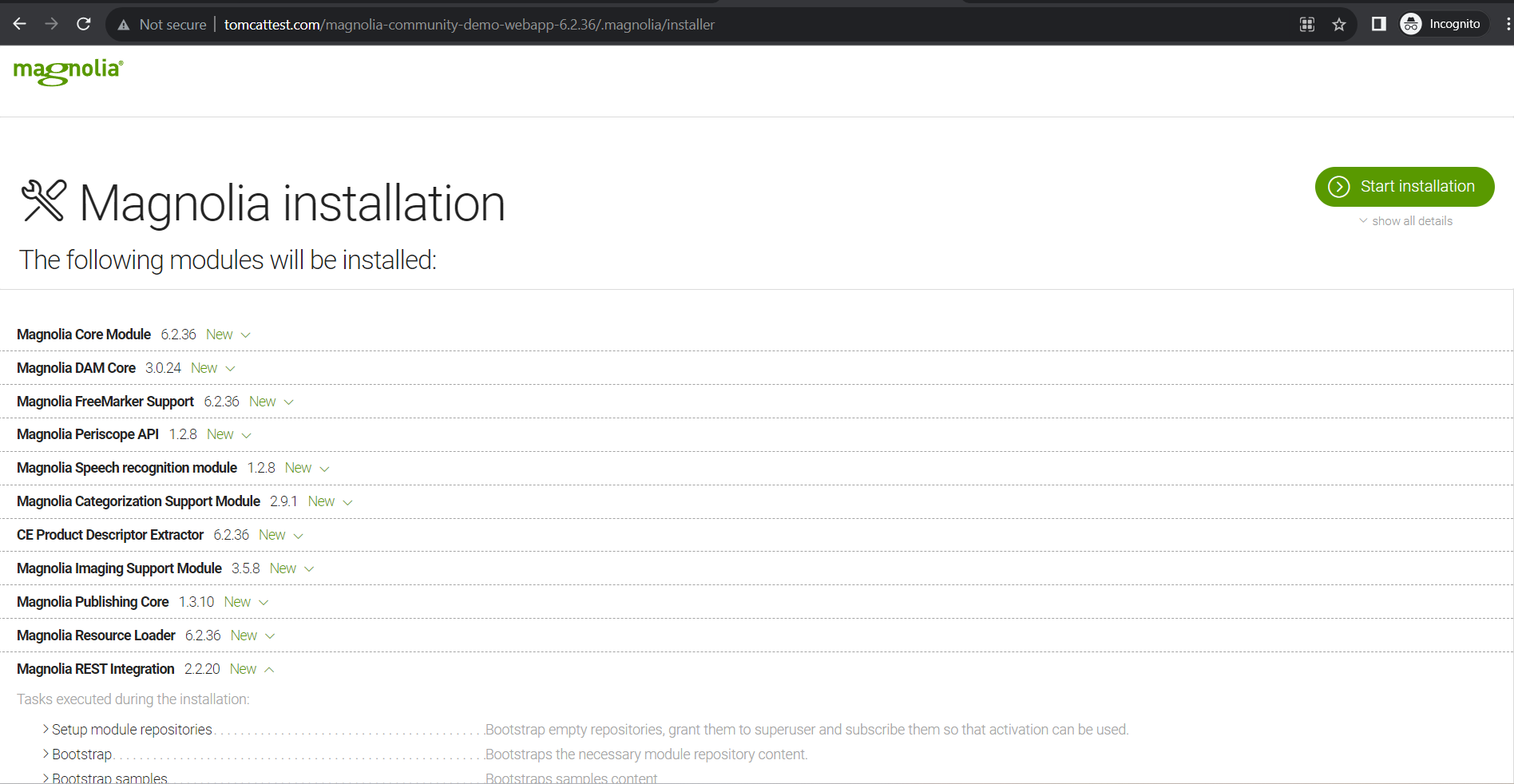
You can see in below image magnolia installation process is running.
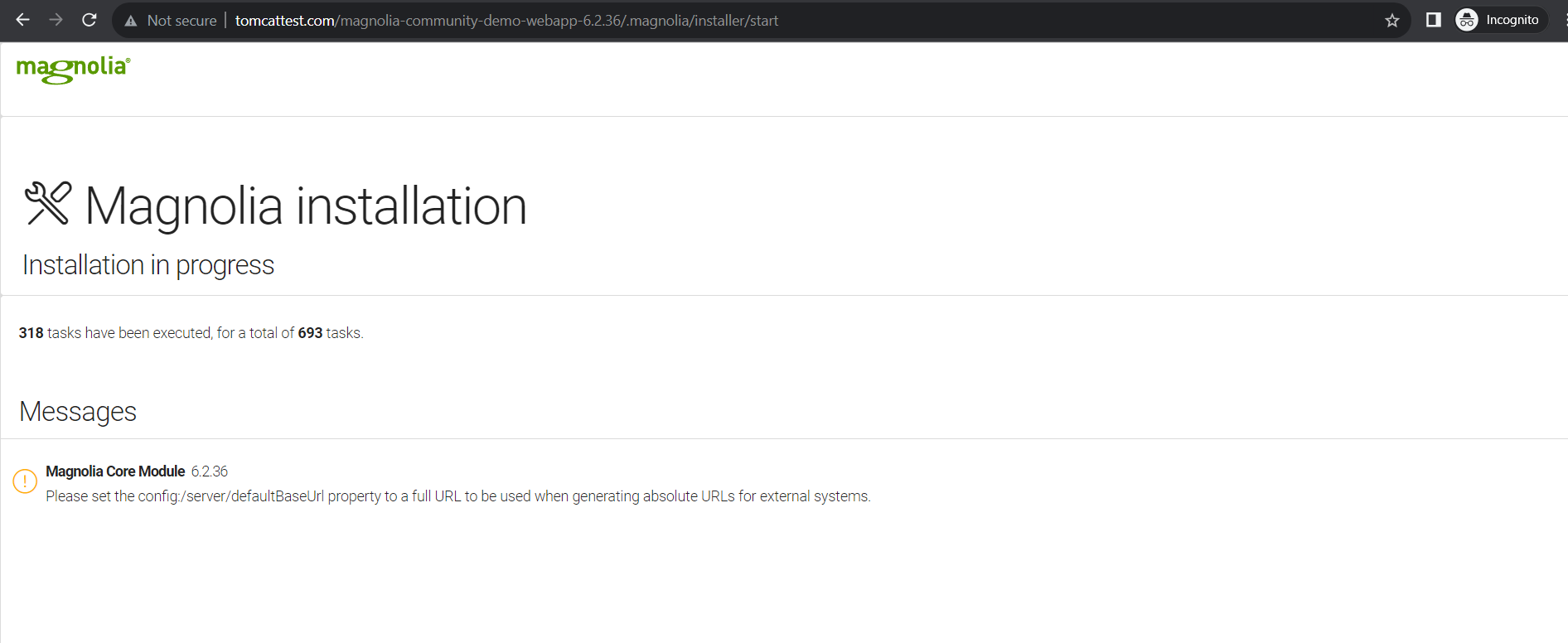
After installation click on "Start up Magnolia".
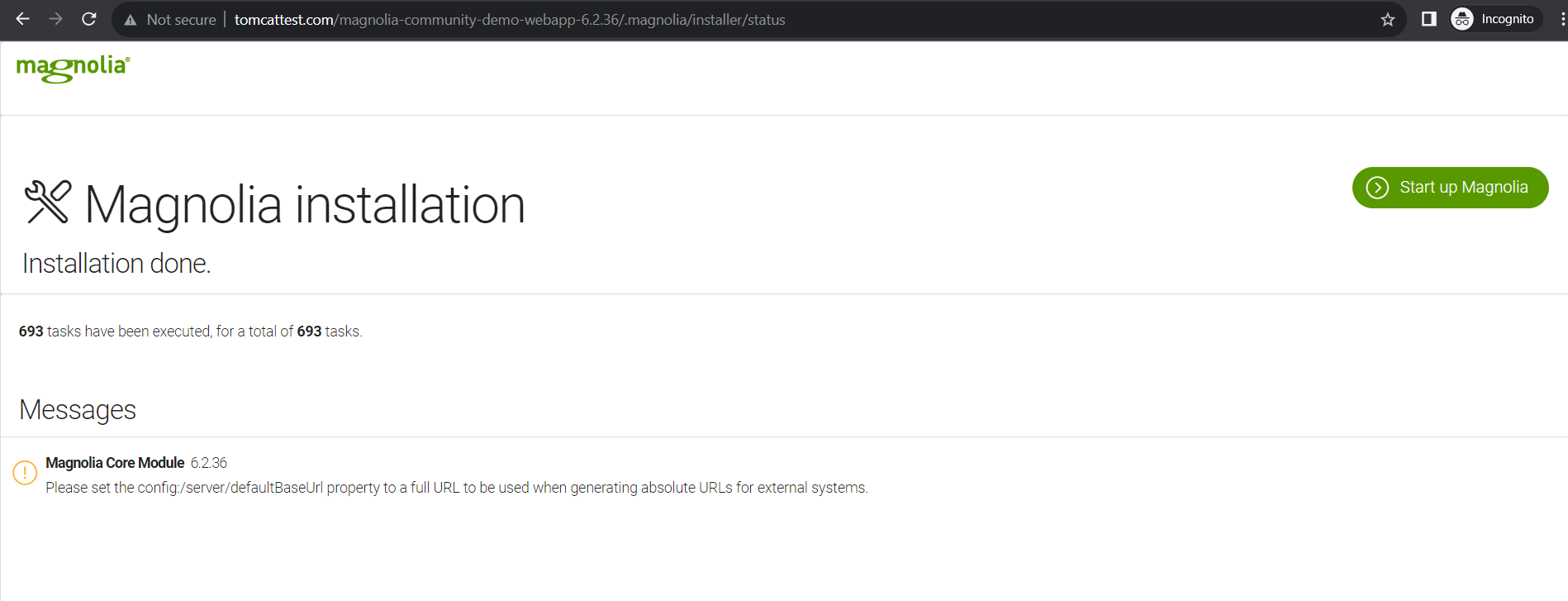
To login the panel enter the following credentials:-
username :- superuser
password :- superuser
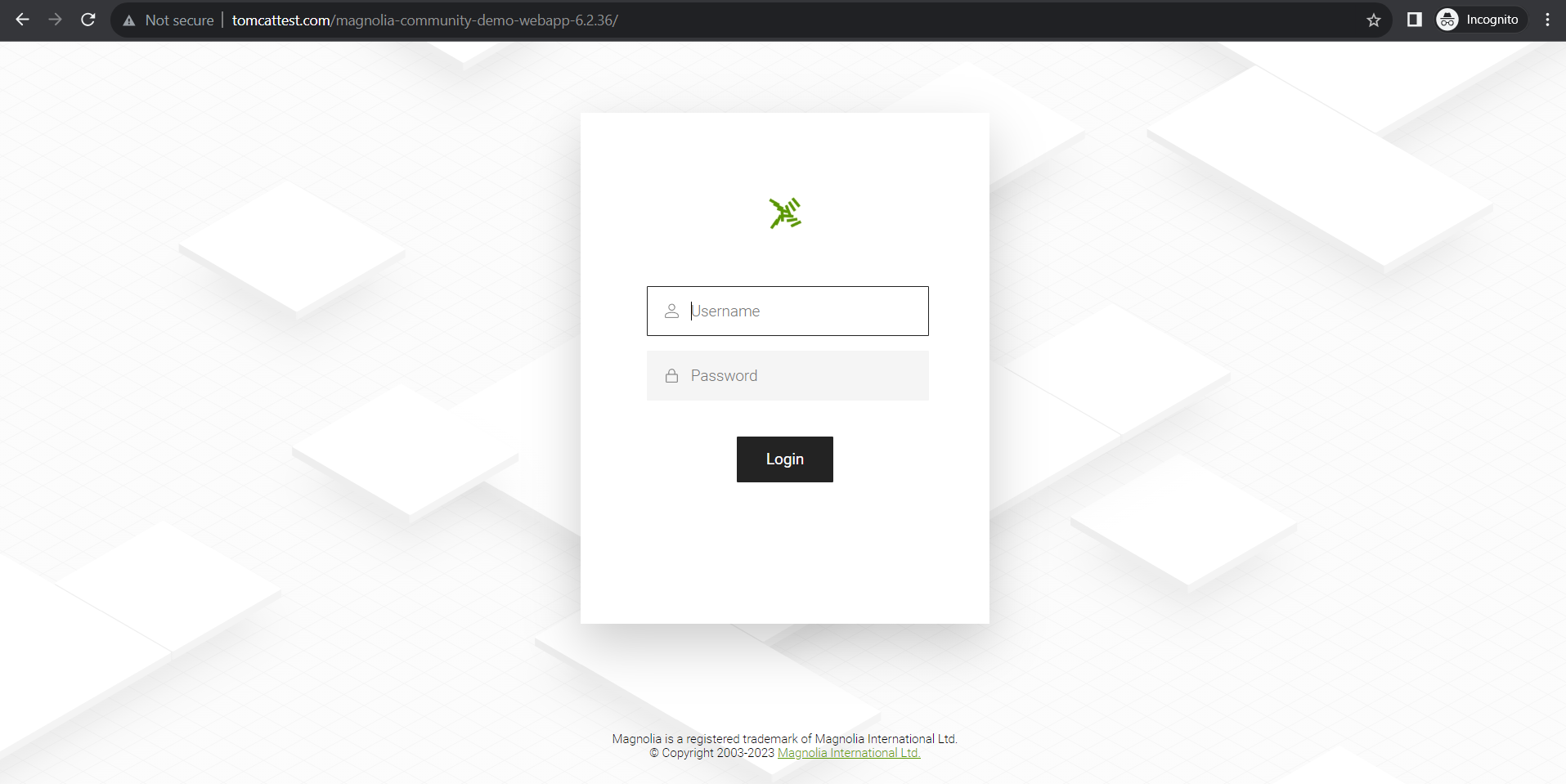
After successful login you will get home page as following: