- Go to Webuzo Admin Panel and click on Settings Tab > Rebranding menu.
- You will then redirect yourself to the Setting Page where you can Enter your Site name and Provide your logo URL as shown below to you. And then click on "Edit Settings".
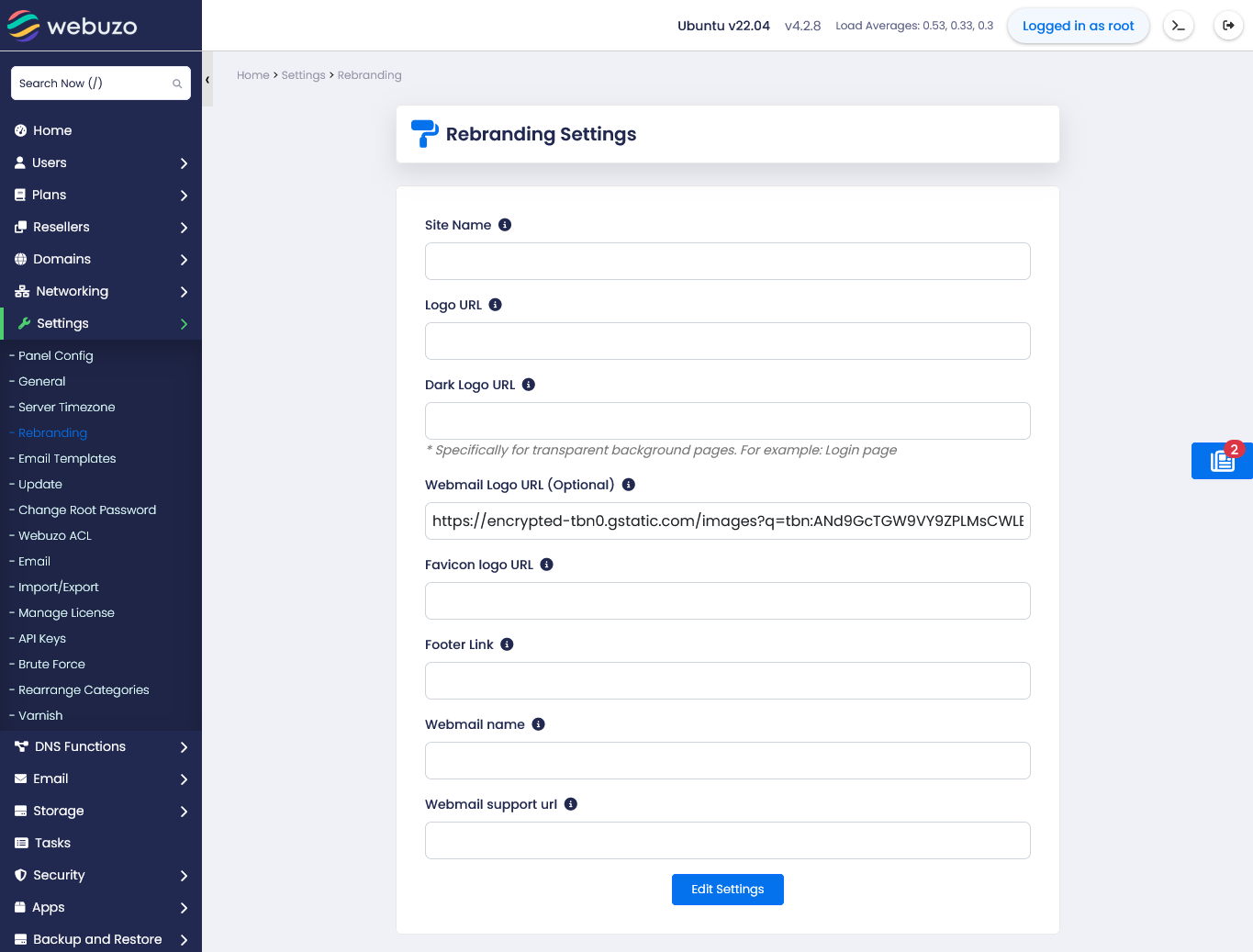
You can change
Site Name : The name of the server or company using Webuzo. It will appear in many pages of the Webuzo installer.
Logo URL : Recommended dimensions (400 x 140) If empty the Webuzo logo will be shown.
example you can pass logo URL https://domain.com/img.png
Dark Logo URL : Specifically for transparent background pages. For example: Login page
Webmail Logo URL (Optional) : Recommended dimensions (400 x 140) If empty the logo entered in the above field will be shown.
Favicon logo URL : If empty the Webuzo favicon will be shown in Enduser Panel. here you can pass your favicon URL.
Footer Link : You can change the footer copyright here.
Webmail name : If empty then webmail name will be the Webuzo.
Webmail support url : If empty then webmail support url will be the Webuzo support.
webmail and webmail support url rebranding will be shown on webmail login page.
like in below i have set
webmail name : Testing
webmail support url : testing.com
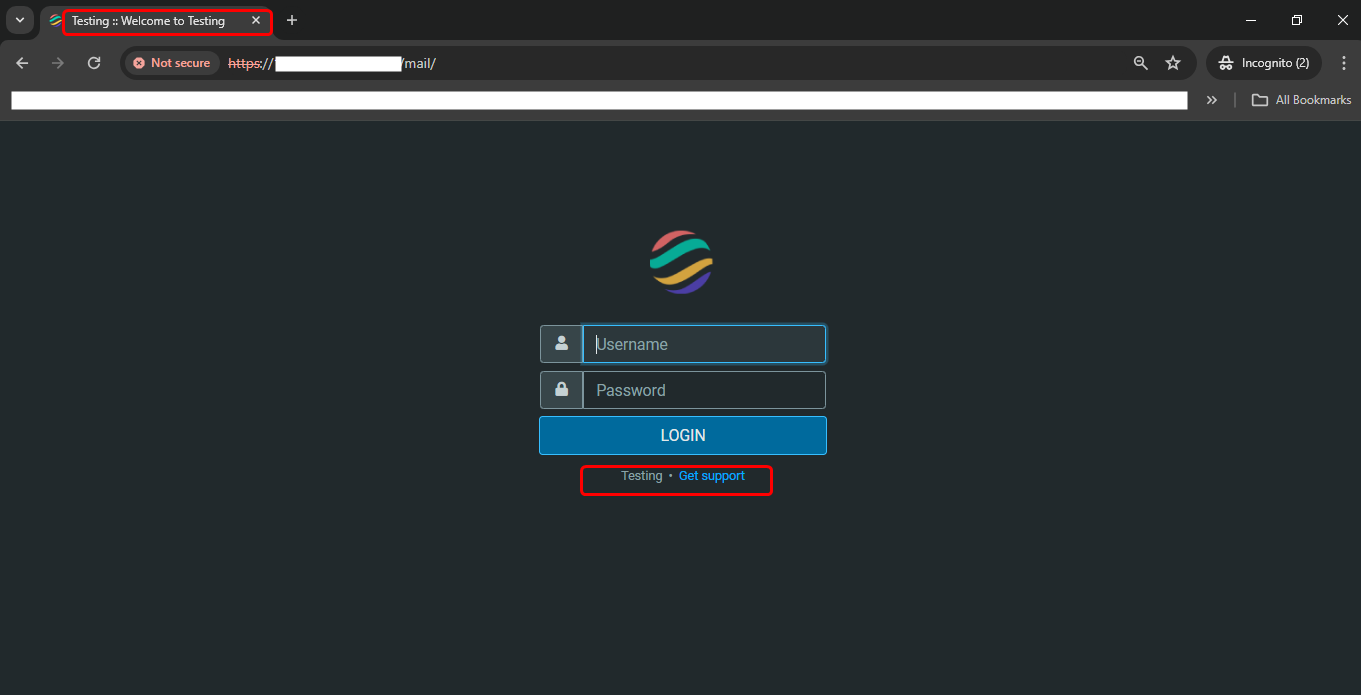
Note:- If you set any Logo you need to pass full URL
Like:-https://domain.com/img.png
