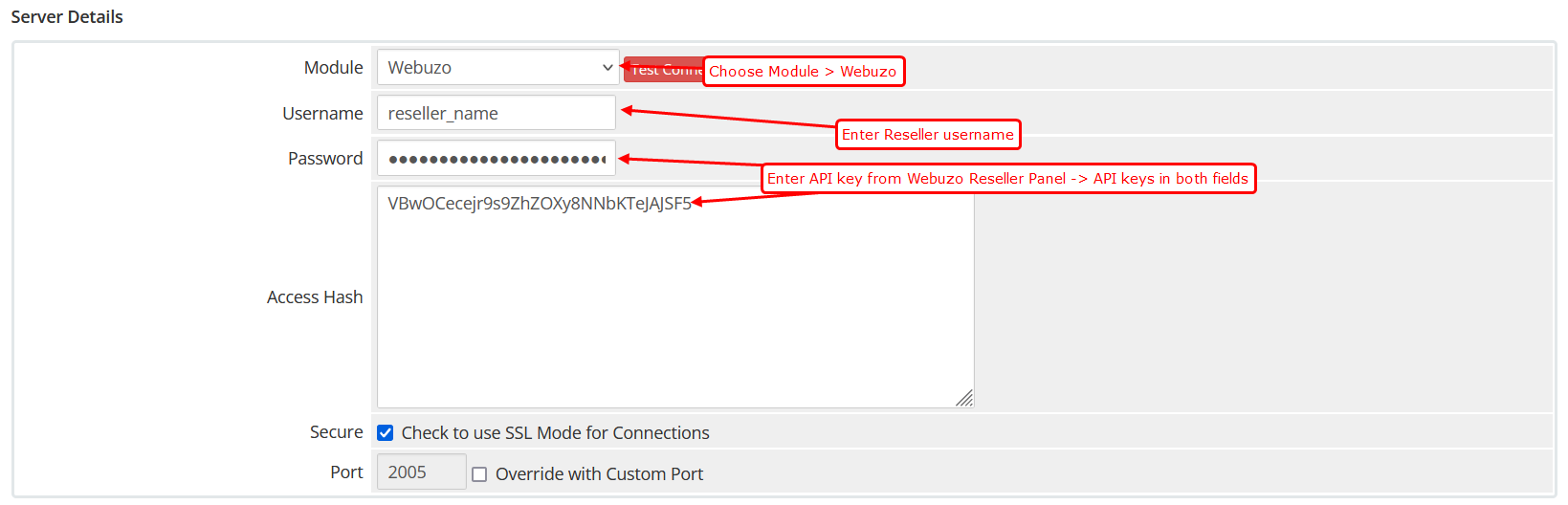Overview
Webuzo supports the remote reseller accounts via billing systems like WHMCS. WHMCS can be configured to create the account as soon as you accept the Order (Automatically or Manually).
We provide a module for WHMCS to enable you to do so. Setting it up is really easy. You can create, delete, suspend reseller hosting account with this module.
Requirements
WHMCS 7 or WHMCS 8 will be required for this module.
Download
Download the Webuzo WHMCS module from HERE.
Unzip it and upload the folder webuzo (the folder itself), in your /path/to/whmcs/modules/servers/ directory.
Please make sure that the upload was done properly and the following folder exists :
/path/to/whmcs/modules/servers/webuzo
Ports
Webuzo uses ports from 2002 – 2005. If there is any firewall restricting this, you will need to allow these ports. If you are using custom ports on Webuzo panel please set the same in webuzo_conf.php
Webuzo Server API Keys
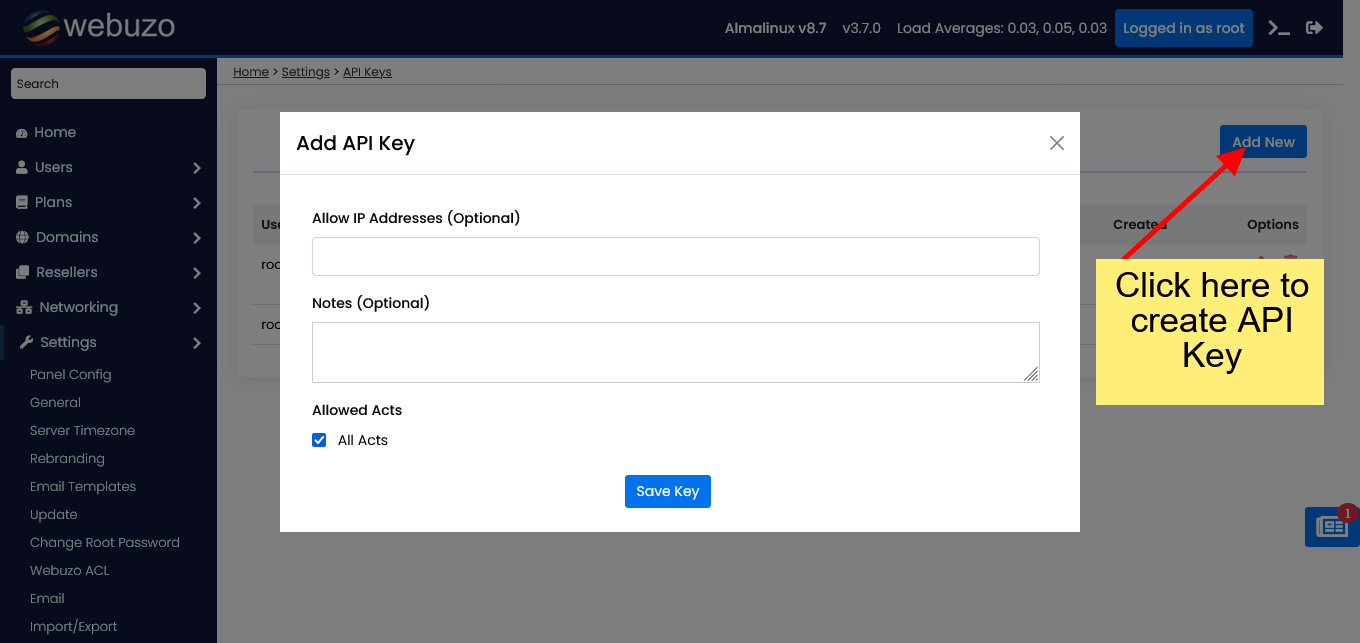
Adding Server to WHMCS
Note : Only Master server needs to be added on WHMCS.
To add the Webuzo Server to WHMCS login to WHMCS Admin Panel. Then go to WHMCS Admin Panel -> Setup -> Servers -> Add New Server
Fill the form as shown in the below image :
Creating a Product
Now, you will need to create a product.
Product
To do so go to WHMCS Admin Panel -> Setup -> Products/Services -> Create a New Product
Fill in the details as per the following image and specify the Products Name of your choice.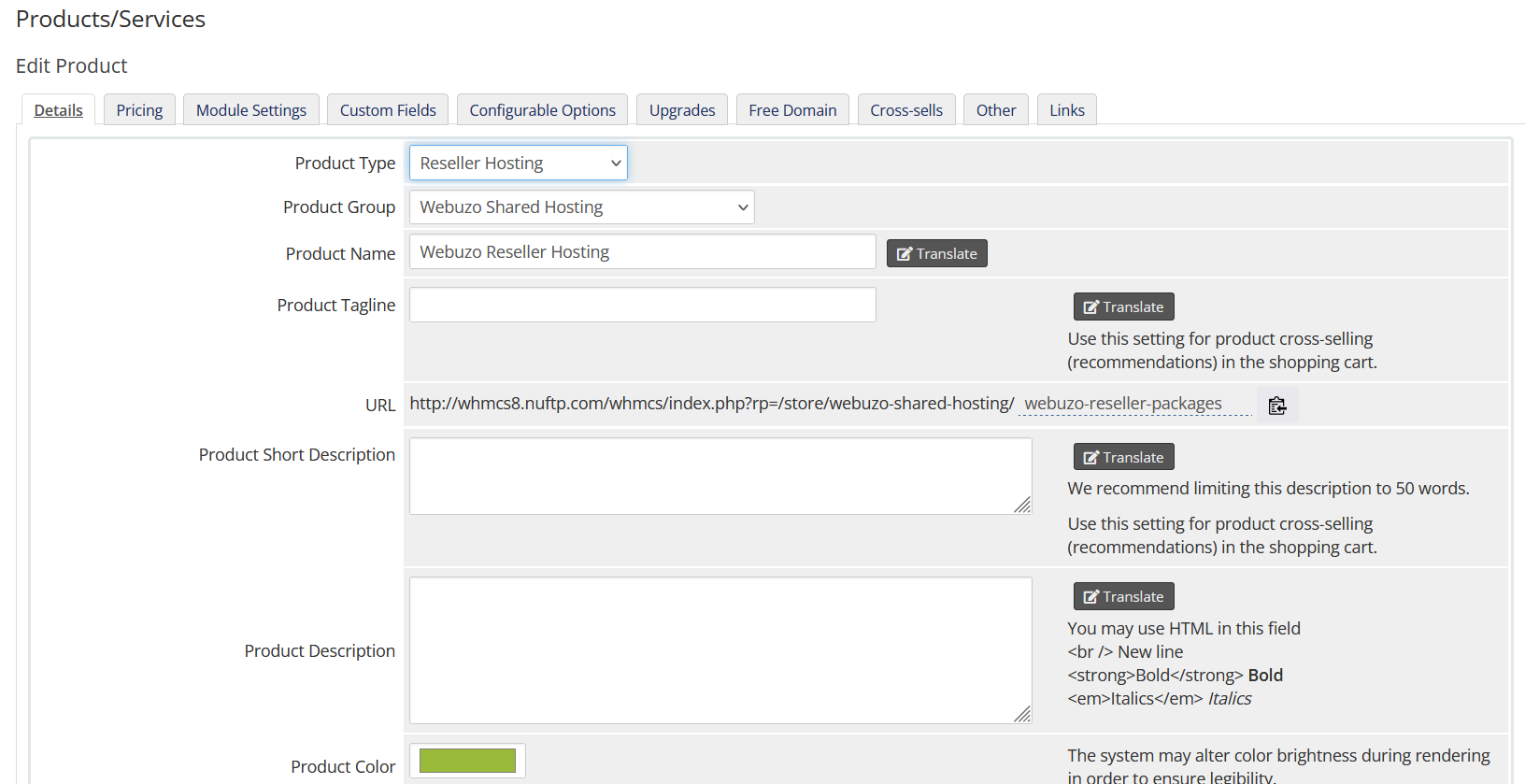
You need to touch the file reconfigure at /var/webuzo/ directory.
You need to touch the file reconfigure at /var/webuzo/ directory.
Module Settings
The WHMCS module we have made is very simple. You will need to edit the Module Settings to load the plan of your Webuzo Server. Choose the Module Name and setup the fields as shown in the image below :
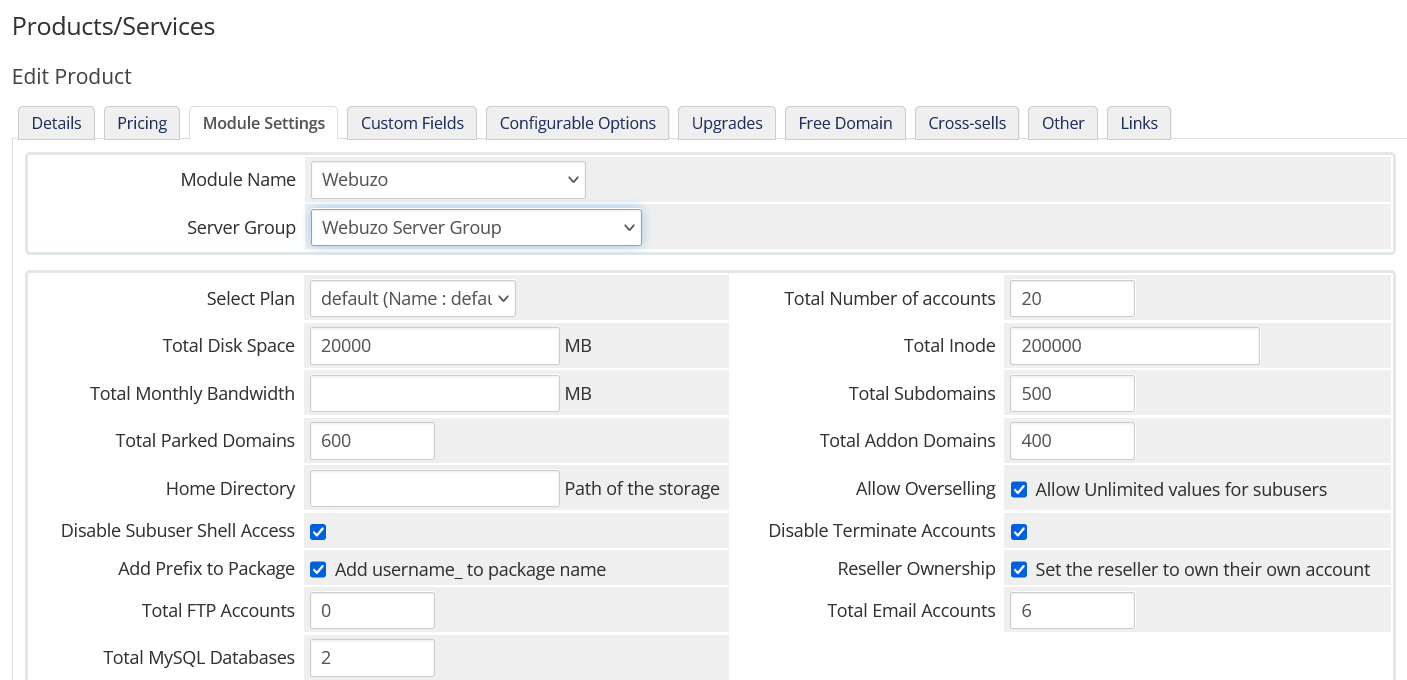
The Fields are:
- Server Group : Select the Server Group that you added previously. Select the server group and click on Save Changes. Once the changes are saved, you will get the list of Plans. Until then Plans will be empty.- Select Plan : Select the plan for the reseller account. The new Reseller account will be created with this plan. If you haven’t created a Webuzo Plan you will need to first create the Plan in the Webuzo Admin Panel
- Total Number of Accounts : The number of accounts this reseller will be allowed to create.
- Total Disk Space : The Total Disk Space this reseller and subuser(s) are allowed to use. In case over committing is not allowed, then this value will be the total disk space the reseller can allocate.
- Total Monthly Bandwidth : The Total Bandwidth this reseller and subuser(s) are allowed to use.
- Total Subdomains : The Total number of sub-domains this reseller and subuser(s) are allowed to use.
- Total Parked Domains : The Total number of parked domains this reseller and subuser(s) are allowed to use.
- Home Directory : If left blank, the default home directory will be used. Or you can specify the path of another Home Directory you have added as a storage.
- Allow Overselling : Whether the reseller can allow unlimited values for resources for their subuser(s).
- Disable Subuser Shell Access : If enabled, reseller cannot enable shell access for subuser(s).
- Disable Terminate Accounts : If enabled, reseller will not be able to delete subuser(s).
- Add Prefix to Package : Add the reseller's username as a prefix to the plans created by the reseller.
- Reseller Ownership : The Reseller's own hosting account would be owned by the reseller himself instead of the root user.
- Total FTP Accounts : The Total number of FTP accounts this reseller and subuser(s) are allowed to create.
- Total Email Accounts : The Total number of Email accounts this reseller and subuser(s) are allowed to create.
- Total MySQL Databases : The Total number of MySQL databases this reseller and subuser(s) are allowed to use.
If you want to know more about adding a Plan click on this link Add a Plan
You can bill your resellers users based on their actual resource usage like Disk, Bandwidth, Inodes, Addon Domain, MySQL Databases, and much more.
You can configure this from Module Settings section on your Product page as shown in the screenshot below. 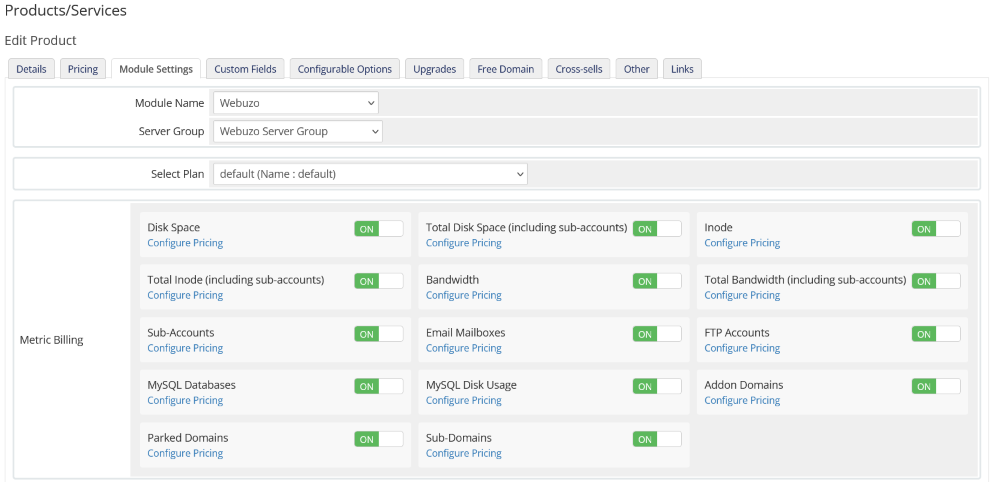
Now Click on the Custom Fields Tab and fill in the form as per the following image :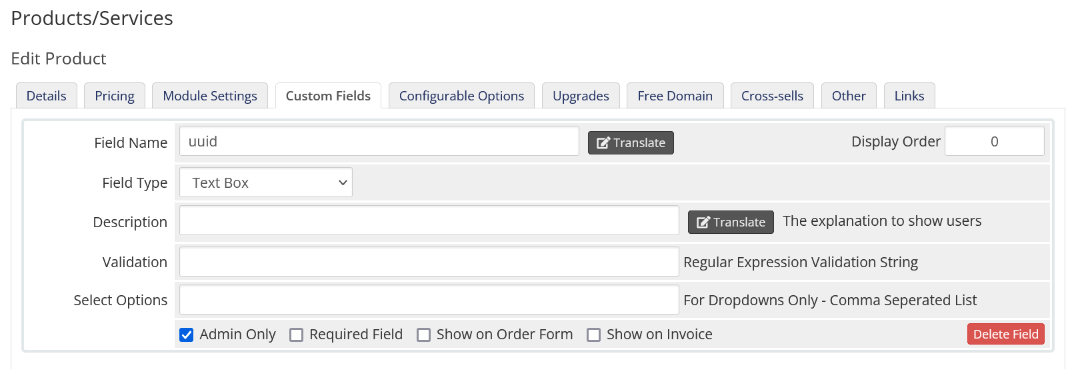

Just for your information the uuid is the Users UUID as per the Webuzo Panel Database and needs to be stored for any future action like Terminate, Suspend, etc. Please fill it as per the above Image.
Please save the changes and your product is now configured and users can purchase the reseller hosting accounts in this manner.
Features
Account Information View in WHMCS Client Panel
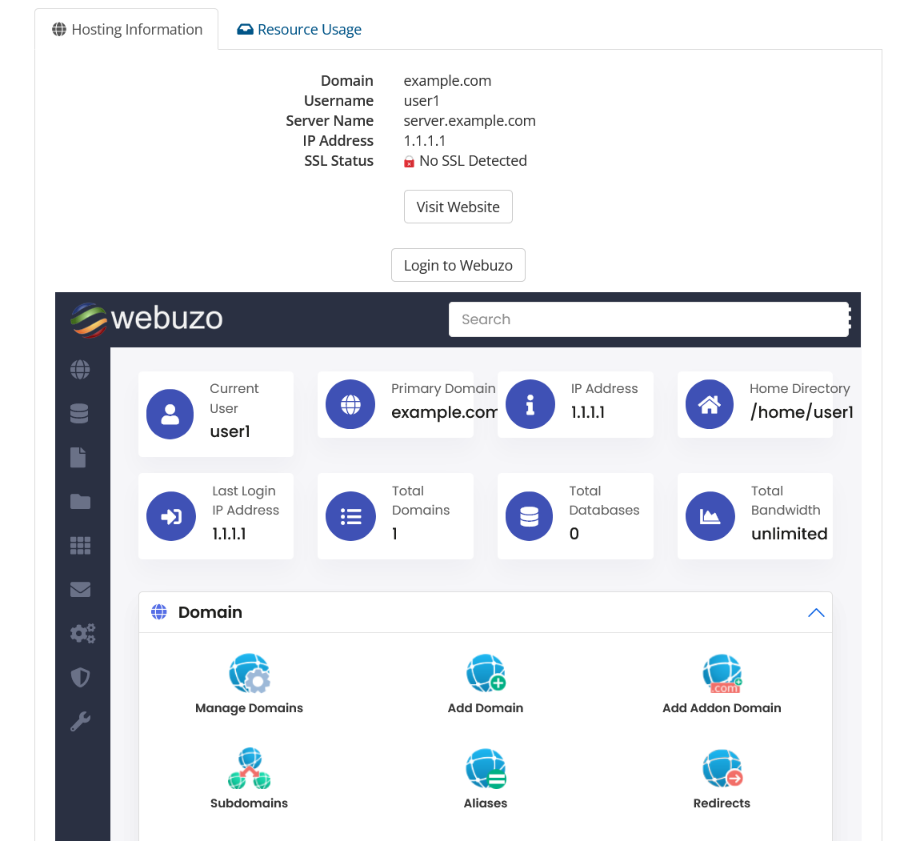
Account Information View in the WHMCS Admin Panel
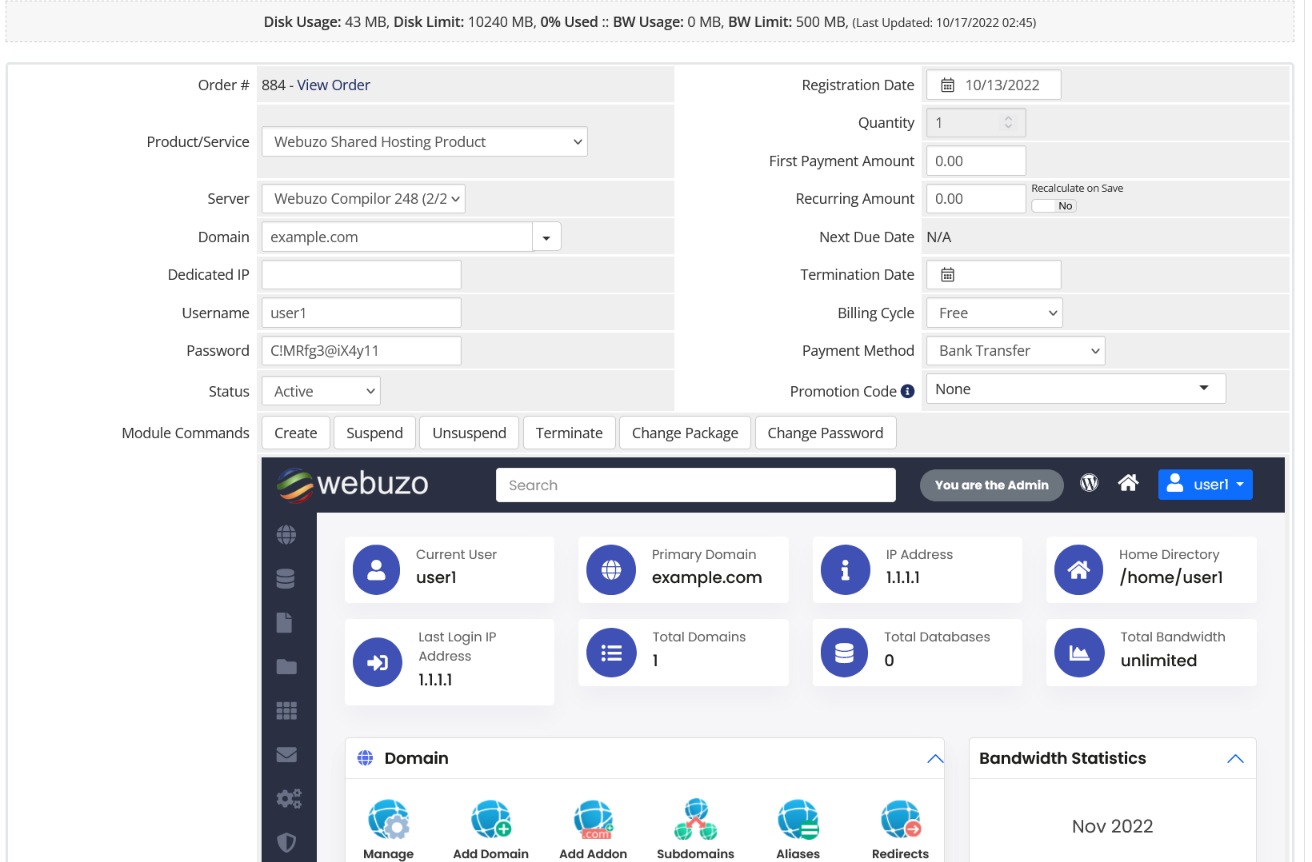
Server Details
On the Servers page in WHMCS you can view the details of your server i.e. Webuzo version, Load Average, Number of Accounts.
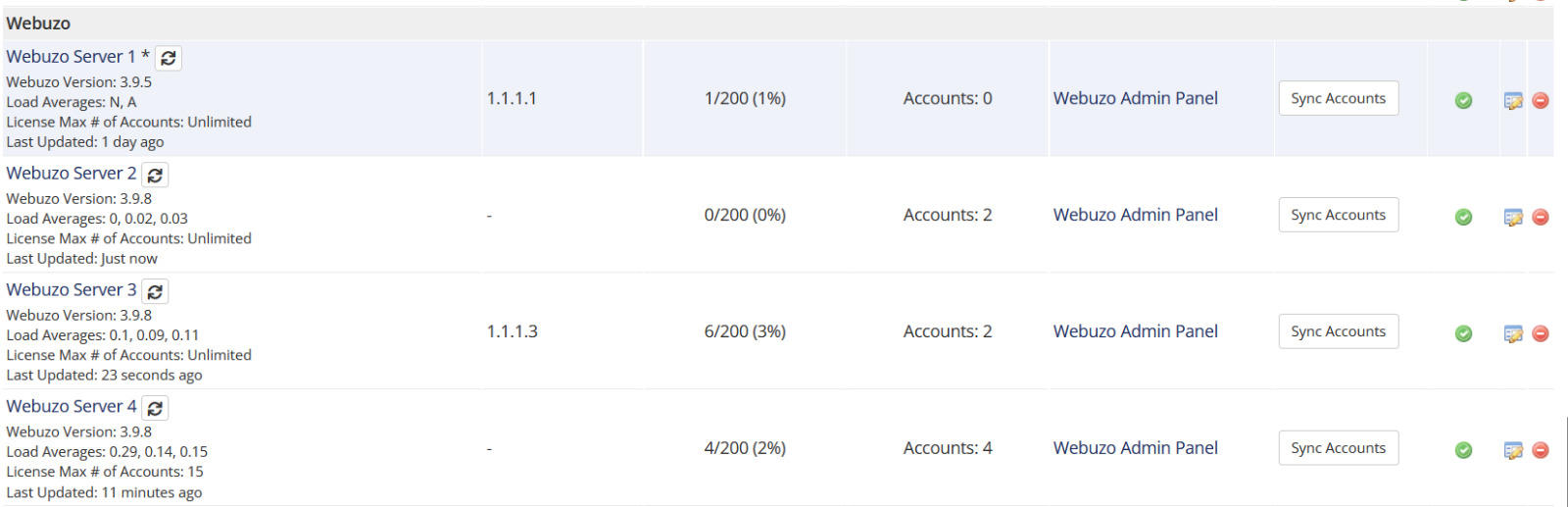
Sync Accounts
You can also sync the accounts between Webuzo server of the reseller and your WHMCS billing panel.
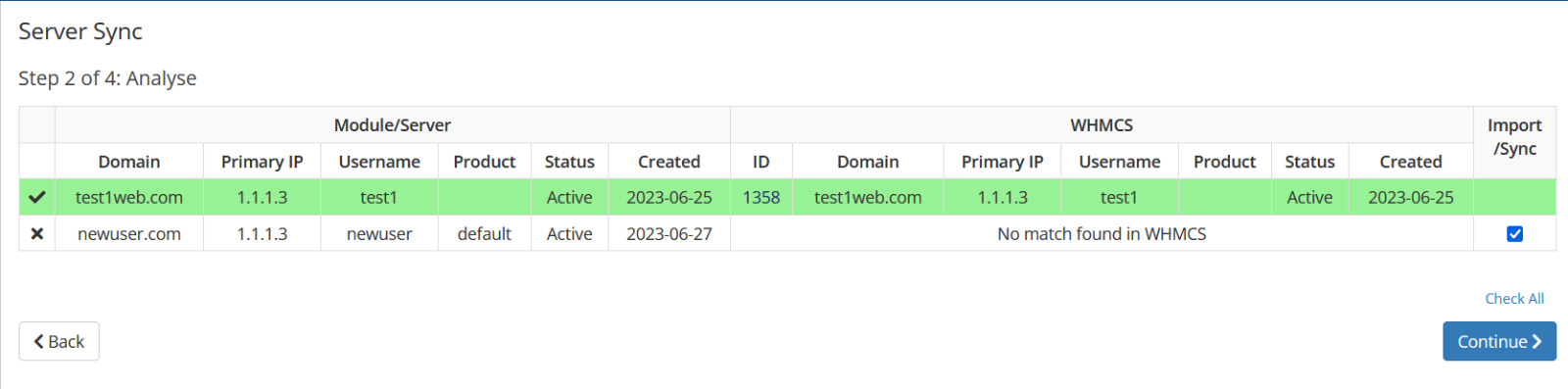
Configuration
The module allows to configure certain settings which are explained below.
You need to change these values in webuzo_conf.php
If the file does not exists in modules/servers/webuzo you can create a new one.
Set 1 to enable logging in WHMCS -> Activity Log
$webuzo_conf['loglevel'] = '0';
Set 1 to hide Webuzo reseller panel in WHMCS admin panel
$webuzo_conf['admin_ui']['hide_webuzo_panel'] = '0';
Set 1 to hide Login to Webuzo button in WHMCS sidebar
$webuzo_conf['client_ui']['hide_sidebar'] = 0;
Set 1 to hide Webuzo reseller panel in WHMCS Enduser panel
$webuzo_conf['client_ui']['hide_webuzo_panel'] = '0';
Set 1 to hide Login to Webuzo button in WHMCS enduser panel under the Hosting Information section
$webuzo_conf['client_ui']['hide_login_btn_hosting_info'] = '0';
Set 1 to hide Webuzo reseller panel in WHMCS Admin as well as Enduser panel
$webuzo_conf['hide_webuzo_panel'] = '0';
Set the Webuzo ports if you are using custom ports on Webuzo
$webuzo_conf['custom_ports']['admin_ssl'] = '';
$webuzo_conf['custom_ports']['admin_nonssl'] = '';
$webuzo_conf['custom_ports']['enduser_ssl'] = '';
$webuzo_conf['custom_ports']['enduser_nonssl'] = '';
Set 1 to disable Account Termination from WHMCS Admin panel
$webuzo_conf['admin_ui']['disable_terminate'] = 0;
Support
If you need any assistance then please contact Webuzo Support. Please send us a screenshot of the Module Settings and the Custom Fields you added to the Product.