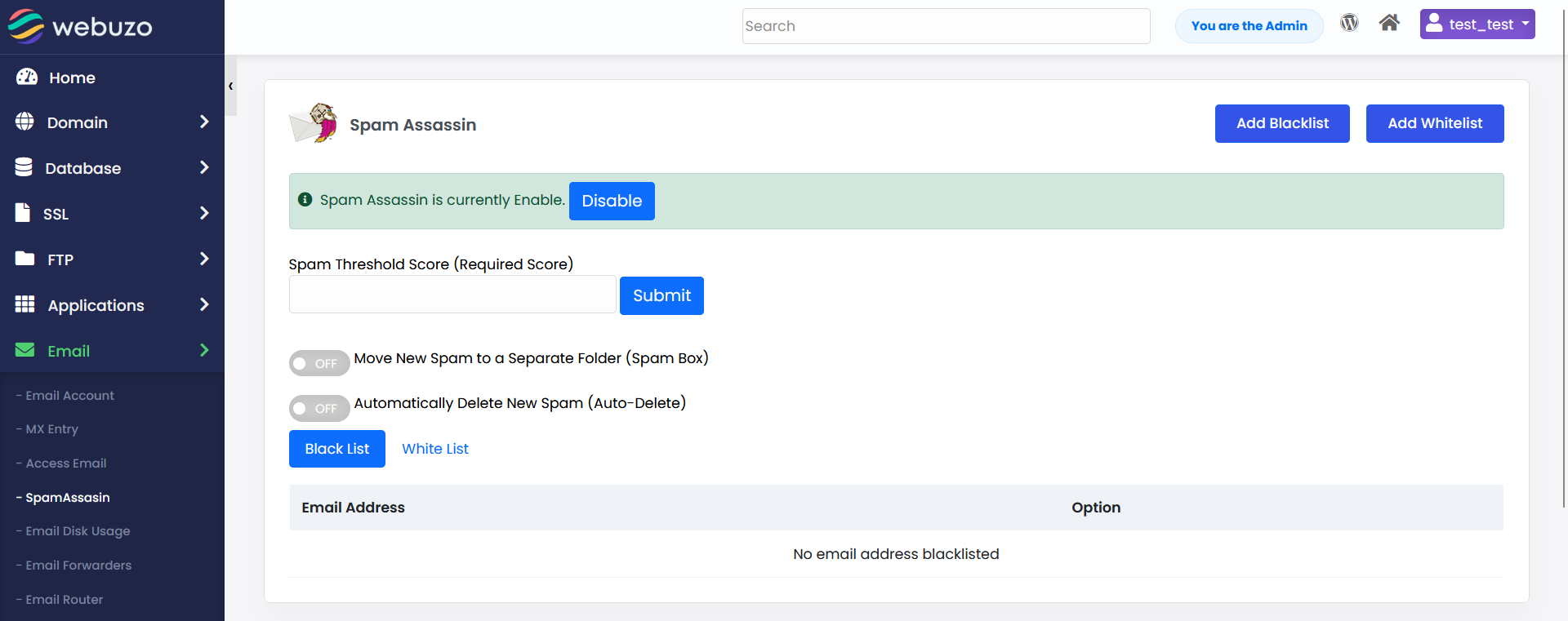Overview
This guide will show you how to Blacklist / Whitelist Email Addresses in Spam Assassin
Procedure
You can Blacklist / Whitelist Email Addresses in Spam Assassin from your Webuzo Enduser Panel > Email > Spam Assassin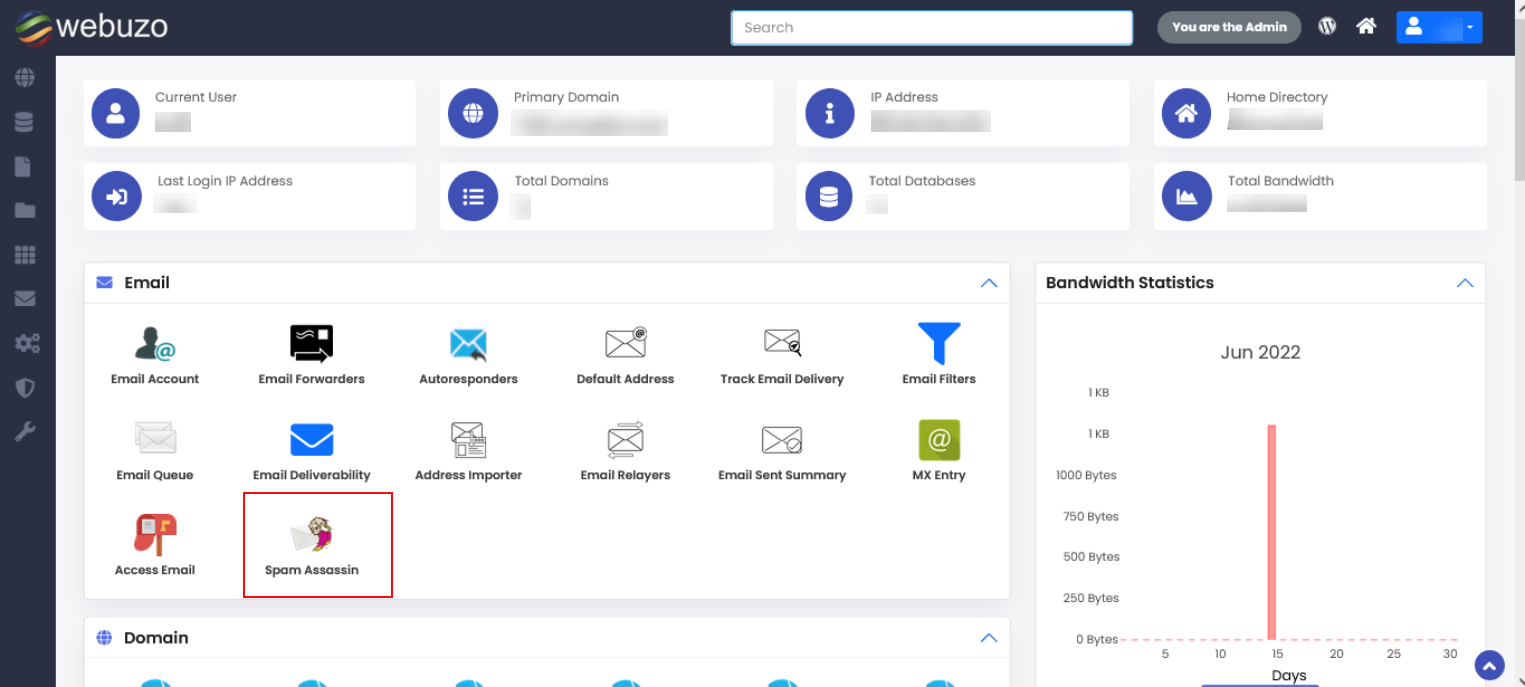
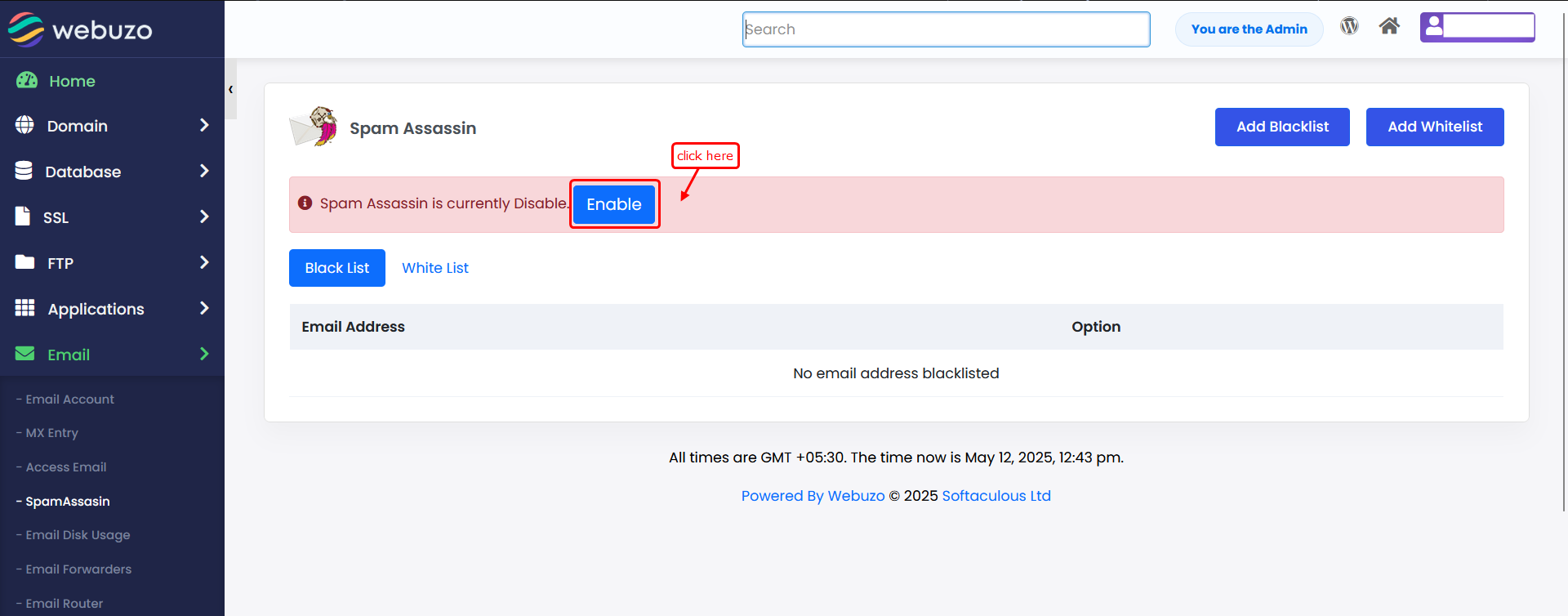
NOTE: To Blacklist / Whitelist a Domain, use * instead of username
Black List
In order to Blacklist an email address, you just need to type the email
address and click on Add Email. The Email address is added and then shown in the table below.
Click on Add Blacklist > Enter an email > click on Add Email.>
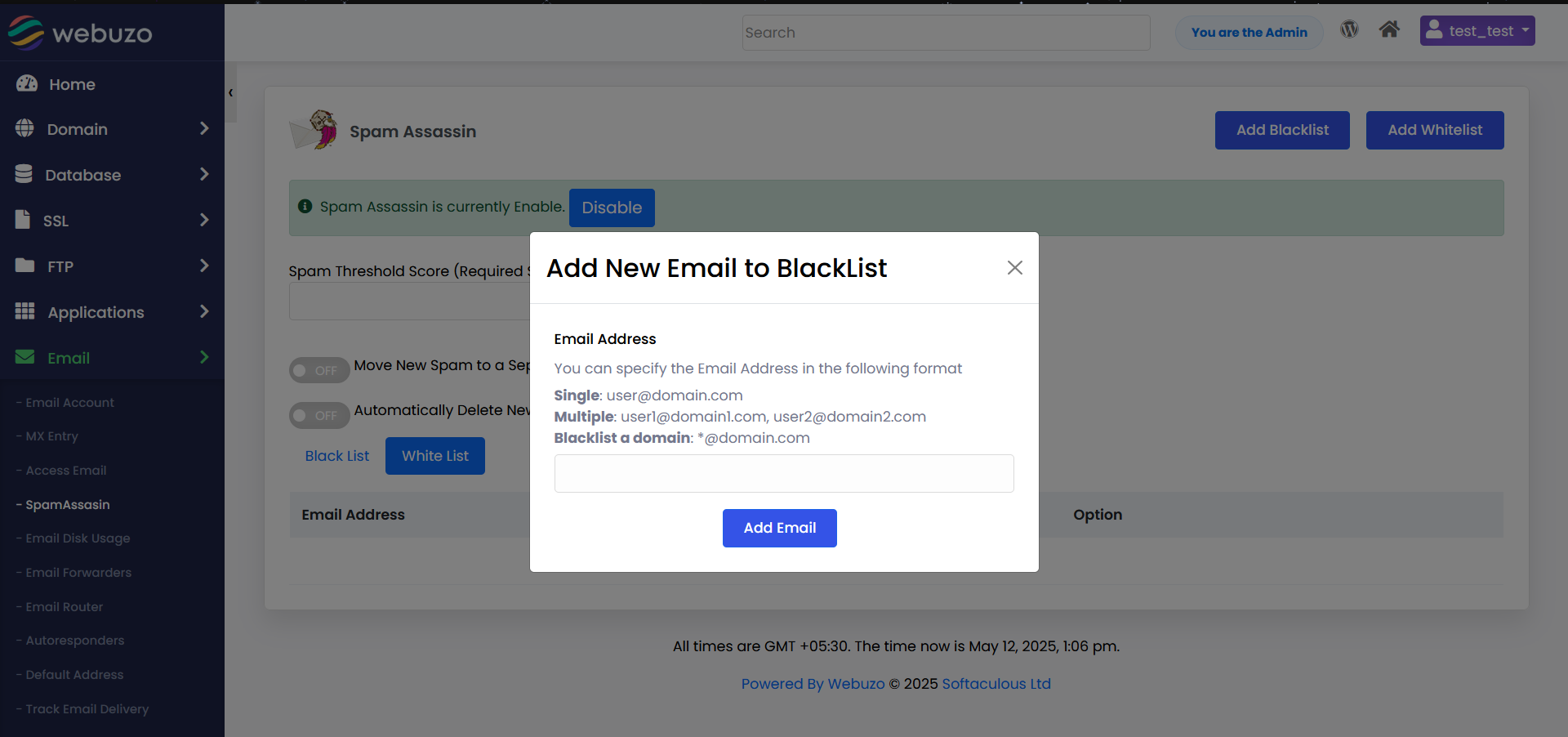
White List
In order to Whitelist an email address, you just need to type the email
address and click on Add Email. The Email address is added and then shown in the table below.
Click on Add Whitelist > Enter an email > click on Add Email.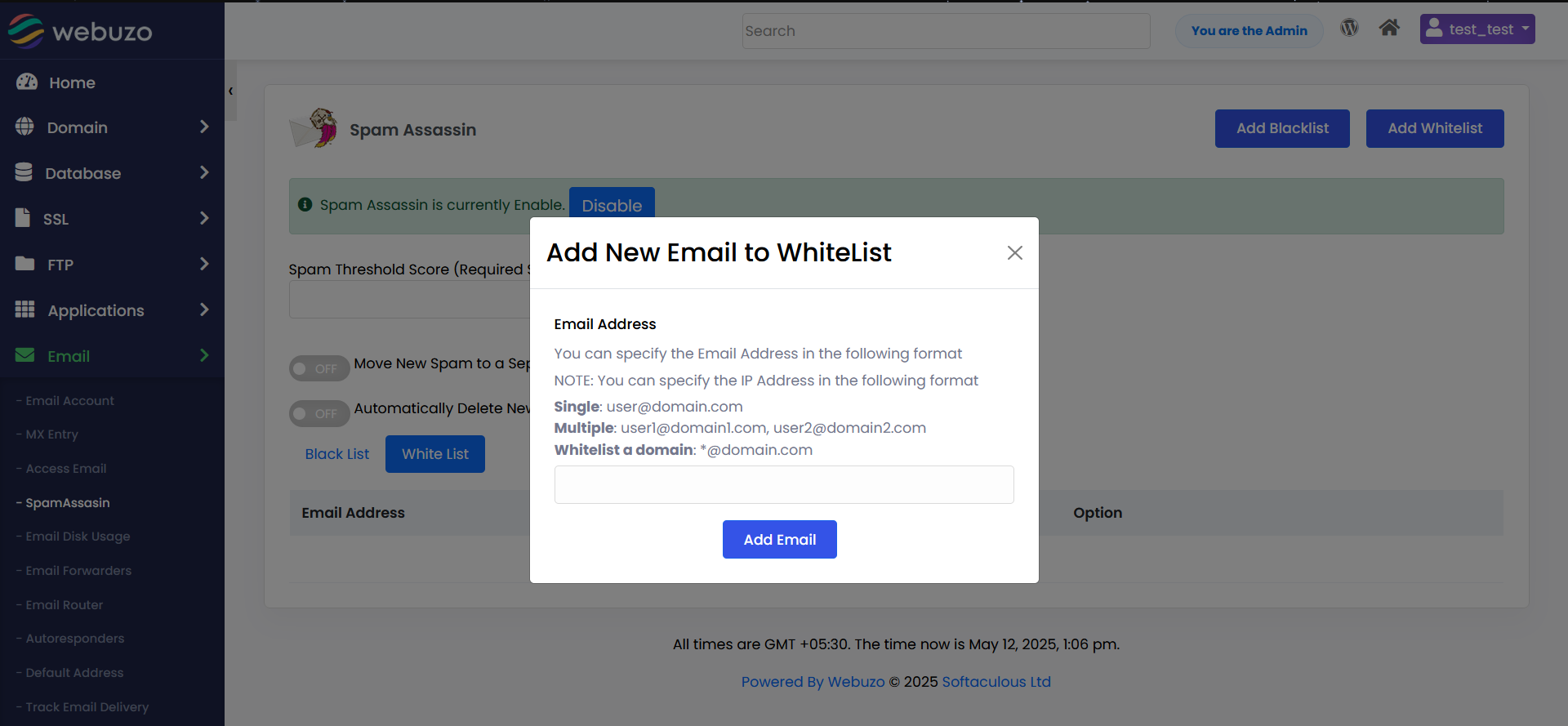
Removing Email Addresses from Blacklist / Whitelist
To remove an email address, click on the delete icon. It will prompt you to confirm the same.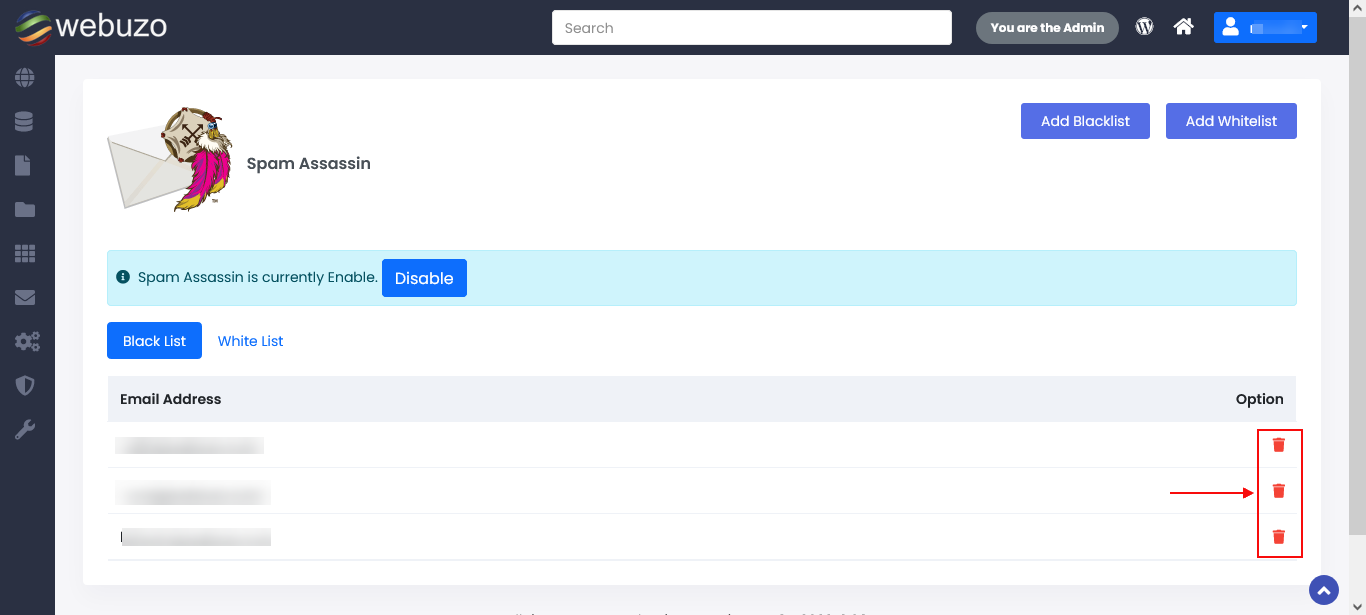
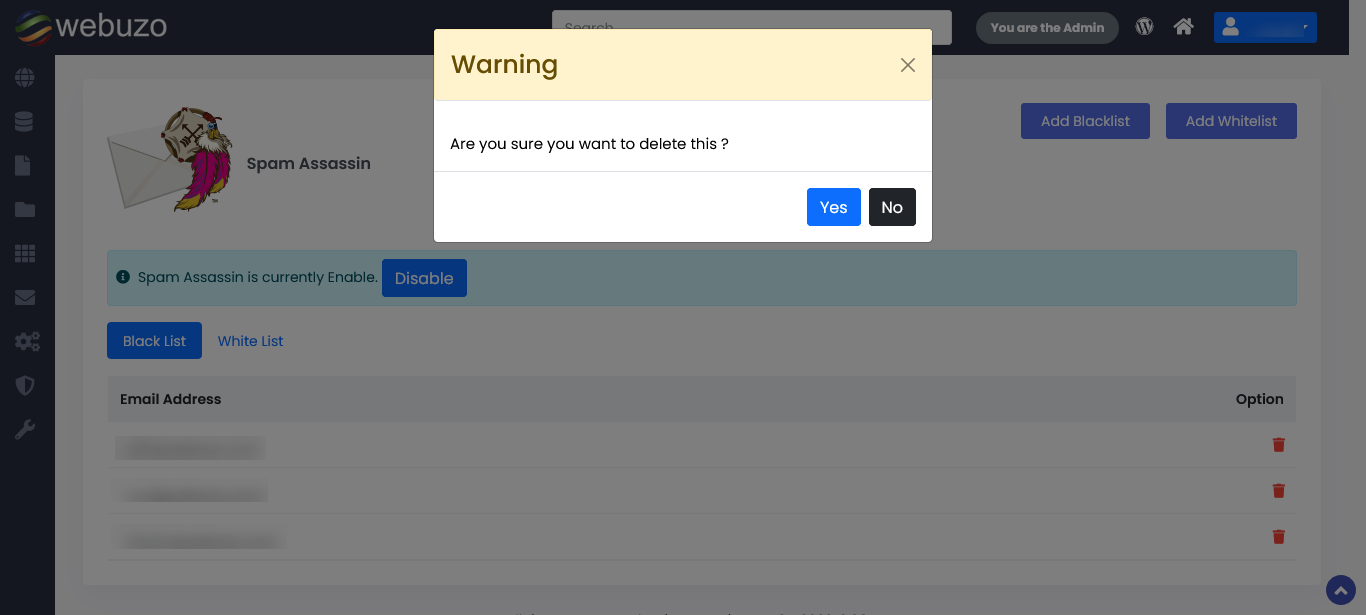
The system assigns a spam score to each message. If a message's score meets or exceeds the defined Spam Threshold Score, it is marked as spam. A lower threshold value such as 1 is more aggressive and may flag many messages as spam, including legitimate ones. In contrast, a higher threshold such as 10 is more lenient and typically flags only messages that are clearly spam.
Once you set the spam threshold value, click "submit" Option to save your changes.
Enable this toggle to configure the Exim service to create a spam folder when you next receive a spam message. The Spam Box feature automatically moves any message with a spam score exceeding the defined threshold into the new folder.
Enable this toggle to automatically delete messages that meet or exceed the Auto-Delete Threshold Score.