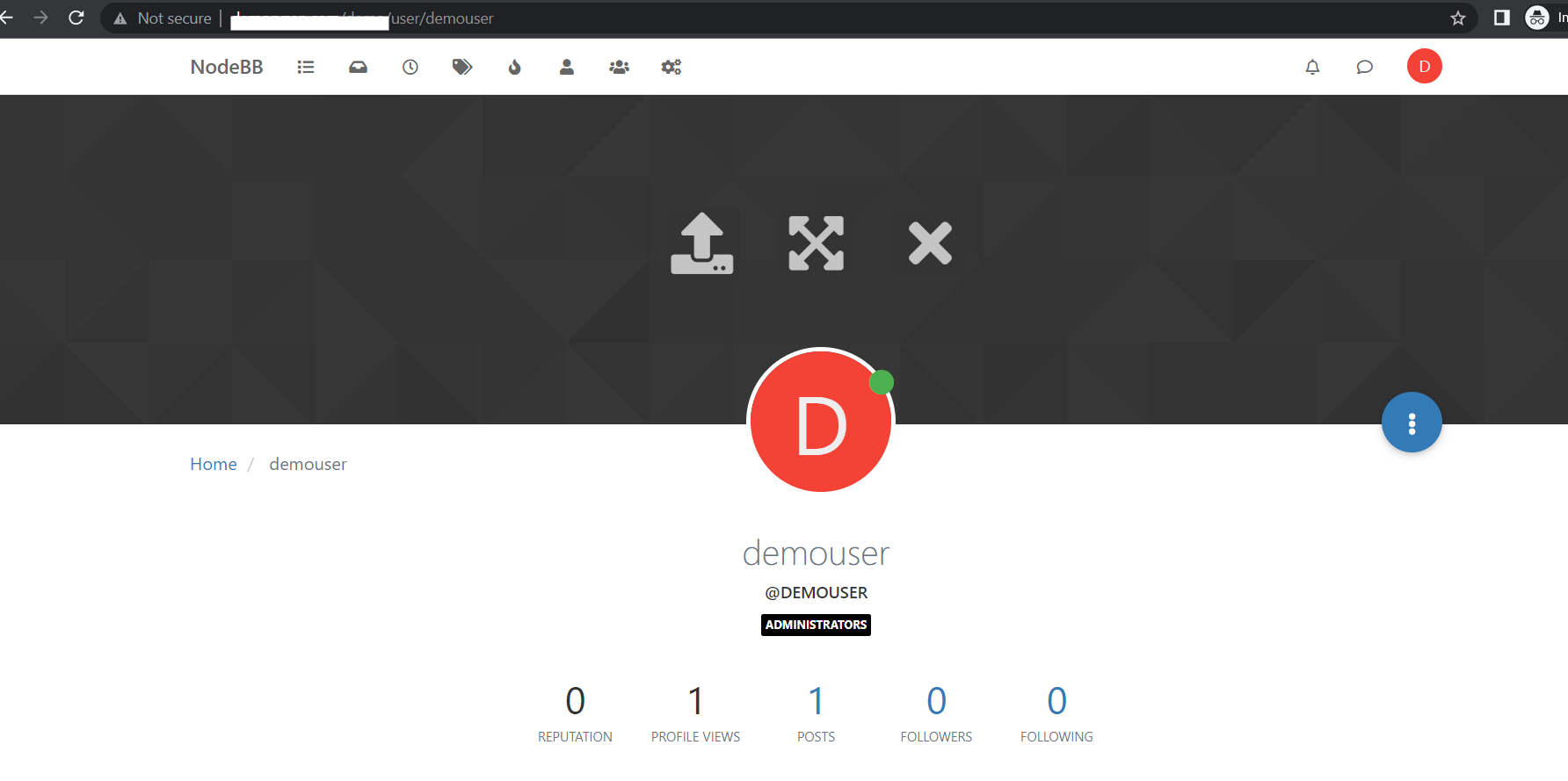To install and setup nodebb you can also refer nodebb documentation (https://docs.nodebb.org/)
Node.js or MongoDB package as per version required for nodebb.
In case Node.js or MongoDB is not installed please ask your server admin to install it from Webuzo Admin Panel > Apps > Install App
Create database and database User
Go to Webuzo Enduser panel > Manage MongoDB wizard and create the following database, database users and assign Role. You can follow this guide to know more about mongoDB https://webuzo.com/docs/endusers-website-owners/mongodb/
Create a database
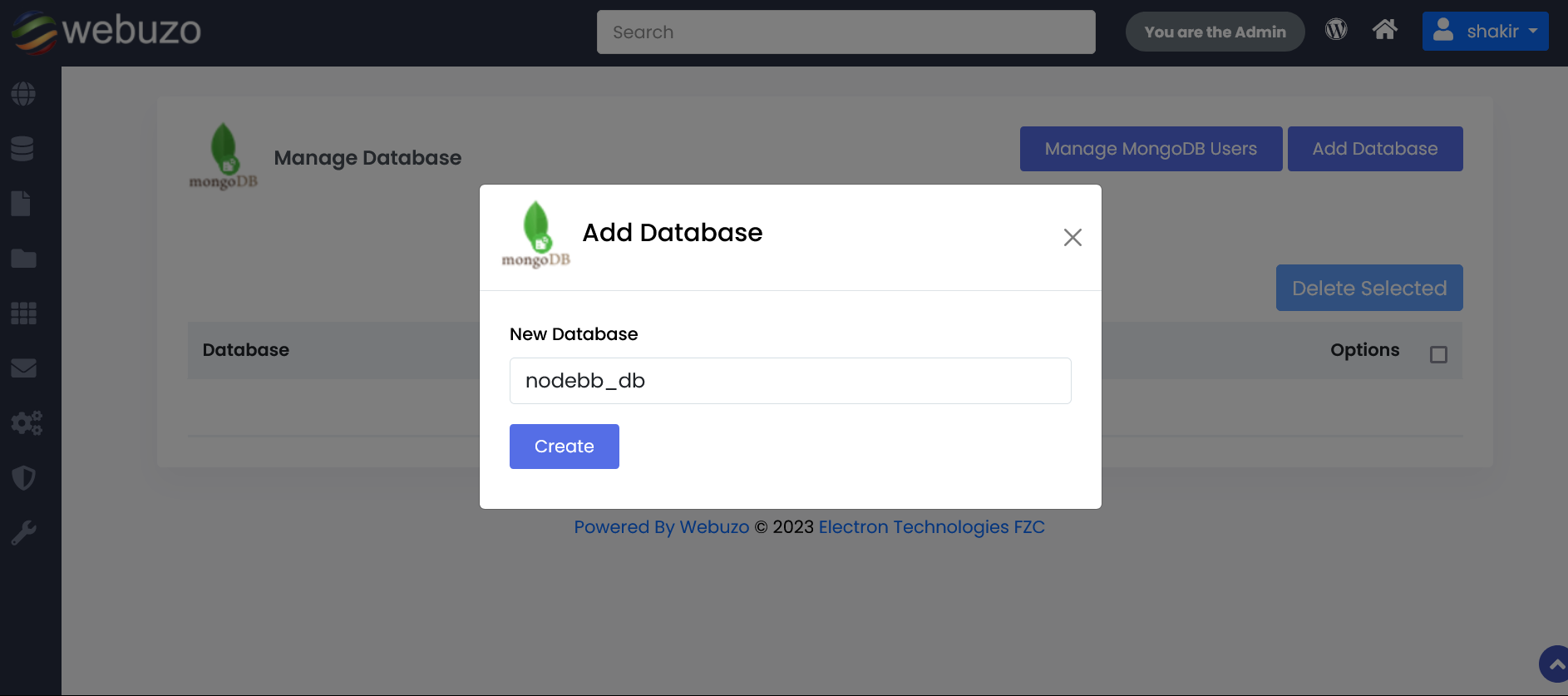
Now Create a DB User
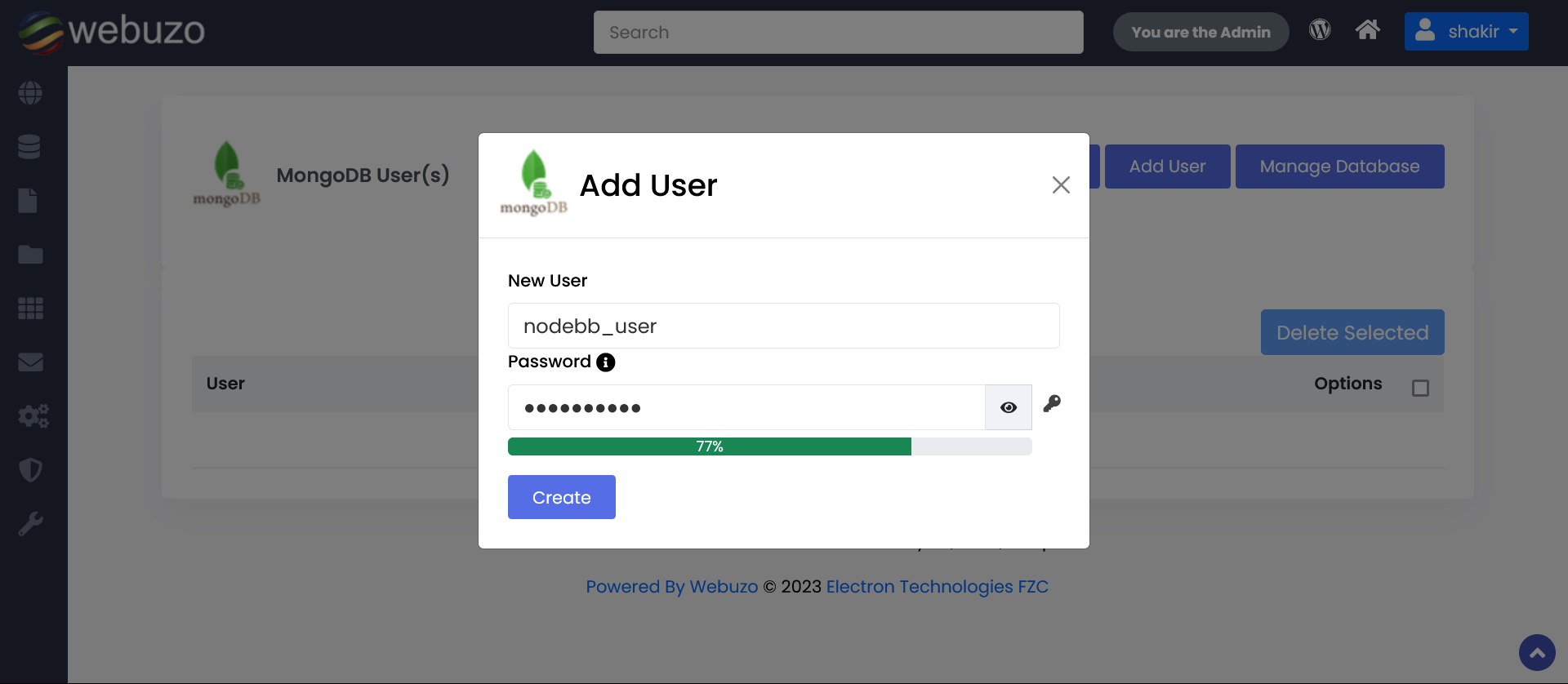
Now assign user to database
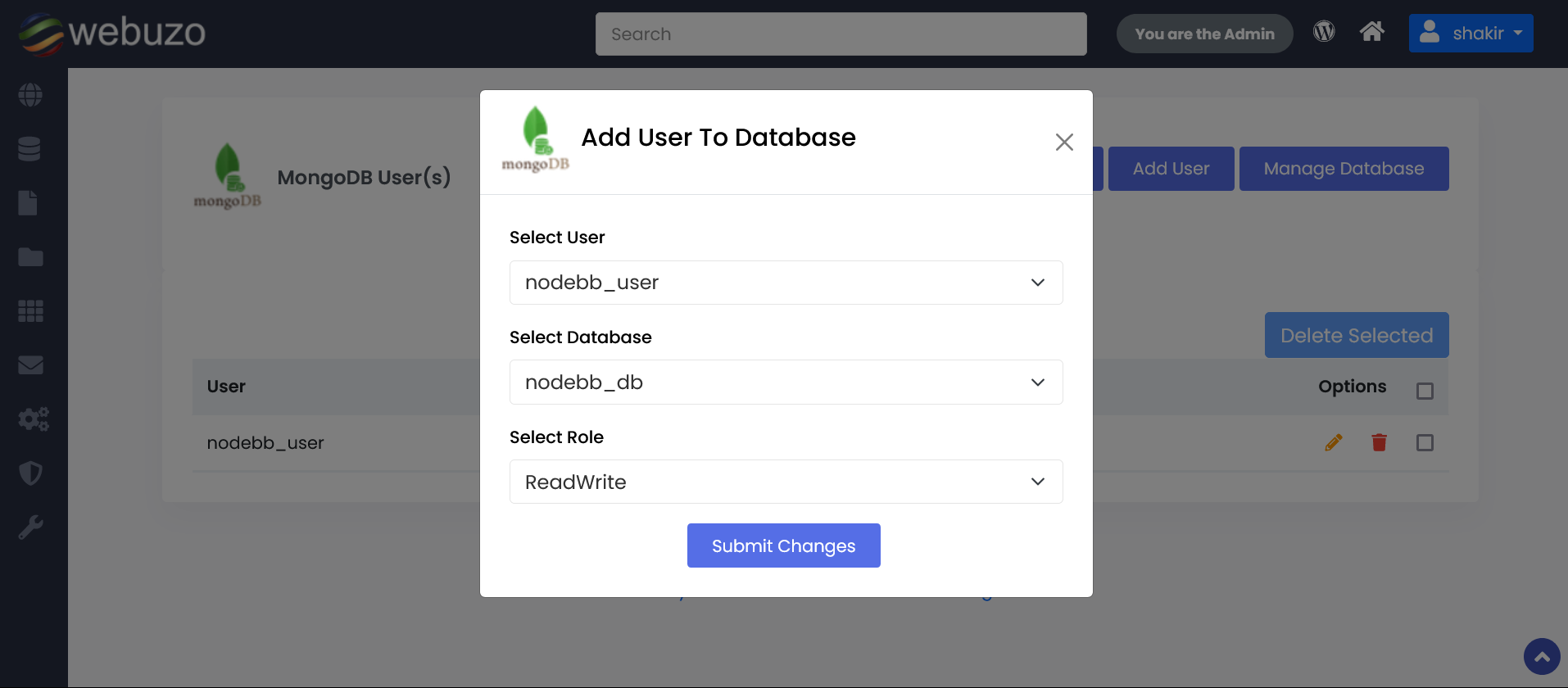
Now you can see your created databases and database users in Manage MongoDB wizard
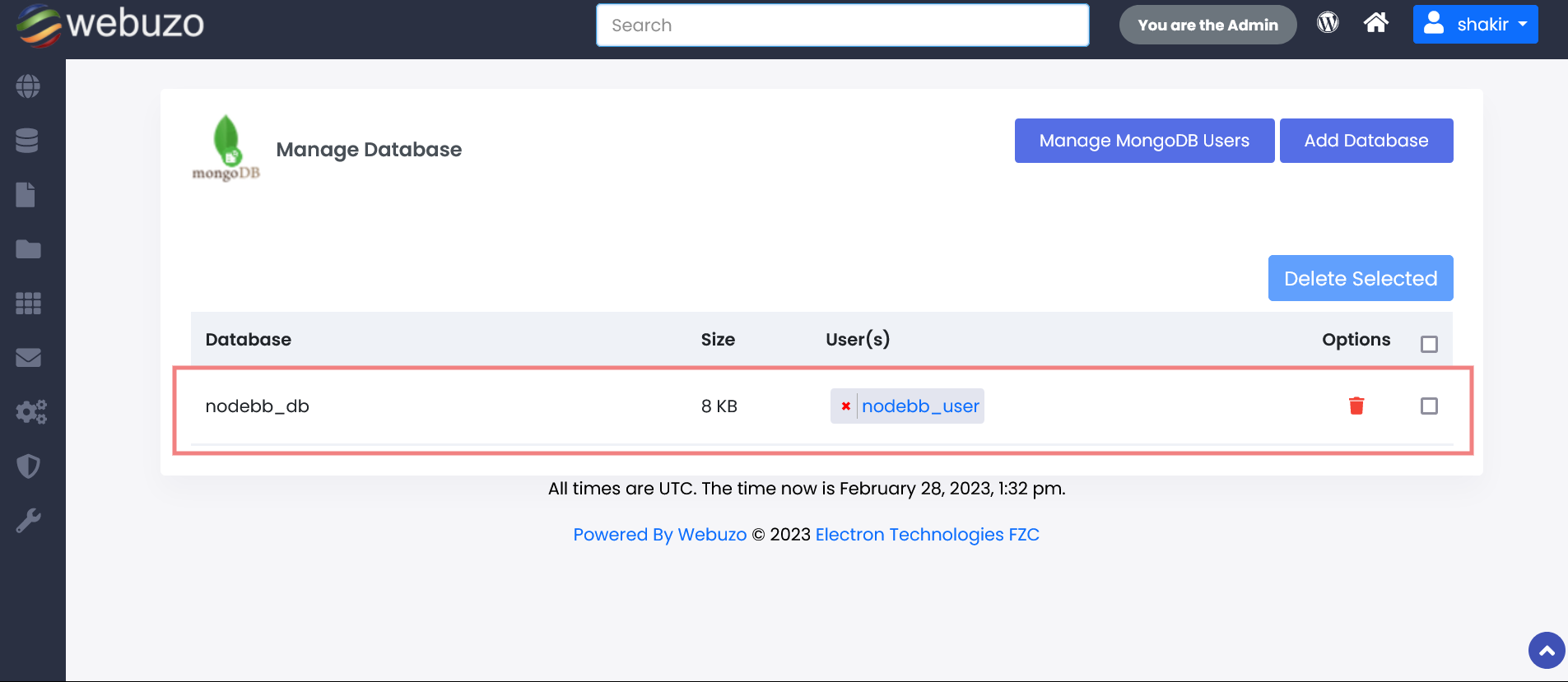
Now we have created database and database user with proper roles.
clone the NodeBB repository
Go to user home directory where you have to clone the nodebb repository.
Note: Run following commands as a user.
- cd /home/USER_NAME
- git clone -b v2.x https://github.com/NodeBB/NodeBB nodebb
- cd nodebb
Setup NodeBB
Initiate the setup script by running the app with the setup flag:
- ./nodebb setup
Note : Please add "authSource=admin" after database name.
when nodebb setup prompt MongoDB database name enter name like "database_name?authSource=admin" because By default, NodeBB will use the same database that you specify as the NodeBB database for authentication.
You will have to fill some required details.
>>URL used to access this NodeBB (http://localhost:4567) 'Enter'
>>Please enter a NodeBB secret (646advfs2e04-db07-491b-b980-33cfcbf98c12) 'Enter'
>>Would you like to submit anonymous plugin usage to nbbpm? (yes) 'Enter'
>>Which database to use (mongo) 'Enter'
>>MongoDB connection URI: (leave blank if you wish to specify host, port, username/password and database individually) 'Enter'
Format: mongodb://[username:password@]host1[:port1][,host2[:port2],...[,hostN[:portN]]][/[database][?options]]
>>Host IP or address of your MongoDB instance (127.0.0.1) 'Enter'
>>Host port of your MongoDB instance (27017) 'Enter'
>>MongoDB username 'Enter database user'
>>Password of your MongoDB database 'Enter password'
>>MongoDB database name (nodebb) 'Enter database name' (Add authSource=admin)
Example : (nodebb_db?authSource=admin)
.......
.......
>>Administrator username 'admin'
>>Administrator email address 'admin@yourdomain.com'
>>Password 'enter your admin password here'
>>Confirm Password 'enter your admin password here'After the correct setup add the application in Webuzo Enduser Panel > Applications > Add Application
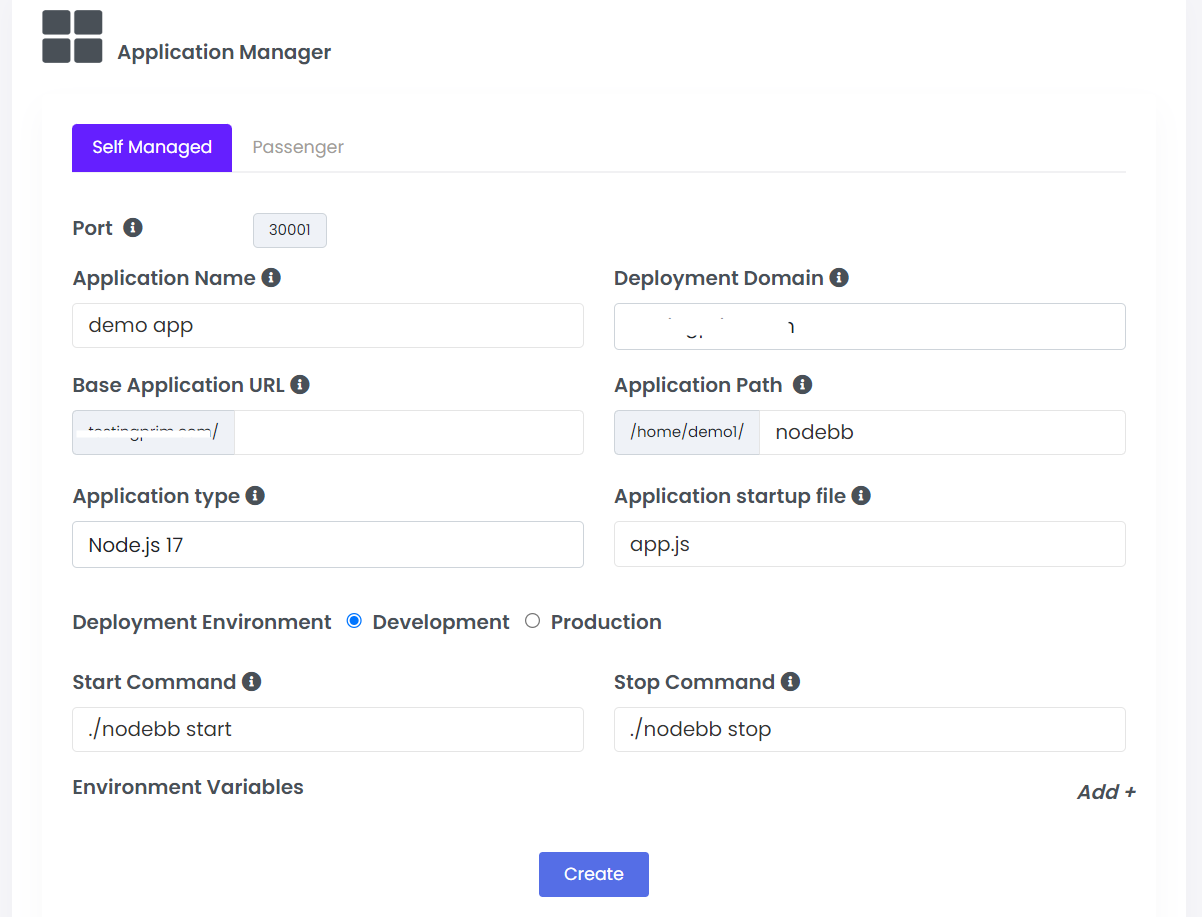
Change the configuration of nodebb as per entered details in config.json file inside the nodebb application folder and save it.
{
"url": "http://localhost:30001",
"secret": "646advfs2e04-db07-491b-b980-33cfcbf98c12",
"database": "mongo",
"mongo": {
"host": "127.0.0.1",
"port": "27017",
"username": "DATABASE_USER",
"password": "PASSWORD",
"database": "DATABASE_NAME",
"uri": ""
},
"port": "30001"
}Node BB is running on port 30001 and can access through the base application URL
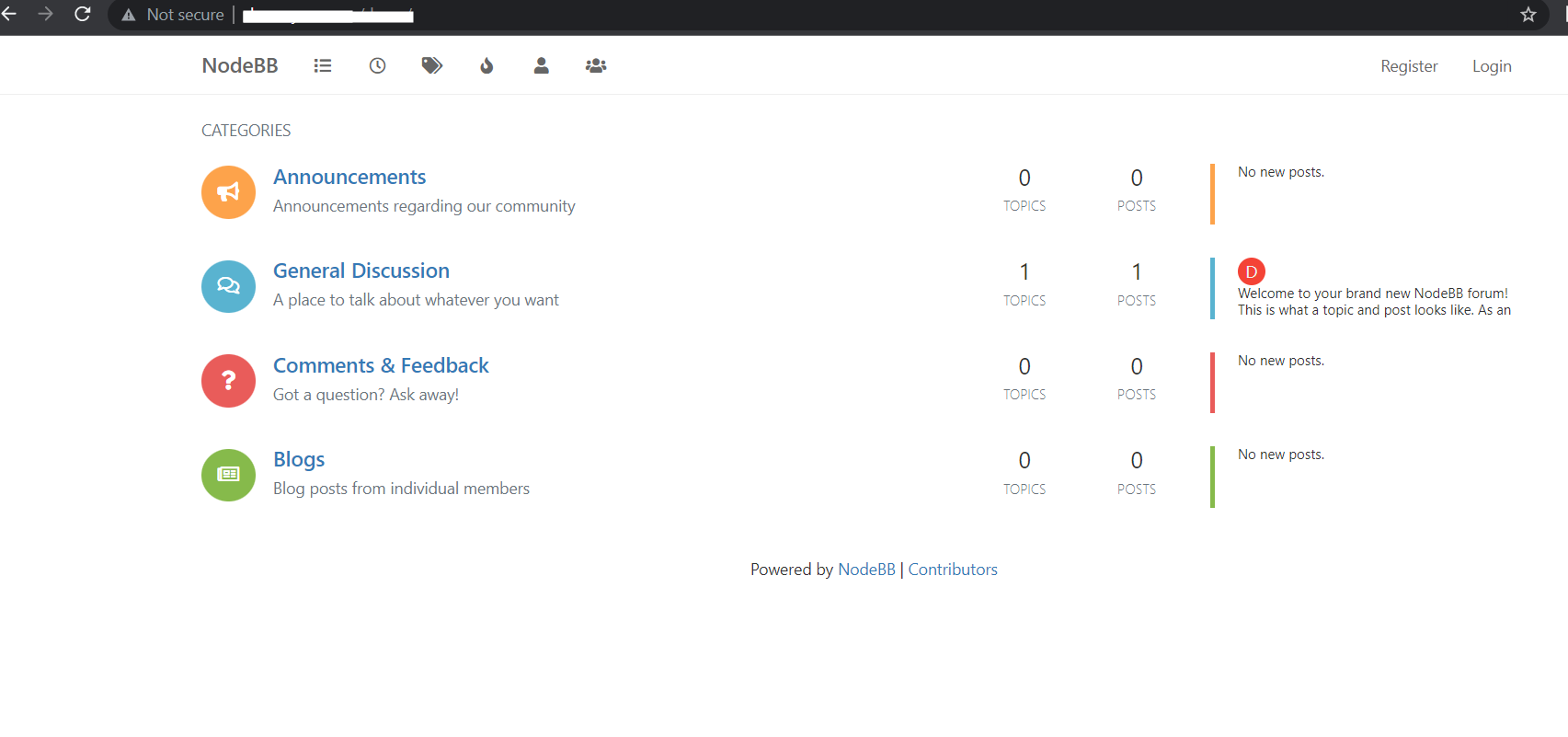
After login admin panel in NodeBB