Webuzo, a popular hosting control panel, makes it simple for website admins to handle many parts of their web service.
One of the most important features of Webuzo is its ability to create FTP accounts. File transfer protocol, or FTP, is widely used for sending data from one computer to another via the internet.
What is an FTP Account?
FTP accounts allow website administrators to upload and download files to and from their web hosting account. It is simpler to administer and safeguard a web hosting account when different FTP accounts are created, allowing website managers to provide access to particular directories and files.
FTP user accounts have direct access to the website's files. In the folders they have access to, users can upload, download, delete, and alter the permissions on the majority of files.
The majority of FTP applications, including FileZilla, WinSCP, Transmit, and Cyberduck, are desktop applications. These can be installed by the user on the computer and used to access the website directly.
How to configure FTP accounts in the Webuzo control panel
Step 1: Login to Webuzo End-User Panel
To configure FTP accounts, one must first log in to their Webuzo Control Panel account. Once logged in, you will be directed to the dashboard, which contains various tools and settings to manage your web hosting account.
Step 2: Access the FTP Manager
Step 3: Add a new FTP account
Step 4: Enter the FTP account details.
The FTP account details include the following:
Username: This is the username for the FTP account. It should be unique and easy to remember.
Password: This is the password for the FTP account. It should be strong and secure to prevent unauthorized access.
Directory: This is the directory or folder the FTP account will access. One can specify a directory or leave it blank to grant access to the entire web hosting account.
Quota: This is the maximum amount of disc space that the FTP account can use. One can either specify a quota or leave it blank to grant unlimited access.
Once one has entered the FTP account details, click on the "Add" button to create a new FTP account.
Step 5: Configure FTP client settings
To configure your FTP client settings, you will need to enter the following details:
FTP Server: This is the hostname or IP address of your web hosting account.
FTP Username: This is the username for the FTP account that you created in the Webuzo Control Panel.
FTP Password: This is the password for the FTP account that you created in the Webuzo Control Panel.
Port: This is the port number that your FTP client will use to connect to your web hosting account. The default port for FTP is 21.
Once you have entered the FTP client settings, click on the "Connect" button to connect to your web hosting account using FTP.
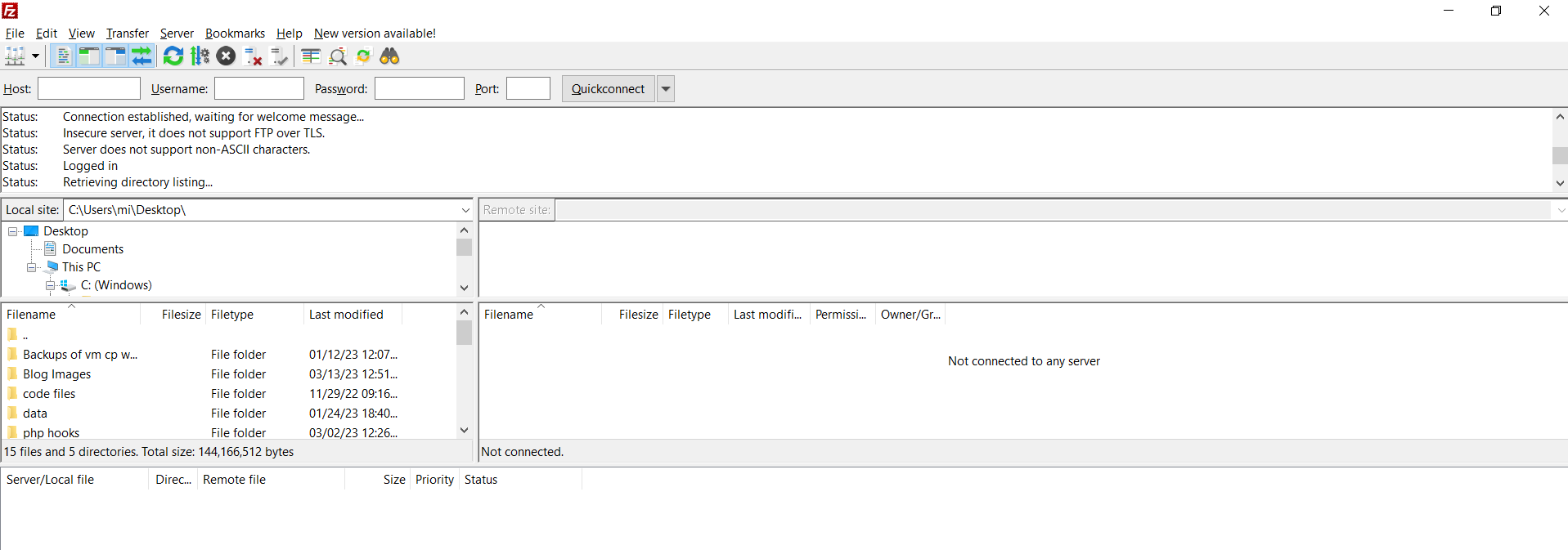
To connect to the FTP server, follow these steps:
Open the FTP client.
Enter the server hostname, port number, username, and password.
Click on the "Connect" button to connect to the FTP server.
Once connected, you can upload and download files to and from the server.
Conclusion
The Webuzo Control Panel’s FTP account configuration process is simple and only requires a few steps to complete. If one wishes to configure FTP accounts in the Webuzo Panel, one can follow the above steps and easily configure FTP accounts in the Webuzo Control Panel.
If you want to know more about the Webuzo control panel, the pricing starts at $2.5/month. To talk to our representative, you can contact us now.

